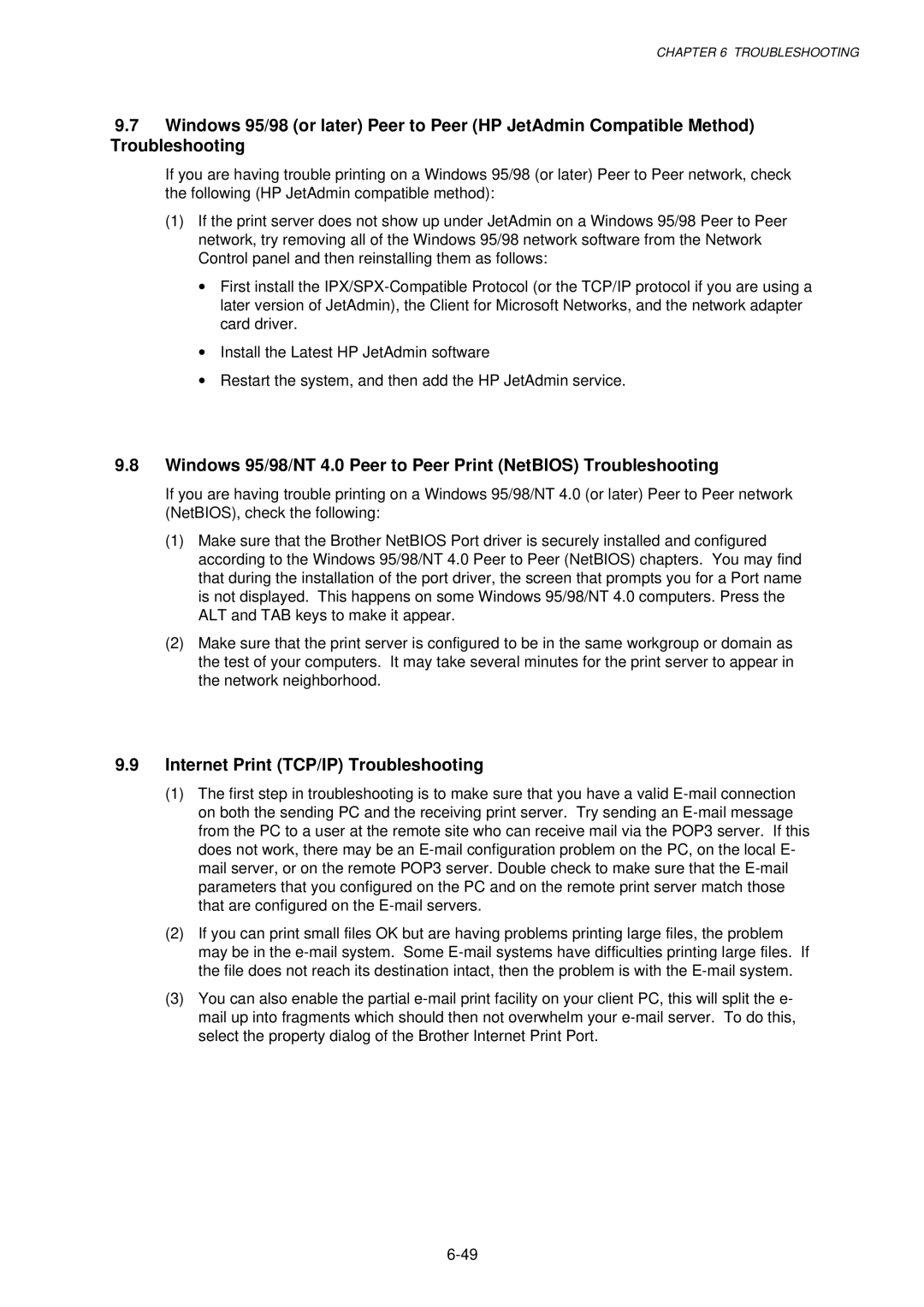CHAPTER 6 TROUBLESHOOTING
9.7Windows 95/98 (or later) Peer to Peer (HP JetAdmin Compatible Method) Troubleshooting
If you are having trouble printing on a Windows 95/98 (or later) Peer to Peer network, check the following (HP JetAdmin compatible method):
(1)If the print server does not show up under JetAdmin on a Windows 95/98 Peer to Peer network, try removing all of the Windows 95/98 network software from the Network Control panel and then reinstalling them as follows:
•First install the
•Install the Latest HP JetAdmin software
•Restart the system, and then add the HP JetAdmin service.
9.8Windows 95/98/NT 4.0 Peer to Peer Print (NetBIOS) Troubleshooting
If you are having trouble printing on a Windows 95/98/NT 4.0 (or later) Peer to Peer network (NetBIOS), check the following:
(1)Make sure that the Brother NetBIOS Port driver is securely installed and configured according to the Windows 95/98/NT 4.0 Peer to Peer (NetBIOS) chapters. You may find that during the installation of the port driver, the screen that prompts you for a Port name is not displayed. This happens on some Windows 95/98/NT 4.0 computers. Press the ALT and TAB keys to make it appear.
(2)Make sure that the print server is configured to be in the same workgroup or domain as the test of your computers. It may take several minutes for the print server to appear in the network neighborhood.
9.9Internet Print (TCP/IP) Troubleshooting
(1)The first step in troubleshooting is to make sure that you have a valid
(2)If you can print small files OK but are having problems printing large files, the problem may be in the
(3)You can also enable the partial