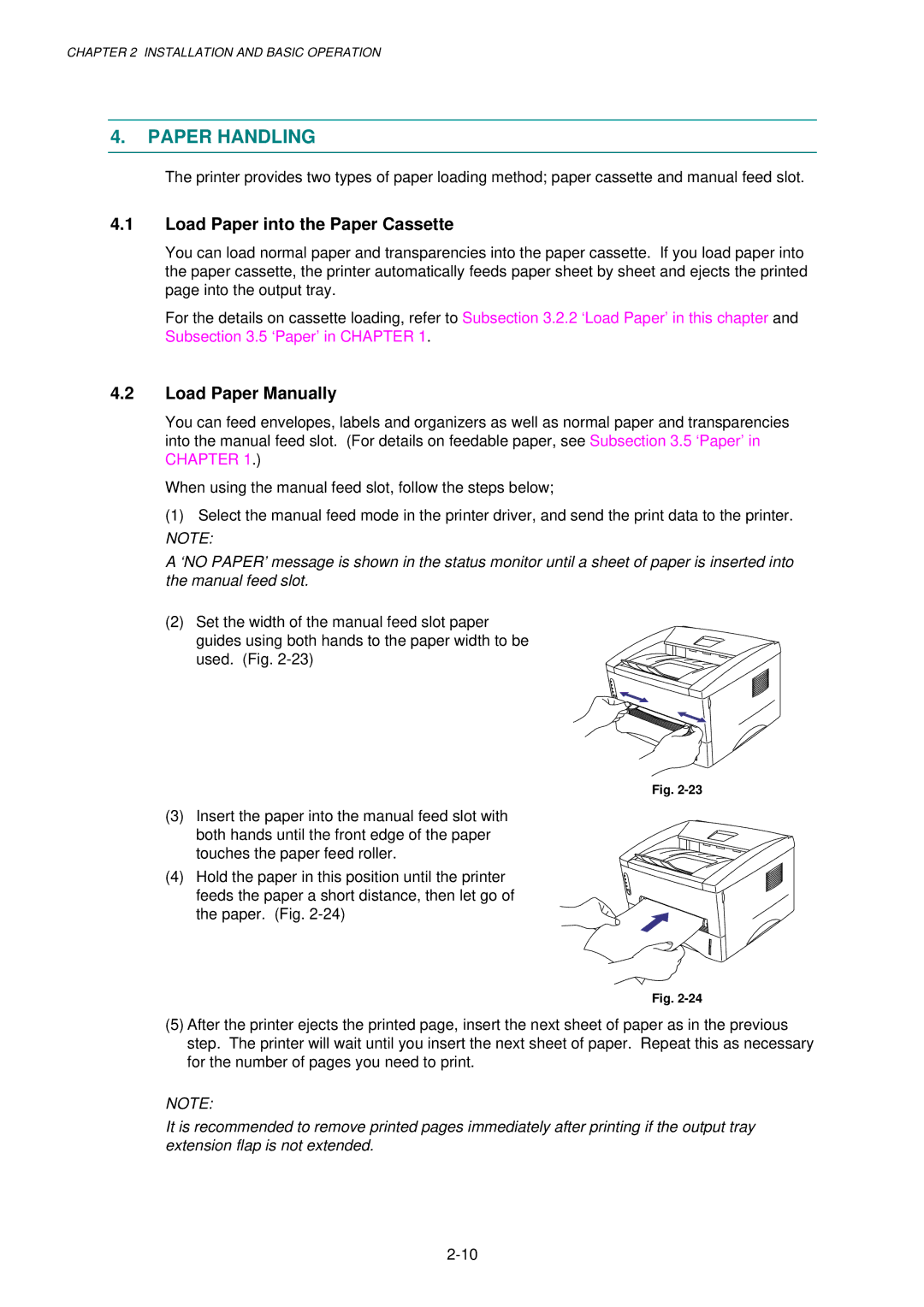CHAPTER 2 INSTALLATION AND BASIC OPERATION
4.PAPER HANDLING
The printer provides two types of paper loading method; paper cassette and manual feed slot.
4.1Load Paper into the Paper Cassette
You can load normal paper and transparencies into the paper cassette. If you load paper into the paper cassette, the printer automatically feeds paper sheet by sheet and ejects the printed page into the output tray.
For the details on cassette loading, refer to Subsection 3.2.2 ‘Load Paper’ in this chapter and Subsection 3.5 ‘Paper’ in CHAPTER 1.
4.2Load Paper Manually
You can feed envelopes, labels and organizers as well as normal paper and transparencies into the manual feed slot. (For details on feedable paper, see Subsection 3.5 ‘Paper’ in CHAPTER 1.)
When using the manual feed slot, follow the steps below;
(1) Select the manual feed mode in the printer driver, and send the print data to the printer.
NOTE:
A ‘NO PAPER’ message is shown in the status monitor until a sheet of paper is inserted into the manual feed slot.
(2)Set the width of the manual feed slot paper guides using both hands to the paper width to be used. (Fig.
Fig.
(3)Insert the paper into the manual feed slot with both hands until the front edge of the paper touches the paper feed roller.
(4) Hold the paper in this position until the printer feeds the paper a short distance, then let go of the paper. (Fig.
Fig.
(5)After the printer ejects the printed page, insert the next sheet of paper as in the previous step. The printer will wait until you insert the next sheet of paper. Repeat this as necessary for the number of pages you need to print.
NOTE:
It is recommended to remove printed pages immediately after printing if the output tray extension flap is not extended.