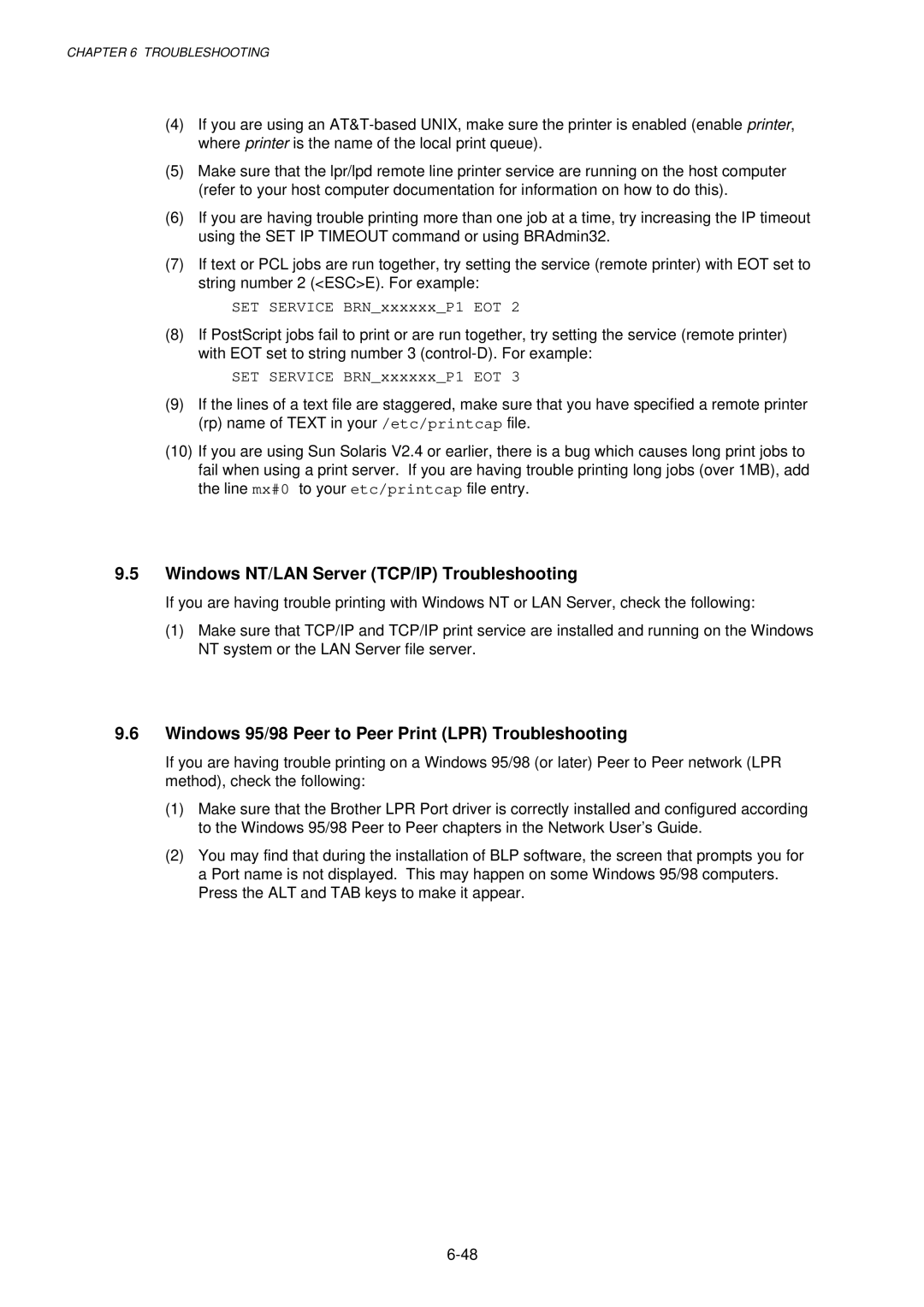CHAPTER 6 TROUBLESHOOTING
(4)If you are using an
(5)Make sure that the lpr/lpd remote line printer service are running on the host computer (refer to your host computer documentation for information on how to do this).
(6)If you are having trouble printing more than one job at a time, try increasing the IP timeout using the SET IP TIMEOUT command or using BRAdmin32.
(7)If text or PCL jobs are run together, try setting the service (remote printer) with EOT set to string number 2 (<ESC>E). For example:
SET SERVICE BRN_xxxxxx_P1 EOT 2
(8)If PostScript jobs fail to print or are run together, try setting the service (remote printer) with EOT set to string number 3
SET SERVICE BRN_xxxxxx_P1 EOT 3
(9)If the lines of a text file are staggered, make sure that you have specified a remote printer (rp) name of TEXT in your /etc/printcap file.
(10)If you are using Sun Solaris V2.4 or earlier, there is a bug which causes long print jobs to fail when using a print server. If you are having trouble printing long jobs (over 1MB), add the line mx#0 to your etc/printcap file entry.
9.5Windows NT/LAN Server (TCP/IP) Troubleshooting
If you are having trouble printing with Windows NT or LAN Server, check the following:
(1)Make sure that TCP/IP and TCP/IP print service are installed and running on the Windows NT system or the LAN Server file server.
9.6Windows 95/98 Peer to Peer Print (LPR) Troubleshooting
If you are having trouble printing on a Windows 95/98 (or later) Peer to Peer network (LPR method), check the following:
(1)Make sure that the Brother LPR Port driver is correctly installed and configured according to the Windows 95/98 Peer to Peer chapters in the Network User’s Guide.
(2)You may find that during the installation of BLP software, the screen that prompts you for a Port name is not displayed. This may happen on some Windows 95/98 computers. Press the ALT and TAB keys to make it appear.