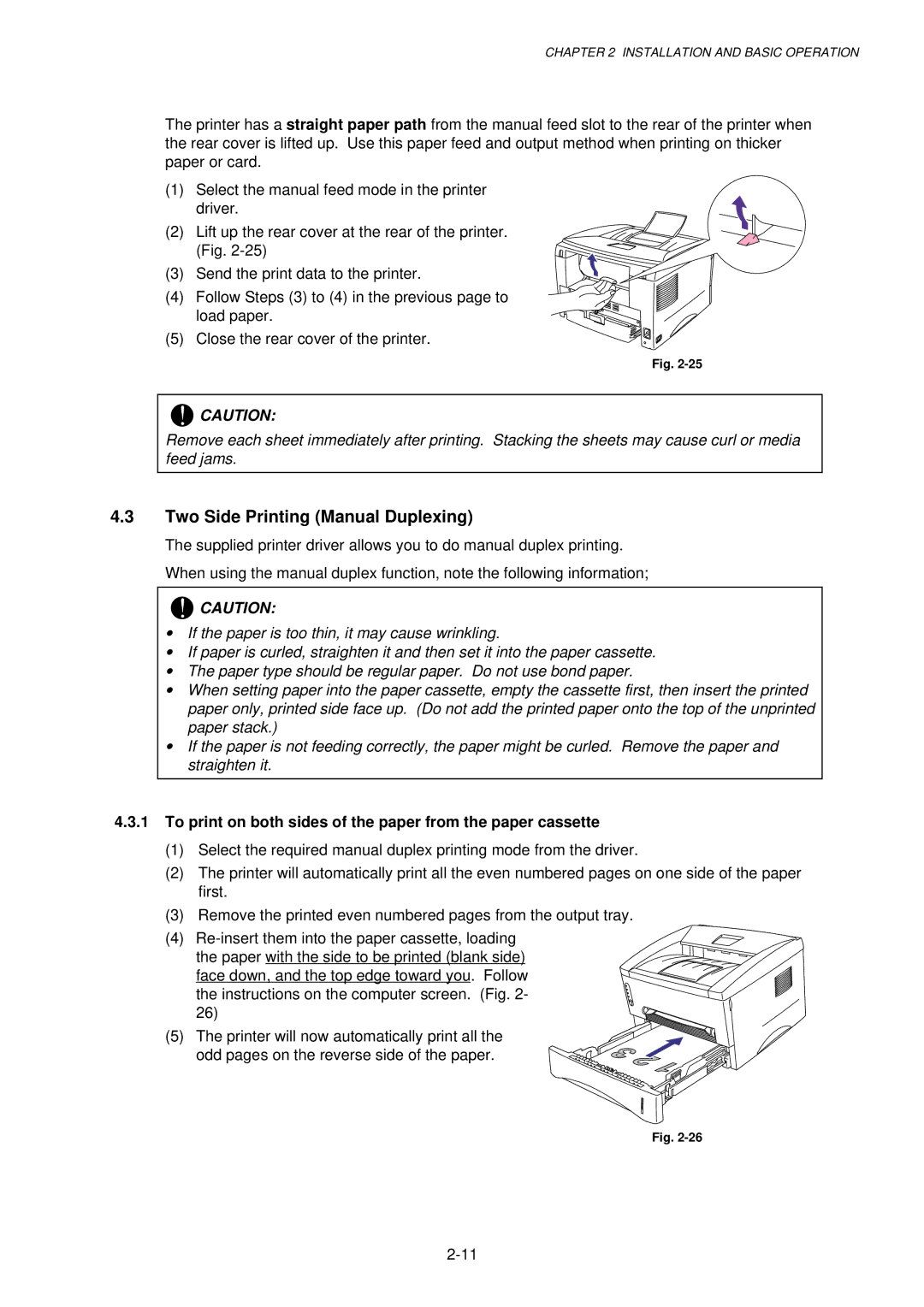CHAPTER 2 INSTALLATION AND BASIC OPERATION
The printer has a straight paper path from the manual feed slot to the rear of the printer when the rear cover is lifted up. Use this paper feed and output method when printing on thicker paper or card.
(1)Select the manual feed mode in the printer driver.
(2) Lift up the rear cover at the rear of the printer. (Fig.
(3) Send the print data to the printer.
(4) Follow Steps (3) to (4) in the previous page to load paper.
(5) Close the rear cover of the printer.
Fig.
!CAUTION:
Remove each sheet immediately after printing. Stacking the sheets may cause curl or media feed jams.
4.3Two Side Printing (Manual Duplexing)
The supplied printer driver allows you to do manual duplex printing. When using the manual duplex function, note the following information;
!CAUTION:
•If the paper is too thin, it may cause wrinkling.
•If paper is curled, straighten it and then set it into the paper cassette.
•The paper type should be regular paper. Do not use bond paper.
•When setting paper into the paper cassette, empty the cassette first, then insert the printed paper only, printed side face up. (Do not add the printed paper onto the top of the unprinted paper stack.)
•If the paper is not feeding correctly, the paper might be curled. Remove the paper and straighten it.
4.3.1To print on both sides of the paper from the paper cassette
(1)Select the required manual duplex printing mode from the driver.
(2)The printer will automatically print all the even numbered pages on one side of the paper first.
(3)Remove the printed even numbered pages from the output tray.
(4)
face down, and the top edge toward you. Follow the instructions on the computer screen. (Fig. 2- 26)
(5) The printer will now automatically print all the odd pages on the reverse side of the paper.
Fig.