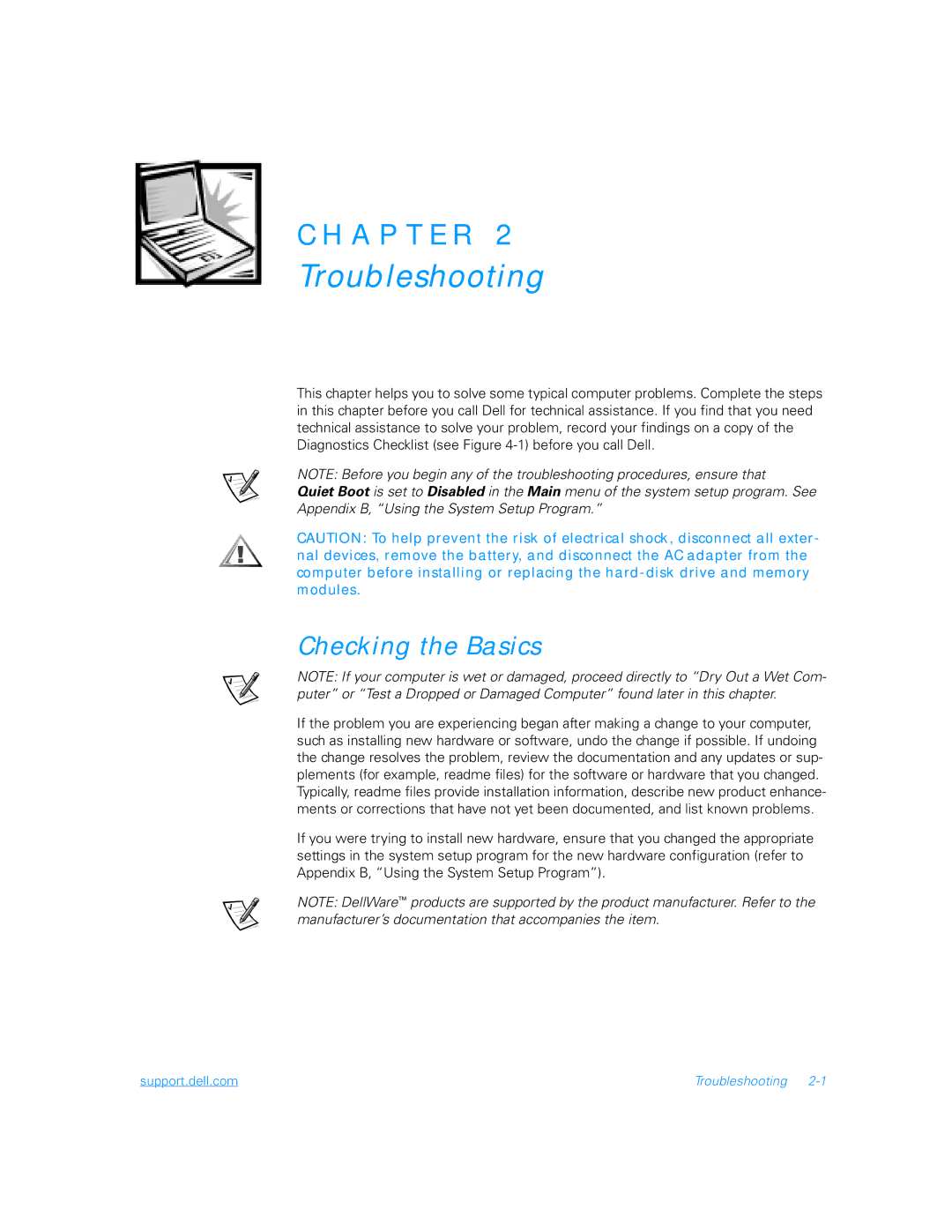C H A P T E R 2
Troubleshooting
This chapter helps you to solve some typical computer problems. Complete the steps in this chapter before you call Dell for technical assistance. If you find that you need technical assistance to solve your problem, record your findings on a copy of the Diagnostics Checklist (see Figure
NOTE: Before you begin any of the troubleshooting procedures, ensure that
Quiet Boot is set to Disabled in the Main menu of the system setup program. See Appendix B, “Using the System Setup Program.”
CAUTION: To help prevent the risk of electrical shock, disconnect all exter- nal devices, remove the battery, and disconnect the AC adapter from the computer before installing or replacing the
Checking the Basics
NOTE: If your computer is wet or damaged, proceed directly to “Dry Out a Wet Com- puter” or “Test a Dropped or Damaged Computer” found later in this chapter.
If the problem you are experiencing began after making a change to your computer, such as installing new hardware or software, undo the change if possible. If undoing the change resolves the problem, review the documentation and any updates or sup- plements (for example, readme files) for the software or hardware that you changed. Typically, readme files provide installation information, describe new product enhance- ments or corrections that have not yet been documented, and list known problems.
If you were trying to install new hardware, ensure that you changed the appropriate settings in the system setup program for the new hardware configuration (refer to Appendix B, “Using the System Setup Program”).
NOTE: DellWare™ products are supported by the product manufacturer. Refer to the manufacturer’s documentation that accompanies the item.
support.dell.com | Troubleshooting |