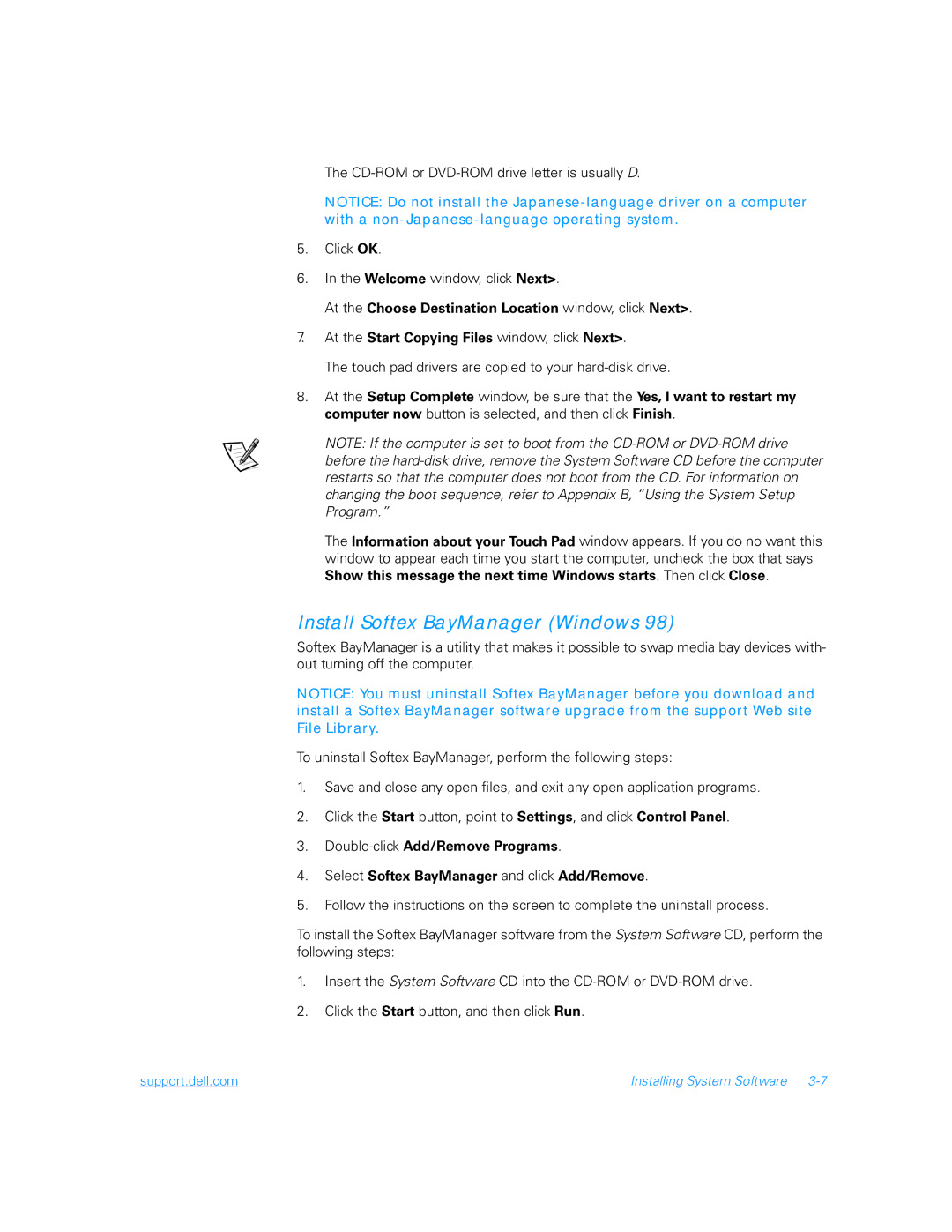The
NOTICE: Do not install the
5.Click OK.
6.In the Welcome window, click Next>.
At the Choose Destination Location window, click Next>.
7.At the Start Copying Files window, click Next>.
The touch pad drivers are copied to your
8.At the Setup Complete window, be sure that the Yes, I want to restart my computer now button is selected, and then click Finish.
NOTE: If the computer is set to boot from the
The Information about your Touch Pad window appears. If you do no want this window to appear each time you start the computer, uncheck the box that says Show this message the next time Windows starts. Then click Close.
Install Softex BayManager (Windows 98)
Softex BayManager is a utility that makes it possible to swap media bay devices with- out turning off the computer.
NOTICE: You must uninstall Softex BayManager before you download and install a Softex BayManager software upgrade from the support Web site File Library.
To uninstall Softex BayManager, perform the following steps:
1.Save and close any open files, and exit any open application programs.
2.Click the Start button, point to Settings, and click Control Panel.
3.
4.Select Softex BayManager and click Add/Remove.
5.Follow the instructions on the screen to complete the uninstall process.
To install the Softex BayManager software from the System Software CD, perform the following steps:
1.Insert the System Software CD into the
2.Click the Start button, and then click Run.
support.dell.com | Installing System Software |