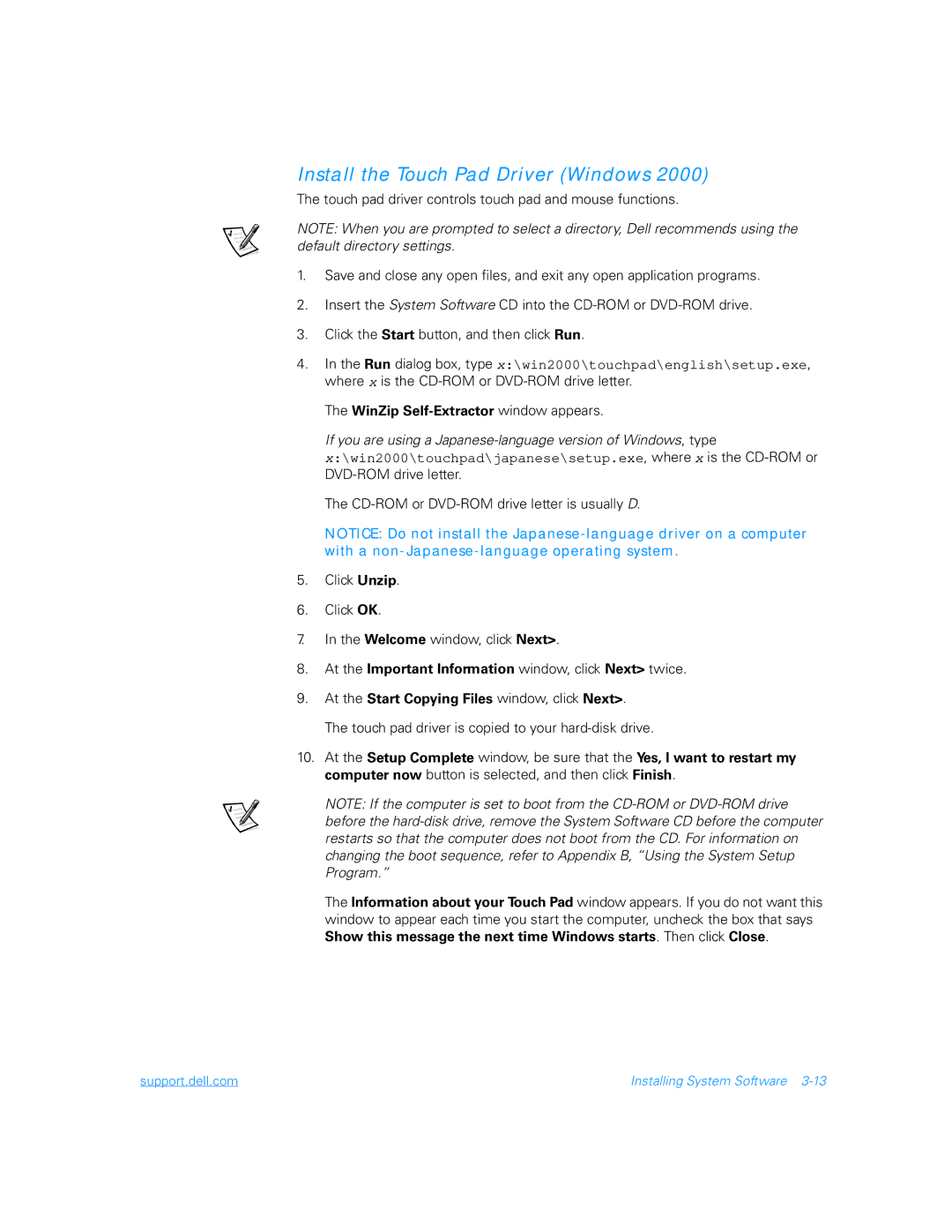Install the Touch Pad Driver (Windows 2000)
The touch pad driver controls touch pad and mouse functions.
NOTE: When you are prompted to select a directory, Dell recommends using the default directory settings.
1.Save and close any open files, and exit any open application programs.
2.Insert the System Software CD into the
3.Click the Start button, and then click Run.
4.In the Run dialog box, type x:\win2000\touchpad\english\setup.exe, where x is the
The WinZip Self-Extractor window appears.
If you are using a
x:\win2000\touchpad\japanese\setup.exe, where x is the
The
NOTICE: Do not install the
5.Click Unzip.
6.Click OK.
7.In the Welcome window, click Next>.
8.At the Important Information window, click Next> twice.
9.At the Start Copying Files window, click Next>. The touch pad driver is copied to your
10.At the Setup Complete window, be sure that the Yes, I want to restart my computer now button is selected, and then click Finish.
NOTE: If the computer is set to boot from the
The Information about your Touch Pad window appears. If you do not want this window to appear each time you start the computer, uncheck the box that says Show this message the next time Windows starts. Then click Close.
support.dell.com | Installing System Software |