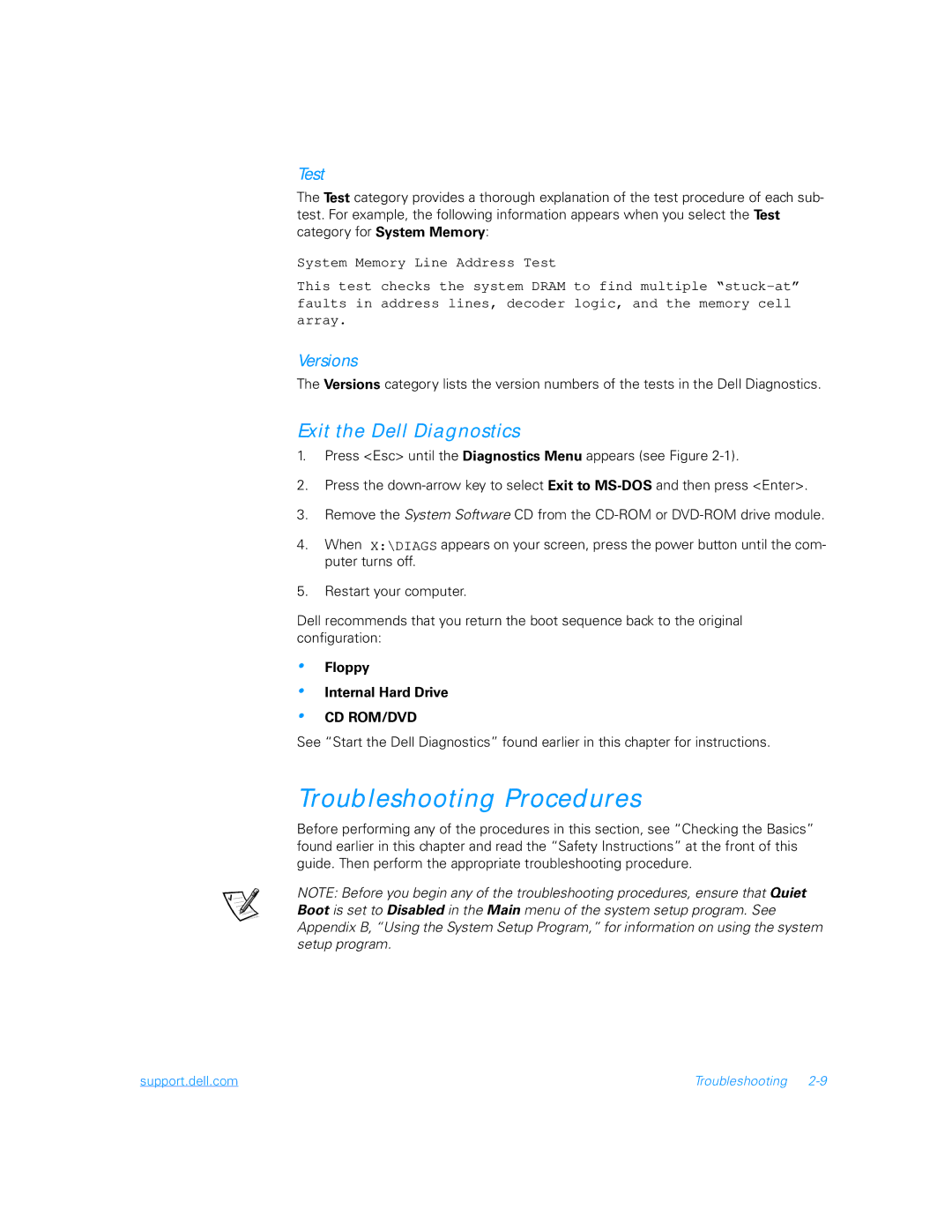Test
The Test category provides a thorough explanation of the test procedure of each sub- test. For example, the following information appears when you select the Test category for System Memory:
System Memory Line Address Test
This test checks the system DRAM to find multiple
Versions
The Versions category lists the version numbers of the tests in the Dell Diagnostics.
Exit the Dell Diagnostics
1.Press <Esc> until the Diagnostics Menu appears (see Figure
2.Press the
3.Remove the System Software CD from the
4.When X:\DIAGS appears on your screen, press the power button until the com- puter turns off.
5.Restart your computer.
Dell recommends that you return the boot sequence back to the original configuration:
•
•
•
Floppy
Internal Hard Drive
CD ROM/DVD
See “Start the Dell Diagnostics” found earlier in this chapter for instructions.
Troubleshooting Procedures
Before performing any of the procedures in this section, see “Checking the Basics” found earlier in this chapter and read the “Safety Instructions” at the front of this guide. Then perform the appropriate troubleshooting procedure.
NOTE: Before you begin any of the troubleshooting procedures, ensure that Quiet Boot is set to Disabled in the Main menu of the system setup program. See Appendix B, “Using the System Setup Program,” for information on using the system setup program.
support.dell.com | Troubleshooting |