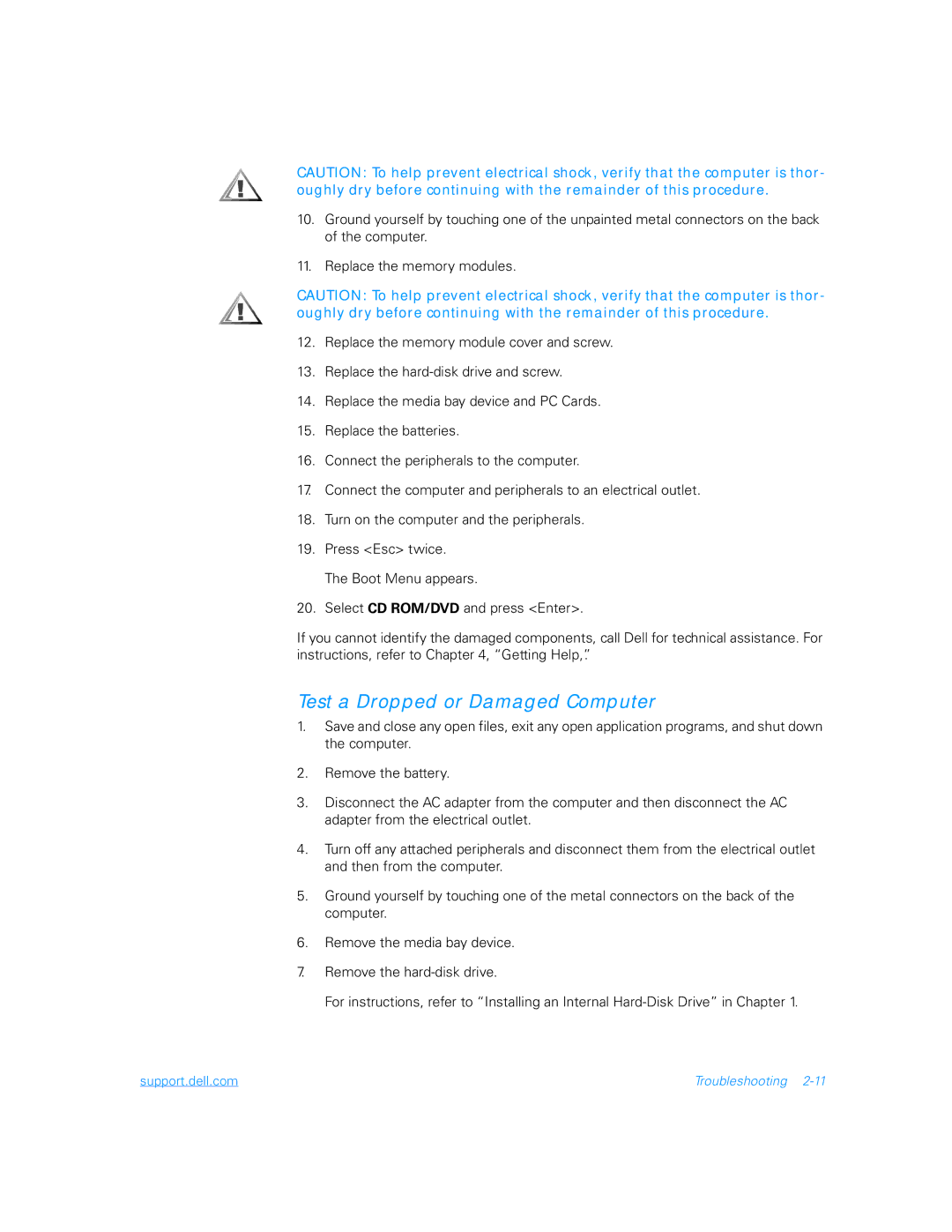CAUTION: To help prevent electrical shock, verify that the computer is thor- oughly dry before continuing with the remainder of this procedure.
10.Ground yourself by touching one of the unpainted metal connectors on the back of the computer.
11.Replace the memory modules.
CAUTION: To help prevent electrical shock, verify that the computer is thor- oughly dry before continuing with the remainder of this procedure.
12.Replace the memory module cover and screw.
13.Replace the
14.Replace the media bay device and PC Cards.
15.Replace the batteries.
16.Connect the peripherals to the computer.
17.Connect the computer and peripherals to an electrical outlet.
18.Turn on the computer and the peripherals.
19.Press <Esc> twice.
The Boot Menu appears.
20.Select CD ROM/DVD and press <Enter>.
If you cannot identify the damaged components, call Dell for technical assistance. For instructions, refer to Chapter 4, “Getting Help,”.
Test a Dropped or Damaged Computer
1.Save and close any open files, exit any open application programs, and shut down the computer.
2.Remove the battery.
3.Disconnect the AC adapter from the computer and then disconnect the AC adapter from the electrical outlet.
4.Turn off any attached peripherals and disconnect them from the electrical outlet and then from the computer.
5.Ground yourself by touching one of the metal connectors on the back of the computer.
6.Remove the media bay device.
7.Remove the
For instructions, refer to “Installing an Internal
support.dell.com | Troubleshooting |