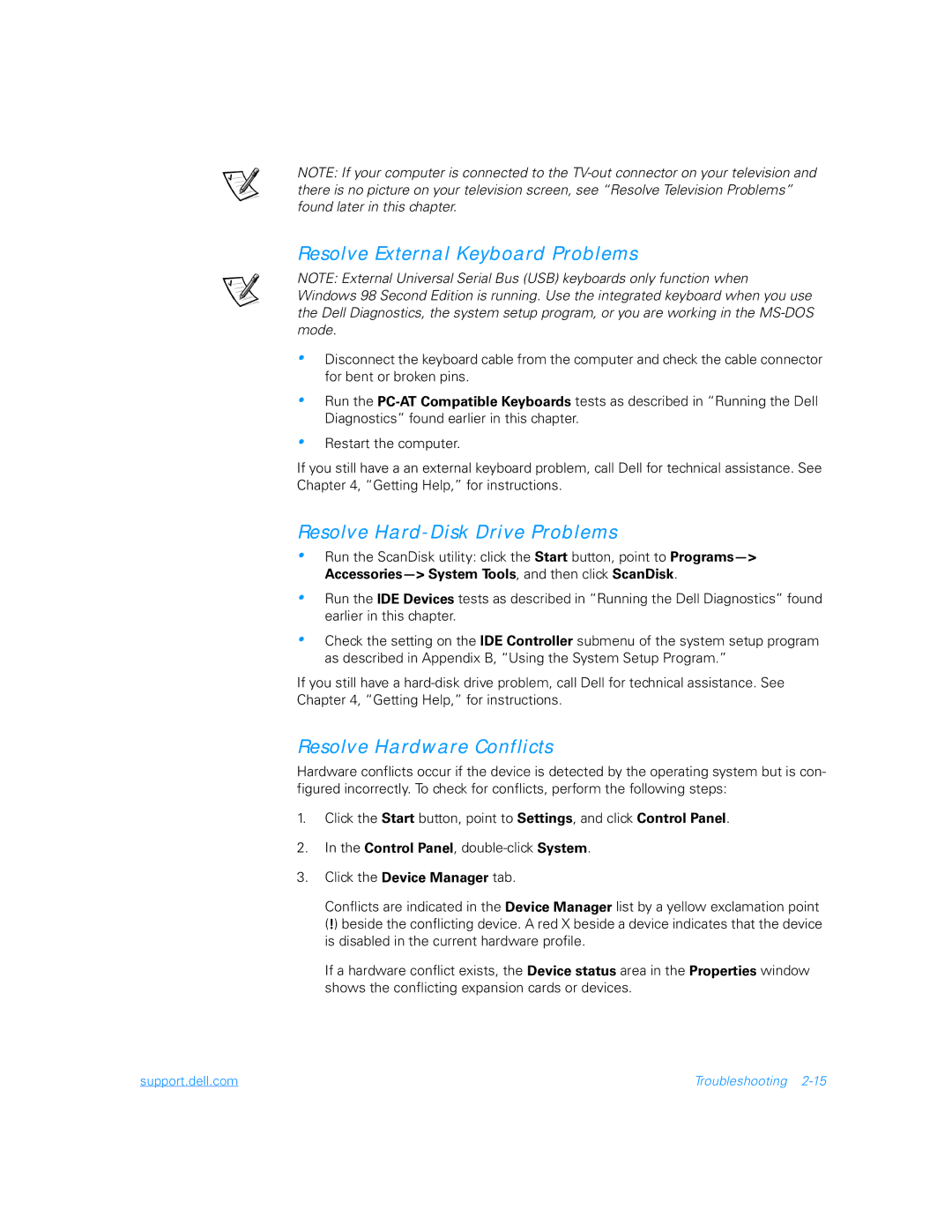NOTE: If your computer is connected to the
Resolve External Keyboard Problems
NOTE: External Universal Serial Bus (USB) keyboards only function when Windows 98 Second Edition is running. Use the integrated keyboard when you use the Dell Diagnostics, the system setup program, or you are working in the
•Disconnect the keyboard cable from the computer and check the cable connector for bent or broken pins.
•Run the
•Restart the computer.
If you still have a an external keyboard problem, call Dell for technical assistance. See Chapter 4, “Getting Help,” for instructions.
Resolve Hard-Disk Drive Problems
•Run the ScanDisk utility: click the Start button, point to
•
•
Run the IDE Devices tests as described in “Running the Dell Diagnostics” found earlier in this chapter.
Check the setting on the IDE Controller submenu of the system setup program as described in Appendix B, “Using the System Setup Program.”
If you still have a
Resolve Hardware Conflicts
Hardware conflicts occur if the device is detected by the operating system but is con- figured incorrectly. To check for conflicts, perform the following steps:
1.Click the Start button, point to Settings, and click Control Panel.
2.In the Control Panel,
3.Click the Device Manager tab.
Conflicts are indicated in the Device Manager list by a yellow exclamation point (!) beside the conflicting device. A red X beside a device indicates that the device is disabled in the current hardware profile.
If a hardware conflict exists, the Device status area in the Properties window shows the conflicting expansion cards or devices.
support.dell.com | Troubleshooting |