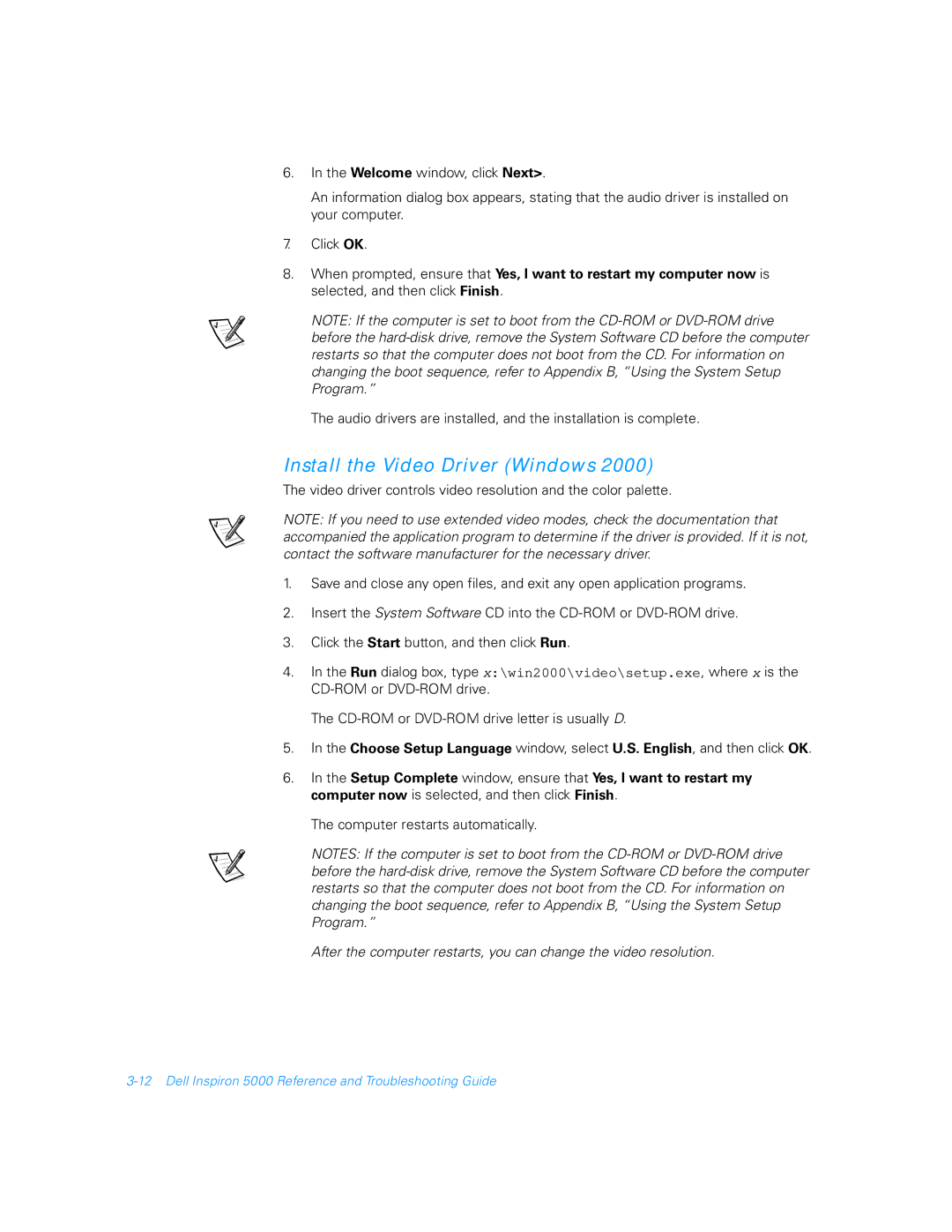6.In the Welcome window, click Next>.
An information dialog box appears, stating that the audio driver is installed on your computer.
7.Click OK.
8.When prompted, ensure that Yes, I want to restart my computer now is selected, and then click Finish.
NOTE: If the computer is set to boot from the
The audio drivers are installed, and the installation is complete.
Install the Video Driver (Windows 2000)
The video driver controls video resolution and the color palette.
NOTE: If you need to use extended video modes, check the documentation that accompanied the application program to determine if the driver is provided. If it is not, contact the software manufacturer for the necessary driver.
1.Save and close any open files, and exit any open application programs.
2.Insert the System Software CD into the
3.Click the Start button, and then click Run.
4.In the Run dialog box, type x:\win2000\video\setup.exe, where x is the
The
5.In the Choose Setup Language window, select U.S. English, and then click OK.
6.In the Setup Complete window, ensure that Yes, I want to restart my computer now is selected, and then click Finish.
The computer restarts automatically.
NOTES: If the computer is set to boot from the
After the computer restarts, you can change the video resolution.