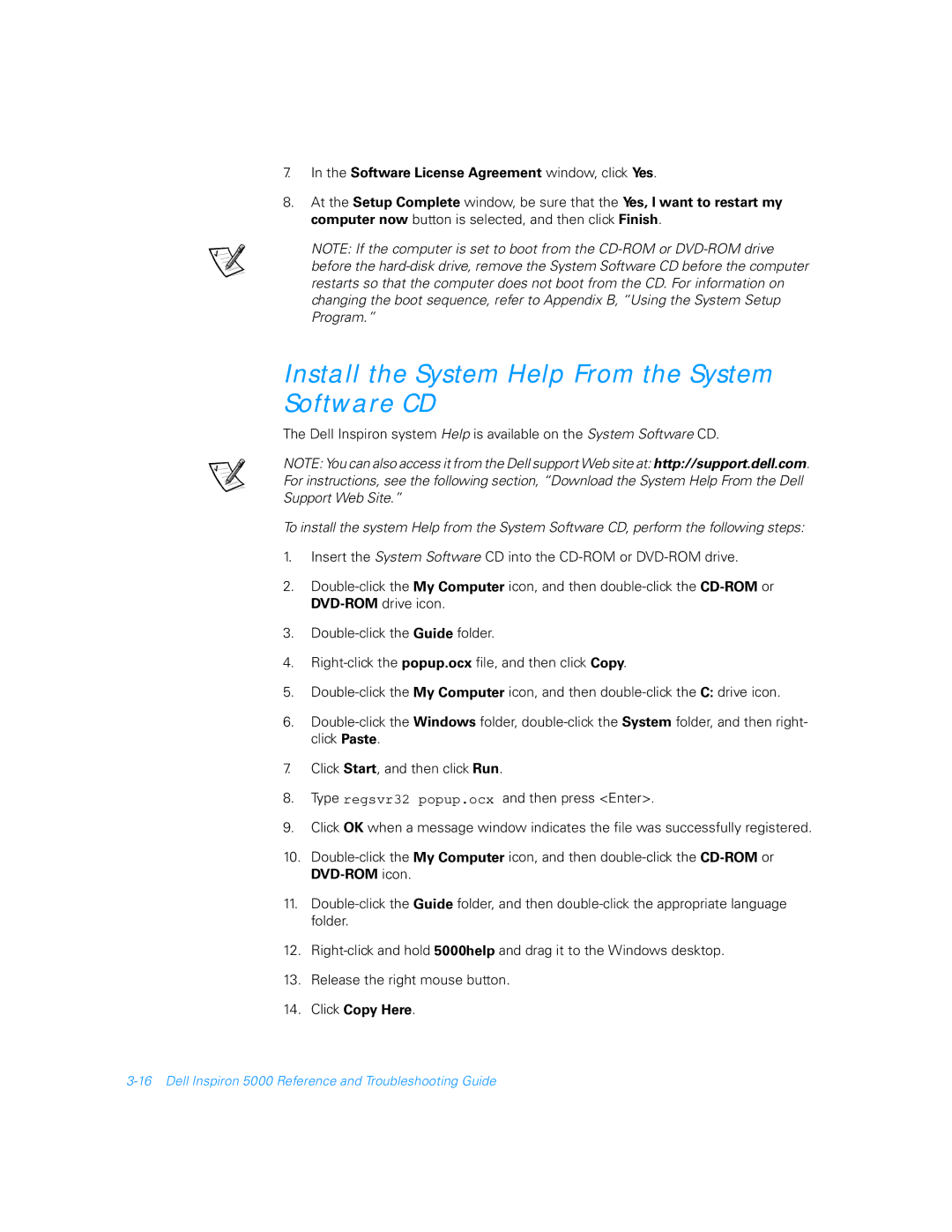7.In the Software License Agreement window, click Yes.
8.At the Setup Complete window, be sure that the Yes, I want to restart my computer now button is selected, and then click Finish.
NOTE: If the computer is set to boot from the
Install the System Help From the System Software CD
The Dell Inspiron system Help is available on the System Software CD.
NOTE: You can also access it from the Dell support Web site at: http://support.dell.com. For instructions, see the following section, “Download the System Help From the Dell Support Web Site.”
To install the system Help from the System Software CD, perform the following steps:
1.Insert the System Software CD into the
2.
3.
4.
5.
6.
7.Click Start, and then click Run.
8.Type regsvr32 popup.ocx and then press <Enter>.
9.Click OK when a message window indicates the file was successfully registered.
10.
11.
12.
13.Release the right mouse button.