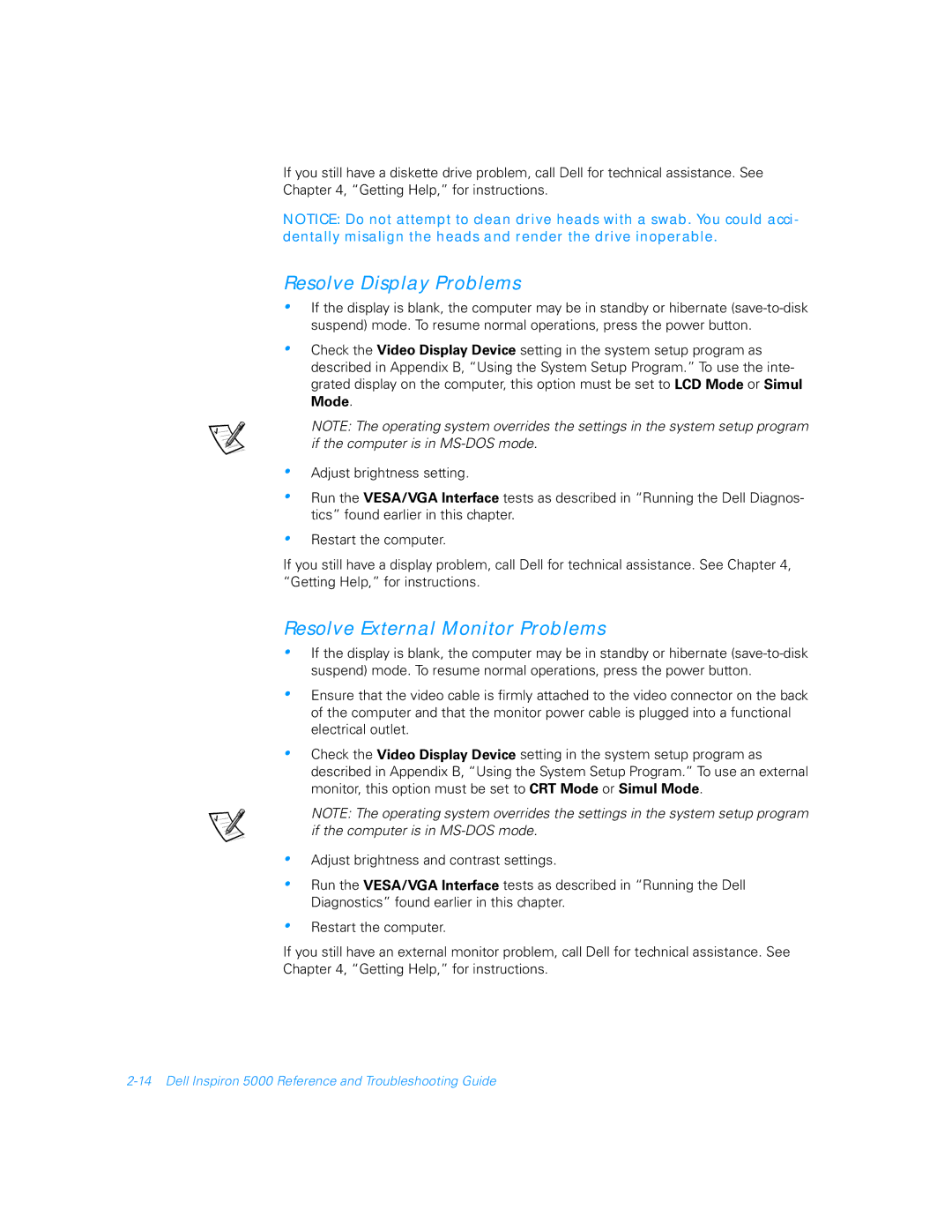If you still have a diskette drive problem, call Dell for technical assistance. See Chapter 4, “Getting Help,” for instructions.
NOTICE: Do not attempt to clean drive heads with a swab. You could acci- dentally misalign the heads and render the drive inoperable.
Resolve Display Problems
•If the display is blank, the computer may be in standby or hibernate
•Check the Video Display Device setting in the system setup program as described in Appendix B, “Using the System Setup Program.” To use the inte- grated display on the computer, this option must be set to LCD Mode or Simul Mode.
NOTE: The operating system overrides the settings in the system setup program if the computer is in
•Adjust brightness setting.
•Run the VESA/VGA Interface tests as described in “Running the Dell Diagnos- tics” found earlier in this chapter.
•Restart the computer.
If you still have a display problem, call Dell for technical assistance. See Chapter 4, “Getting Help,” for instructions.
Resolve External Monitor Problems
•If the display is blank, the computer may be in standby or hibernate
•Ensure that the video cable is firmly attached to the video connector on the back of the computer and that the monitor power cable is plugged into a functional electrical outlet.
•
•
Check the Video Display Device setting in the system setup program as described in Appendix B, “Using the System Setup Program.” To use an external monitor, this option must be set to CRT Mode or Simul Mode.
NOTE: The operating system overrides the settings in the system setup program if the computer is in
Adjust brightness and contrast settings.
•Run the VESA/VGA Interface tests as described in “Running the Dell Diagnostics” found earlier in this chapter.
•Restart the computer.
If you still have an external monitor problem, call Dell for technical assistance. See Chapter 4, “Getting Help,” for instructions.