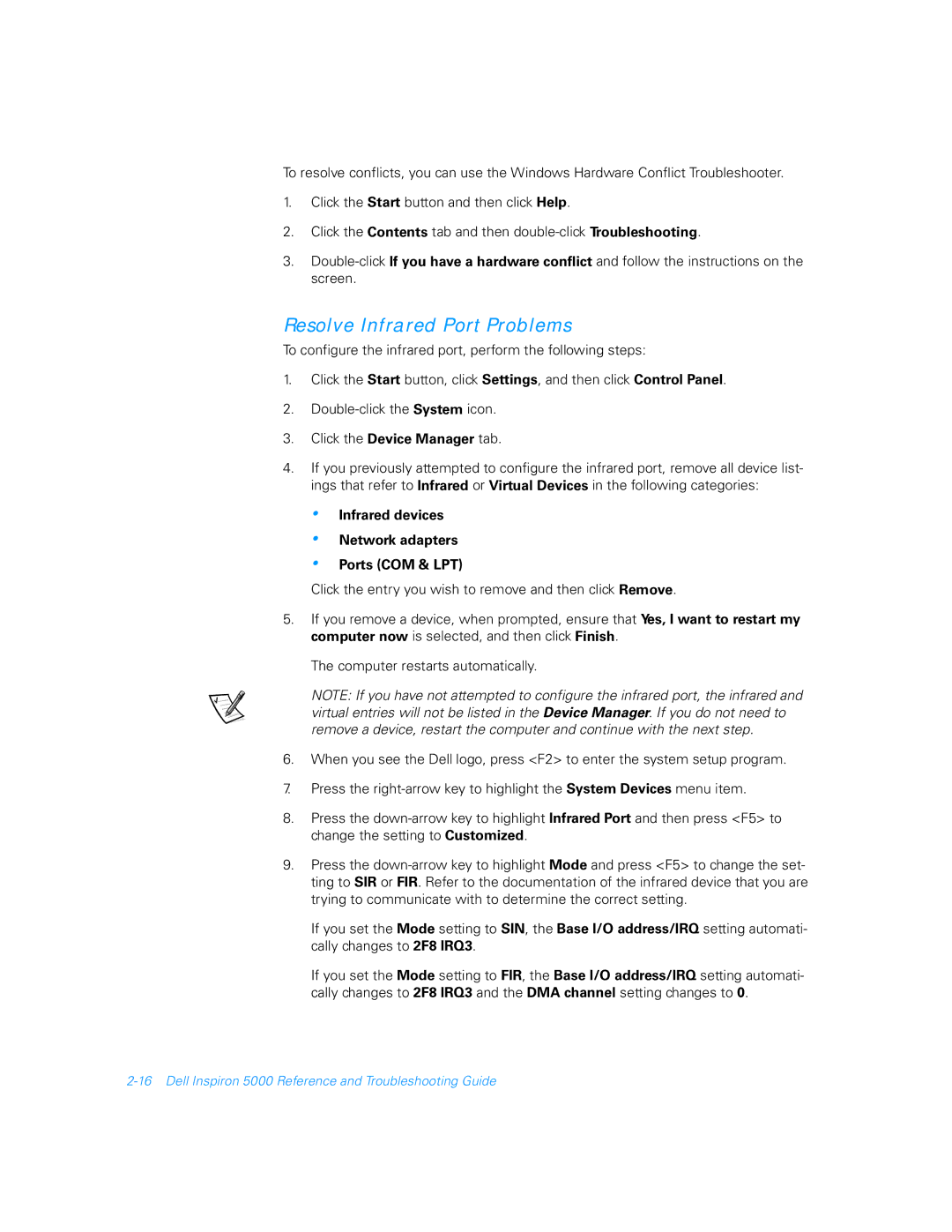To resolve conflicts, you can use the Windows Hardware Conflict Troubleshooter.
1.Click the Start button and then click Help.
2.Click the Contents tab and then
3.
Resolve Infrared Port Problems
To configure the infrared port, perform the following steps:
1.Click the Start button, click Settings, and then click Control Panel.
2.
3.Click the Device Manager tab.
4.If you previously attempted to configure the infrared port, remove all device list- ings that refer to Infrared or Virtual Devices in the following categories:
•Infrared devices
•Network adapters
•Ports (COM & LPT)
Click the entry you wish to remove and then click Remove.
5.If you remove a device, when prompted, ensure that Yes, I want to restart my computer now is selected, and then click Finish.
The computer restarts automatically.
NOTE: If you have not attempted to configure the infrared port, the infrared and virtual entries will not be listed in the Device Manager. If you do not need to remove a device, restart the computer and continue with the next step.
6.When you see the Dell logo, press <F2> to enter the system setup program.
7.Press the
8.Press the
9.Press the
If you set the Mode setting to SIN, the Base I/O address/IRQ setting automati- cally changes to 2F8 IRQ3.
If you set the Mode setting to FIR, the Base I/O address/IRQ setting automati- cally changes to 2F8 IRQ3 and the DMA channel setting changes to 0.