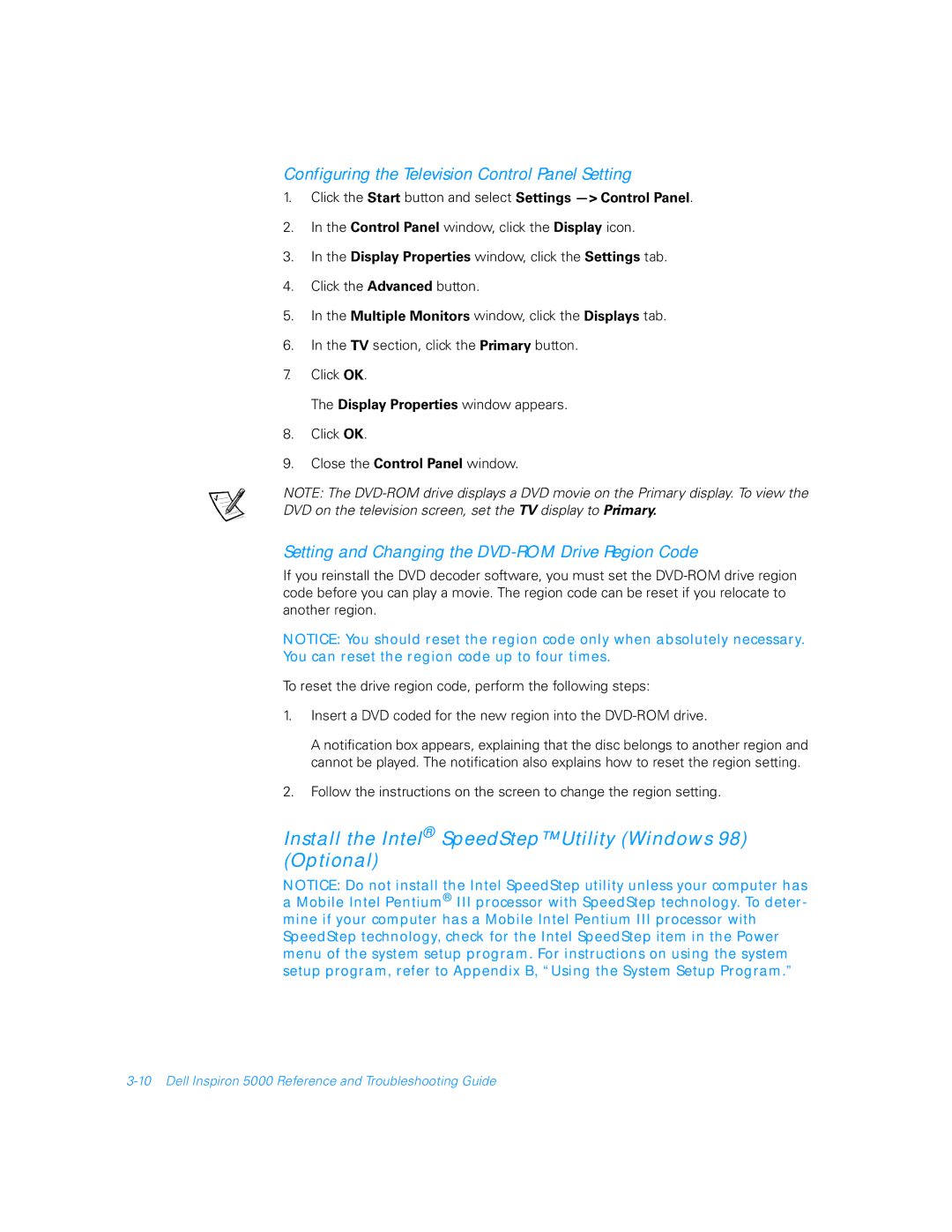Configuring the Television Control Panel Setting
1.Click the Start button and select Settings —> Control Panel.
2.In the Control Panel window, click the Display icon.
3.In the Display Properties window, click the Settings tab.
4.Click the Advanced button.
5.In the Multiple Monitors window, click the Displays tab.
6.In the TV section, click the Primary button.
7.Click OK.
The Display Properties window appears.
8.Click OK.
9.Close the Control Panel window.
NOTE: The
Setting and Changing the DVD-ROM Drive Region Code
If you reinstall the DVD decoder software, you must set the
NOTICE: You should reset the region code only when absolutely necessary. You can reset the region code up to four times.
To reset the drive region code, perform the following steps:
1.Insert a DVD coded for the new region into the
A notification box appears, explaining that the disc belongs to another region and cannot be played. The notification also explains how to reset the region setting.
2.Follow the instructions on the screen to change the region setting.
Install the Intel® SpeedStep™ Utility (Windows 98) (Optional)
NOTICE: Do not install the Intel SpeedStep utility unless your computer has a Mobile Intel Pentium® III processor with SpeedStep technology. To deter- mine if your computer has a Mobile Intel Pentium III processor with SpeedStep technology, check for the Intel SpeedStep item in the Power menu of the system setup program. For instructions on using the system setup program, refer to Appendix B, “Using the System Setup Program.”