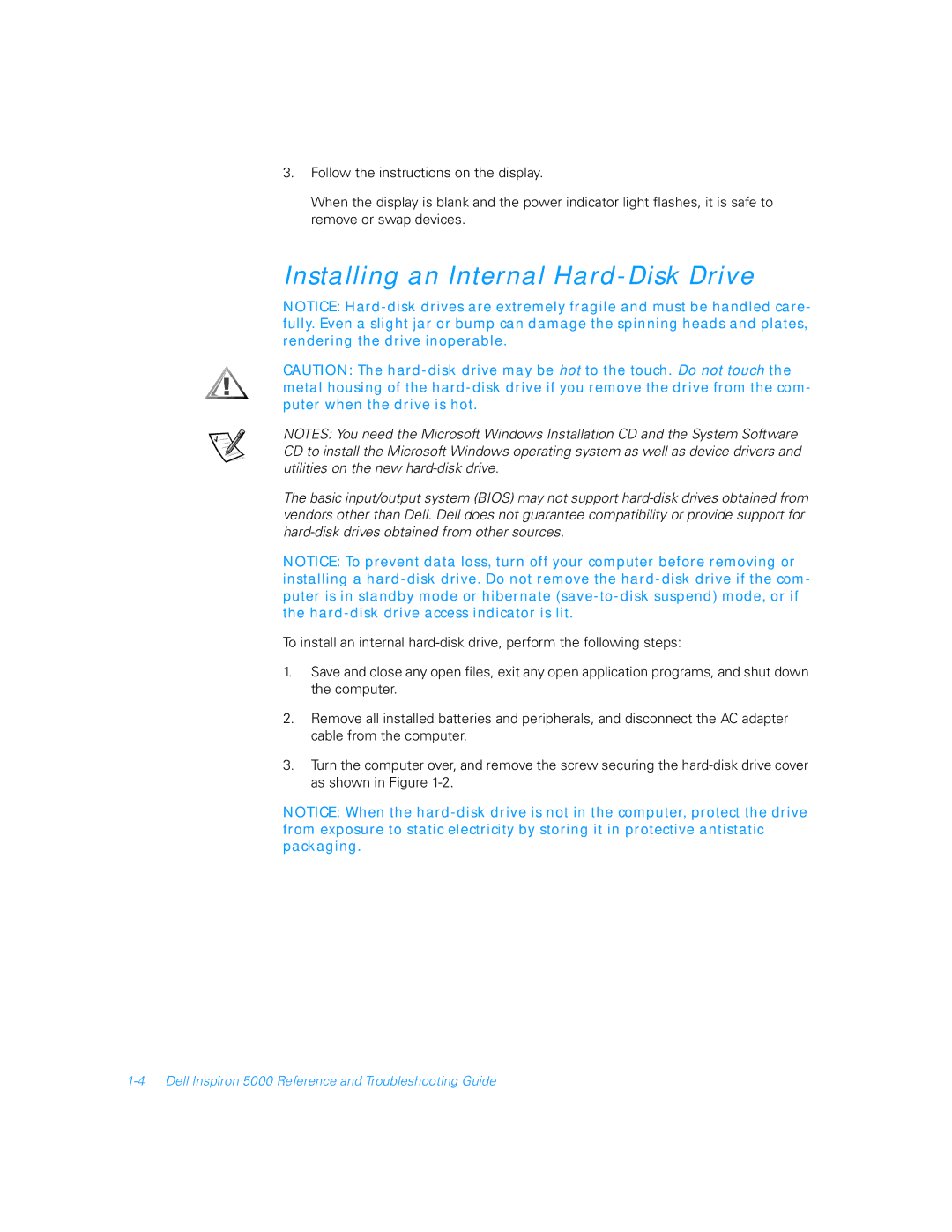3.Follow the instructions on the display.
When the display is blank and the power indicator light flashes, it is safe to remove or swap devices.
Installing an Internal Hard-Disk Drive
NOTICE: Hard-disk drives are extremely fragile and must be handled care- fully. Even a slight jar or bump can damage the spinning heads and plates, rendering the drive inoperable.
CAUTION: The hard-disk drive may be hot to the touch. Do not touch the metal housing of the hard-disk drive if you remove the drive from the com- puter when the drive is hot.
NOTES: You need the Microsoft Windows Installation CD and the System Software CD to install the Microsoft Windows operating system as well as device drivers and utilities on the new hard-disk drive.
The basic input/output system (BIOS) may not support hard-disk drives obtained from vendors other than Dell. Dell does not guarantee compatibility or provide support for hard-disk drives obtained from other sources.
NOTICE: To prevent data loss, turn off your computer before removing or installing a hard-disk drive. Do not remove the hard-disk drive if the com- puter is in standby mode or hibernate (save-to-disk suspend) mode, or if the hard-disk drive access indicator is lit.
To install an internal hard-disk drive, perform the following steps:
1.Save and close any open files, exit any open application programs, and shut down the computer.
2.Remove all installed batteries and peripherals, and disconnect the AC adapter cable from the computer.
3.Turn the computer over, and remove the screw securing the hard-disk drive cover as shown in Figure 1-2.
NOTICE: When the hard-disk drive is not in the computer, protect the drive from exposure to static electricity by storing it in protective antistatic packaging.