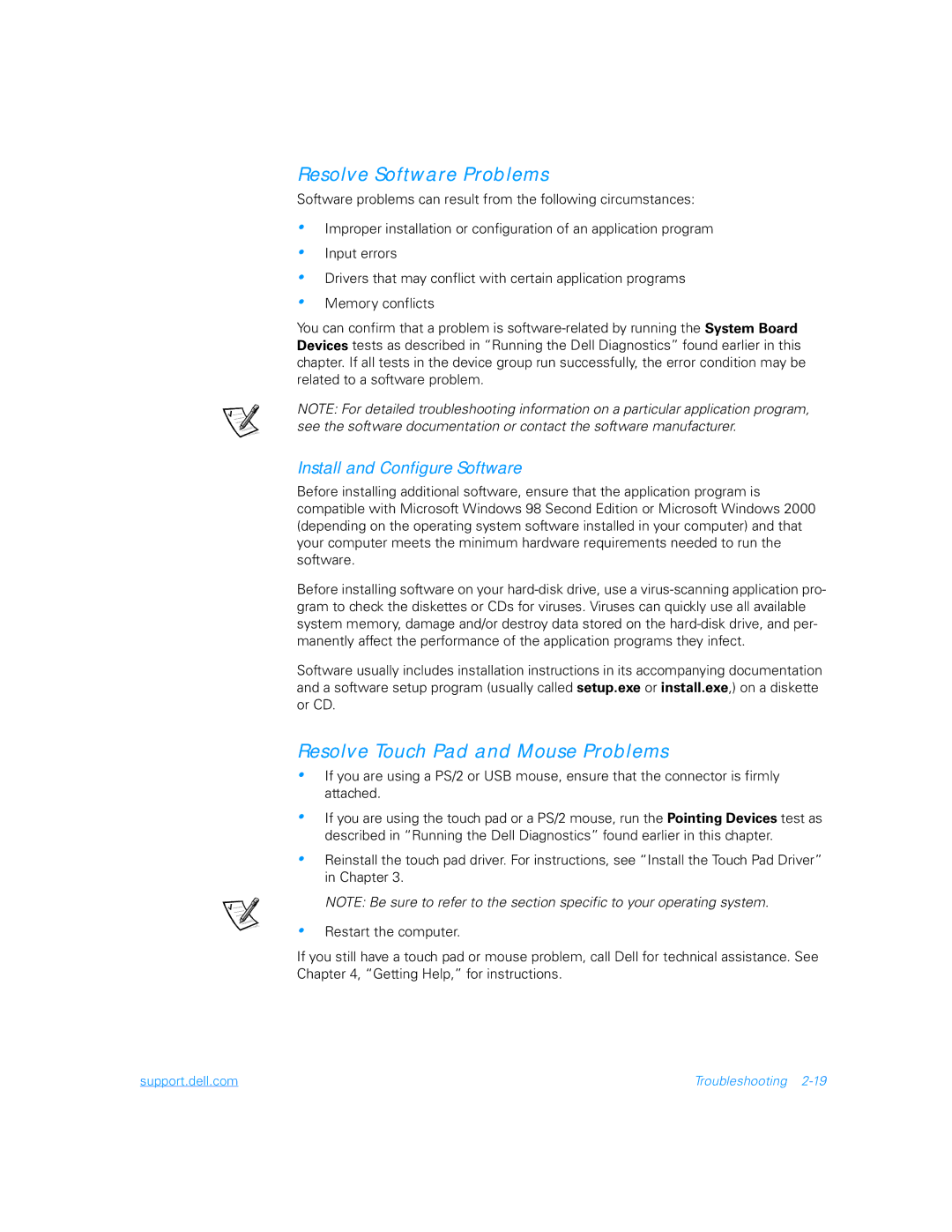Resolve Software Problems
Software problems can result from the following circumstances:
•
•
•
•
Improper installation or configuration of an application program
Input errors
Drivers that may conflict with certain application programs
Memory conflicts
You can confirm that a problem is
NOTE: For detailed troubleshooting information on a particular application program, see the software documentation or contact the software manufacturer.
Install and Configure Software
Before installing additional software, ensure that the application program is compatible with Microsoft Windows 98 Second Edition or Microsoft Windows 2000 (depending on the operating system software installed in your computer) and that your computer meets the minimum hardware requirements needed to run the software.
Before installing software on your
Software usually includes installation instructions in its accompanying documentation and a software setup program (usually called setup.exe or install.exe,) on a diskette or CD.
Resolve Touch Pad and Mouse Problems
•If you are using a PS/2 or USB mouse, ensure that the connector is firmly attached.
•If you are using the touch pad or a PS/2 mouse, run the Pointing Devices test as described in “Running the Dell Diagnostics” found earlier in this chapter.
•
•
Reinstall the touch pad driver. For instructions, see “Install the Touch Pad Driver” in Chapter 3.
NOTE: Be sure to refer to the section specific to your operating system.
Restart the computer.
If you still have a touch pad or mouse problem, call Dell for technical assistance. See Chapter 4, “Getting Help,” for instructions.
support.dell.com | Troubleshooting |