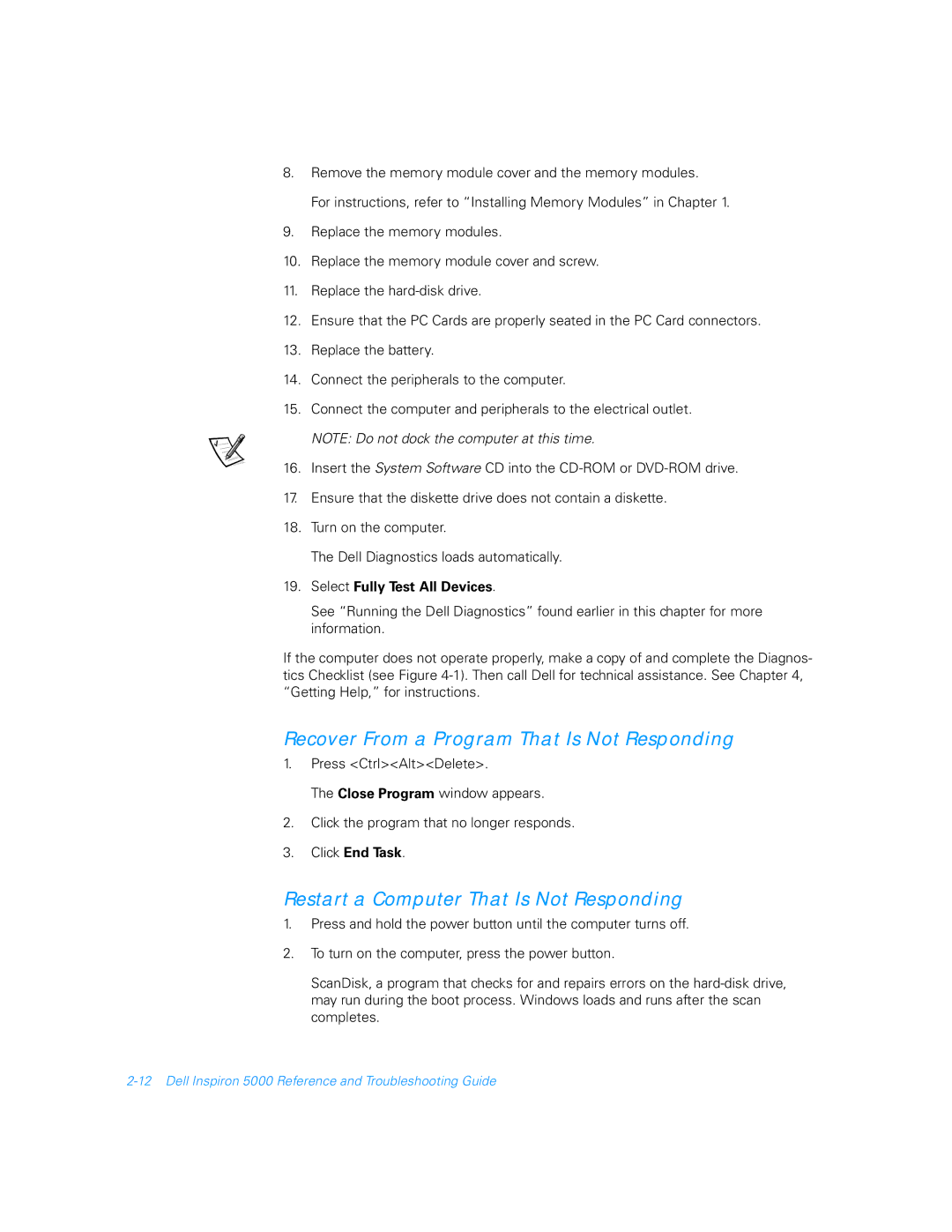8.Remove the memory module cover and the memory modules.
For instructions, refer to “Installing Memory Modules” in Chapter 1.
9.Replace the memory modules.
10.Replace the memory module cover and screw.
11.Replace the
12.Ensure that the PC Cards are properly seated in the PC Card connectors.
13.Replace the battery.
14.Connect the peripherals to the computer.
15.Connect the computer and peripherals to the electrical outlet. NOTE: Do not dock the computer at this time.
16.Insert the System Software CD into the
17.Ensure that the diskette drive does not contain a diskette.
18.Turn on the computer.
The Dell Diagnostics loads automatically.
19.Select Fully Test All Devices.
See “Running the Dell Diagnostics” found earlier in this chapter for more information.
If the computer does not operate properly, make a copy of and complete the Diagnos- tics Checklist (see Figure
Recover From a Program That Is Not Responding
1.Press <Ctrl><Alt><Delete>.
The Close Program window appears.
2.Click the program that no longer responds.
3.Click End Task.
Restart a Computer That Is Not Responding
1.Press and hold the power button until the computer turns off.
2.To turn on the computer, press the power button.
ScanDisk, a program that checks for and repairs errors on the