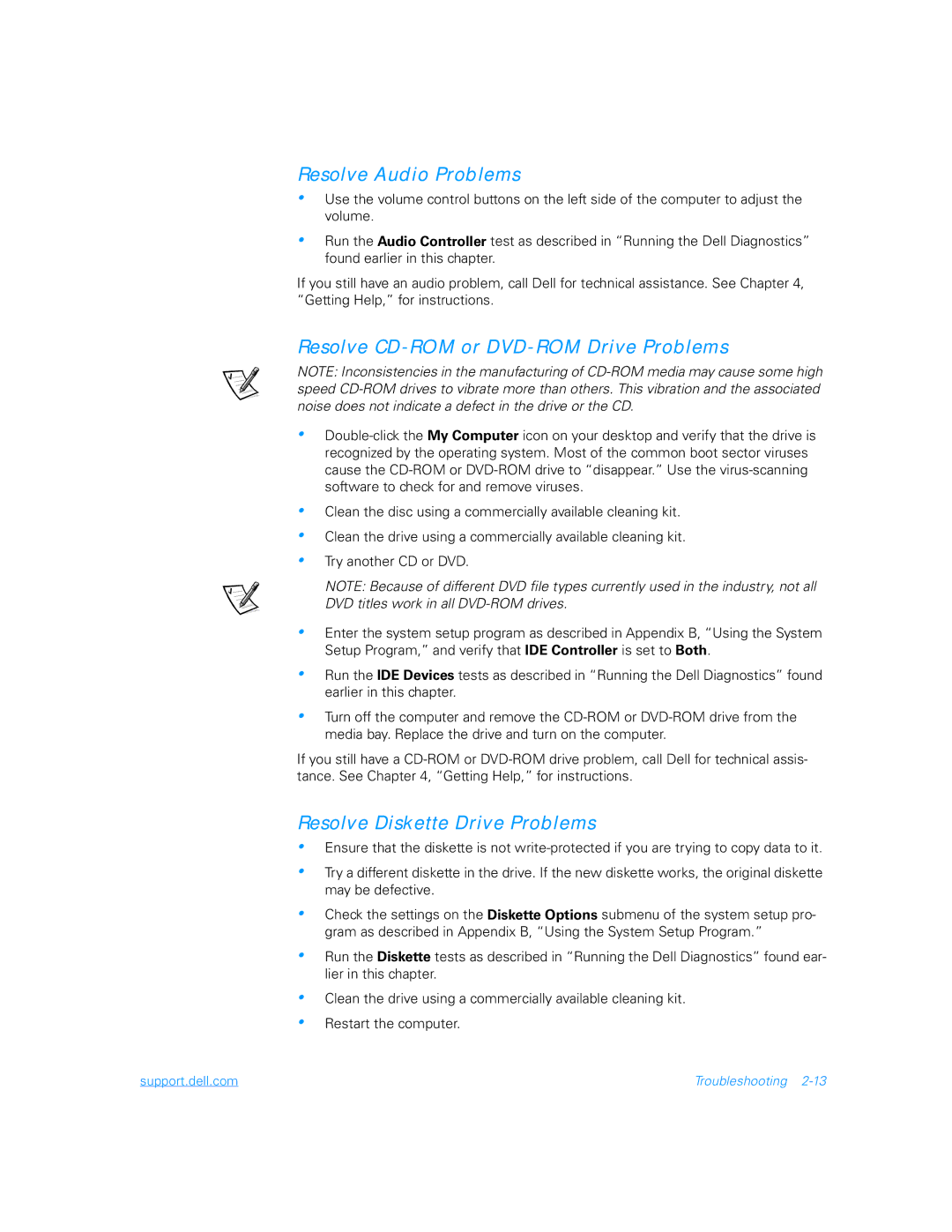Resolve Audio Problems
•Use the volume control buttons on the left side of the computer to adjust the volume.
•Run the Audio Controller test as described in “Running the Dell Diagnostics” found earlier in this chapter.
If you still have an audio problem, call Dell for technical assistance. See Chapter 4, “Getting Help,” for instructions.
Resolve CD-ROM or DVD-ROM Drive Problems
NOTE: Inconsistencies in the manufacturing of
•
•
•
•
•
Clean the disc using a commercially available cleaning kit.
Clean the drive using a commercially available cleaning kit.
Try another CD or DVD.
NOTE: Because of different DVD file types currently used in the industry, not all DVD titles work in all
Enter the system setup program as described in Appendix B, “Using the System Setup Program,” and verify that IDE Controller is set to Both.
•
•
Run the IDE Devices tests as described in “Running the Dell Diagnostics” found earlier in this chapter.
Turn off the computer and remove the
If you still have a
Resolve Diskette Drive Problems
•Ensure that the diskette is not
•Try a different diskette in the drive. If the new diskette works, the original diskette may be defective.
•Check the settings on the Diskette Options submenu of the system setup pro- gram as described in Appendix B, “Using the System Setup Program.”
•Run the Diskette tests as described in “Running the Dell Diagnostics” found ear- lier in this chapter.
•
•
Clean the drive using a commercially available cleaning kit.
Restart the computer.
support.dell.com | Troubleshooting |