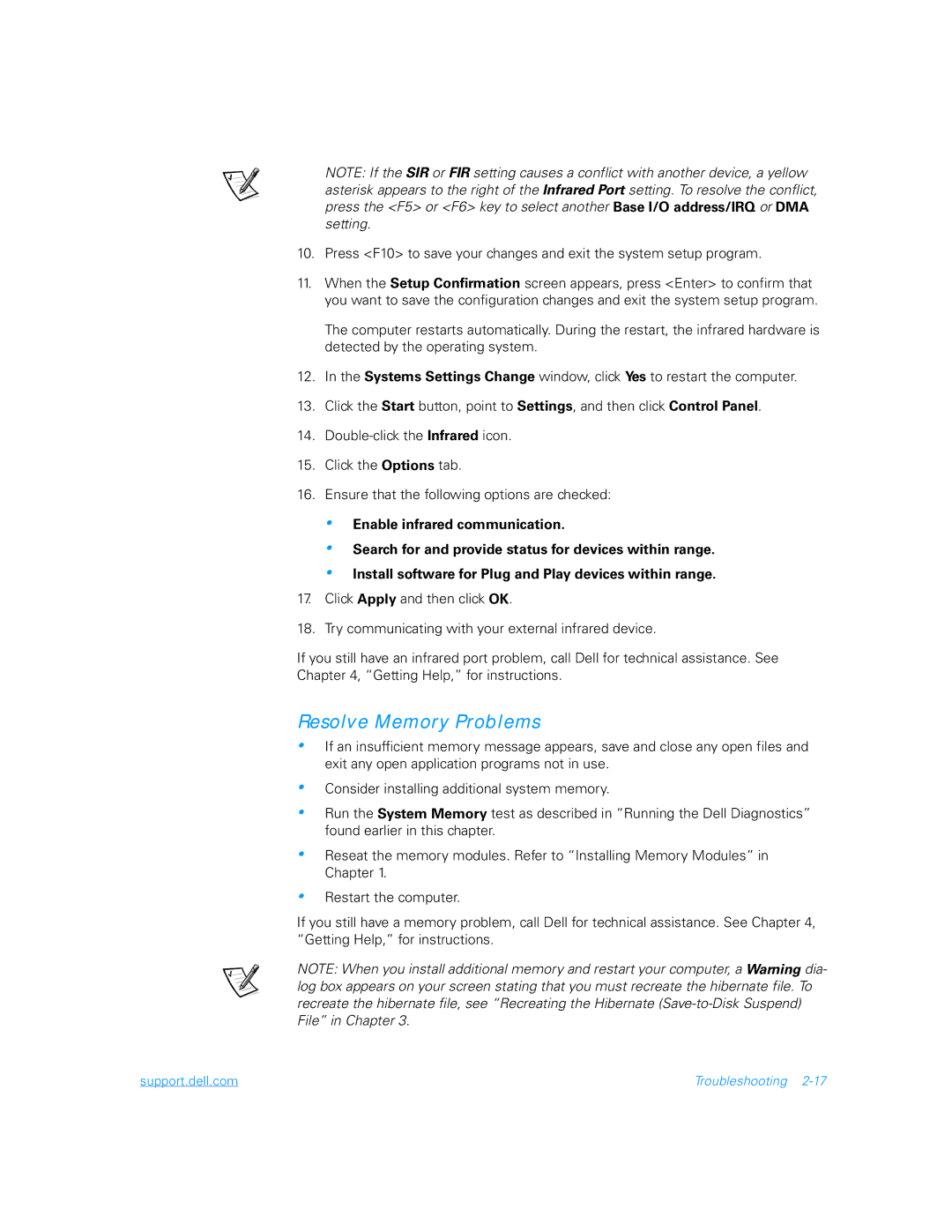NOTE: If the SIR or FIR setting causes a conflict with another device, a yellow asterisk appears to the right of the Infrared Port setting. To resolve the conflict, press the <F5> or <F6> key to select another Base I/O address/IRQ or DMA setting.
10.Press <F10> to save your changes and exit the system setup program.
11.When the Setup Confirmation screen appears, press <Enter> to confirm that you want to save the configuration changes and exit the system setup program.
The computer restarts automatically. During the restart, the infrared hardware is detected by the operating system.
12.In the Systems Settings Change window, click Yes to restart the computer.
13.Click the Start button, point to Settings, and then click Control Panel.
14.
15.Click the Options tab.
16.Ensure that the following options are checked:
•Enable infrared communication.
•Search for and provide status for devices within range.
•Install software for Plug and Play devices within range.
17.Click Apply and then click OK.
18.Try communicating with your external infrared device.
If you still have an infrared port problem, call Dell for technical assistance. See Chapter 4, “Getting Help,” for instructions.
Resolve Memory Problems
•If an insufficient memory message appears, save and close any open files and exit any open application programs not in use.
•
•
•
Consider installing additional system memory.
Run the System Memory test as described in “Running the Dell Diagnostics” found earlier in this chapter.
Reseat the memory modules. Refer to “Installing Memory Modules” in Chapter 1.
•Restart the computer.
If you still have a memory problem, call Dell for technical assistance. See Chapter 4, “Getting Help,” for instructions.
NOTE: When you install additional memory and restart your computer, a Warning dia- log box appears on your screen stating that you must recreate the hibernate file. To recreate the hibernate file, see “Recreating the Hibernate
support.dell.com | Troubleshooting |