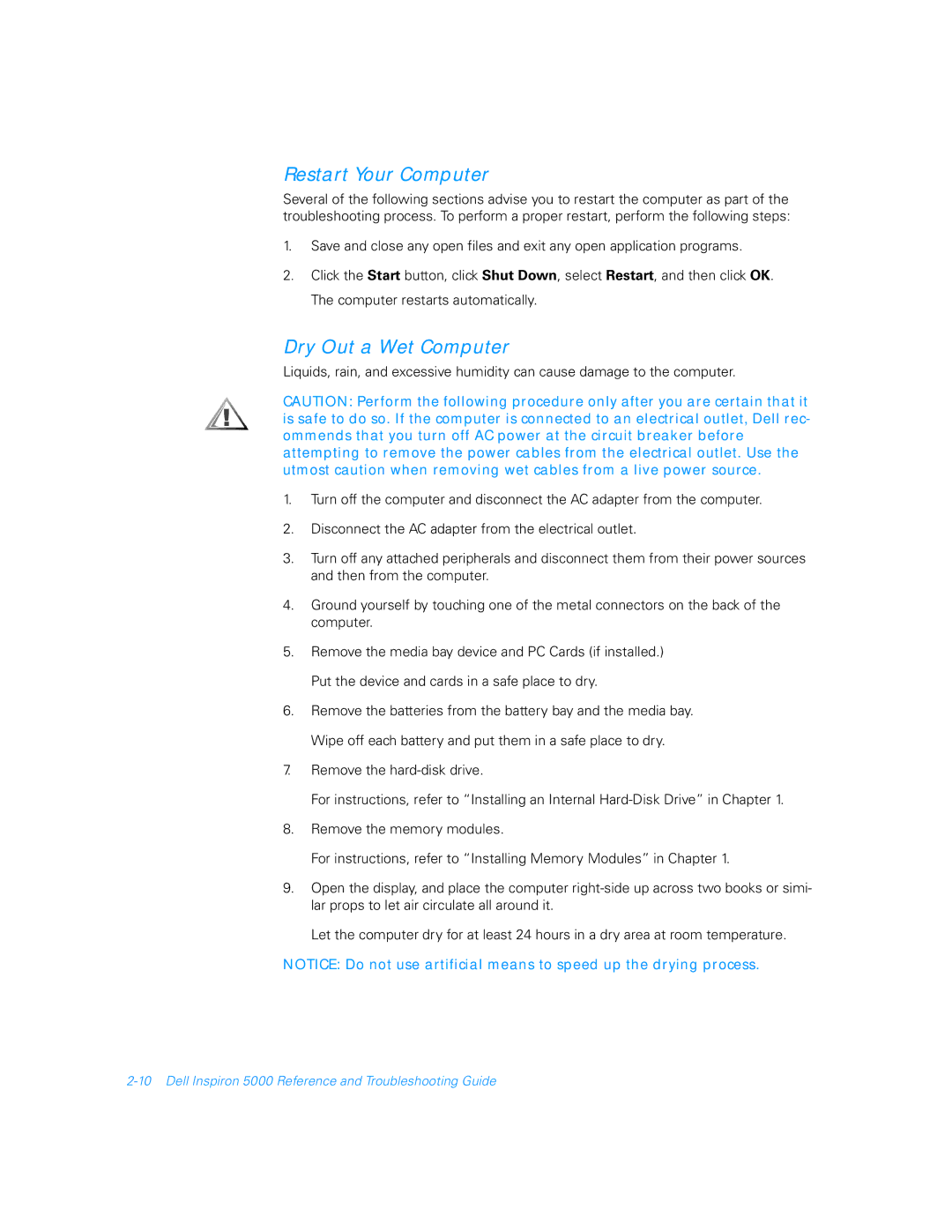Restart Your Computer
Several of the following sections advise you to restart the computer as part of the troubleshooting process. To perform a proper restart, perform the following steps:
1.Save and close any open files and exit any open application programs.
2.Click the Start button, click Shut Down, select Restart, and then click OK. The computer restarts automatically.
Dry Out a Wet Computer
Liquids, rain, and excessive humidity can cause damage to the computer.
CAUTION: Perform the following procedure only after you are certain that it is safe to do so. If the computer is connected to an electrical outlet, Dell rec- ommends that you turn off AC power at the circuit breaker before attempting to remove the power cables from the electrical outlet. Use the utmost caution when removing wet cables from a live power source.
1.Turn off the computer and disconnect the AC adapter from the computer.
2.Disconnect the AC adapter from the electrical outlet.
3.Turn off any attached peripherals and disconnect them from their power sources and then from the computer.
4.Ground yourself by touching one of the metal connectors on the back of the computer.
5.Remove the media bay device and PC Cards (if installed.) Put the device and cards in a safe place to dry.
6.Remove the batteries from the battery bay and the media bay. Wipe off each battery and put them in a safe place to dry.
7.Remove the
For instructions, refer to “Installing an Internal
8.Remove the memory modules.
For instructions, refer to “Installing Memory Modules” in Chapter 1.
9.Open the display, and place the computer
Let the computer dry for at least 24 hours in a dry area at room temperature.
NOTICE: Do not use artificial means to speed up the drying process.