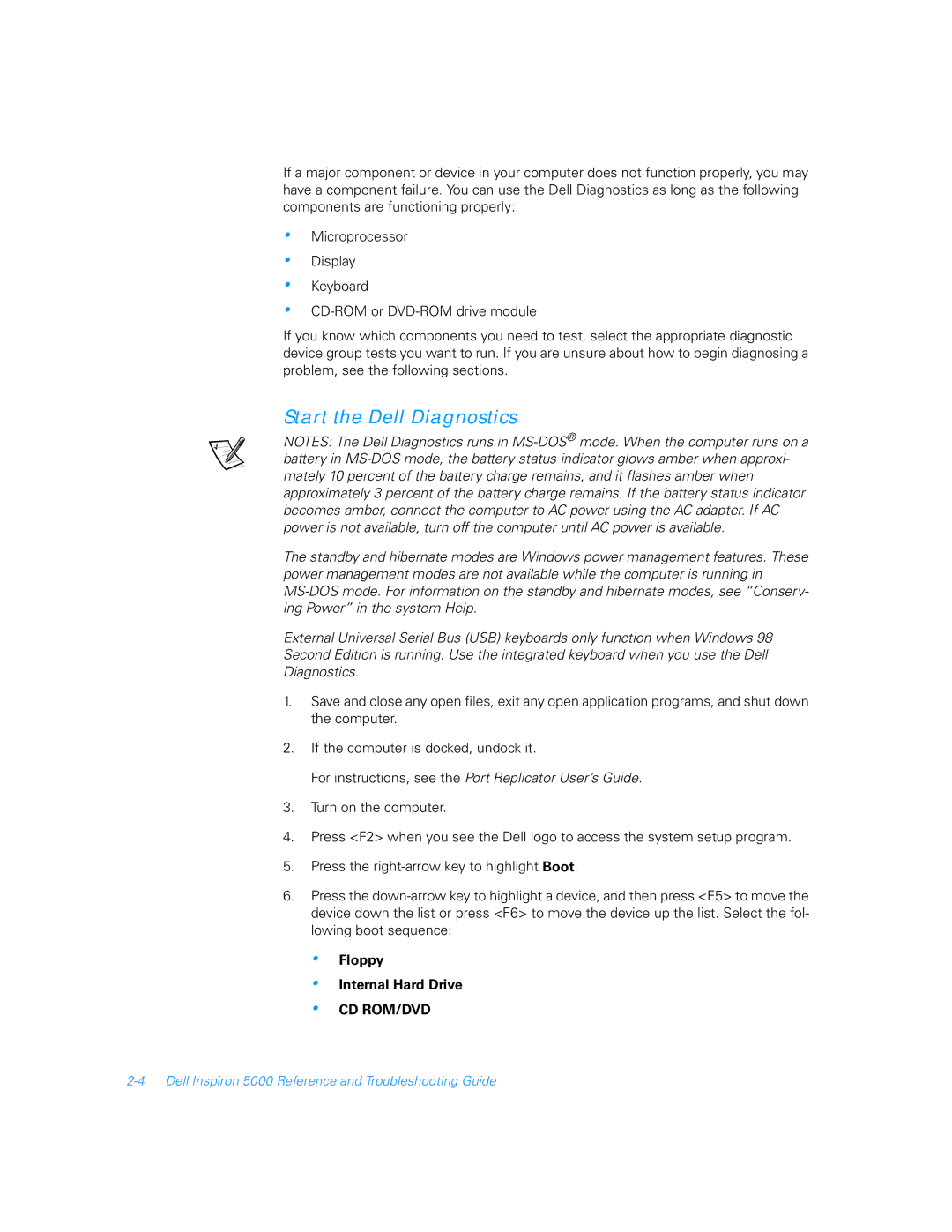If a major component or device in your computer does not function properly, you may have a component failure. You can use the Dell Diagnostics as long as the following components are functioning properly:
•
•
•
•
Microprocessor
Display
Keyboard
If you know which components you need to test, select the appropriate diagnostic device group tests you want to run. If you are unsure about how to begin diagnosing a problem, see the following sections.
Start the Dell Diagnostics
NOTES: The Dell Diagnostics runs in
The standby and hibernate modes are Windows power management features. These power management modes are not available while the computer is running in
External Universal Serial Bus (USB) keyboards only function when Windows 98 Second Edition is running. Use the integrated keyboard when you use the Dell Diagnostics.
1.Save and close any open files, exit any open application programs, and shut down the computer.
2.If the computer is docked, undock it.
For instructions, see the Port Replicator User’s Guide.
3.Turn on the computer.
4.Press <F2> when you see the Dell logo to access the system setup program.
5.Press the
6.Press the
•
•
•