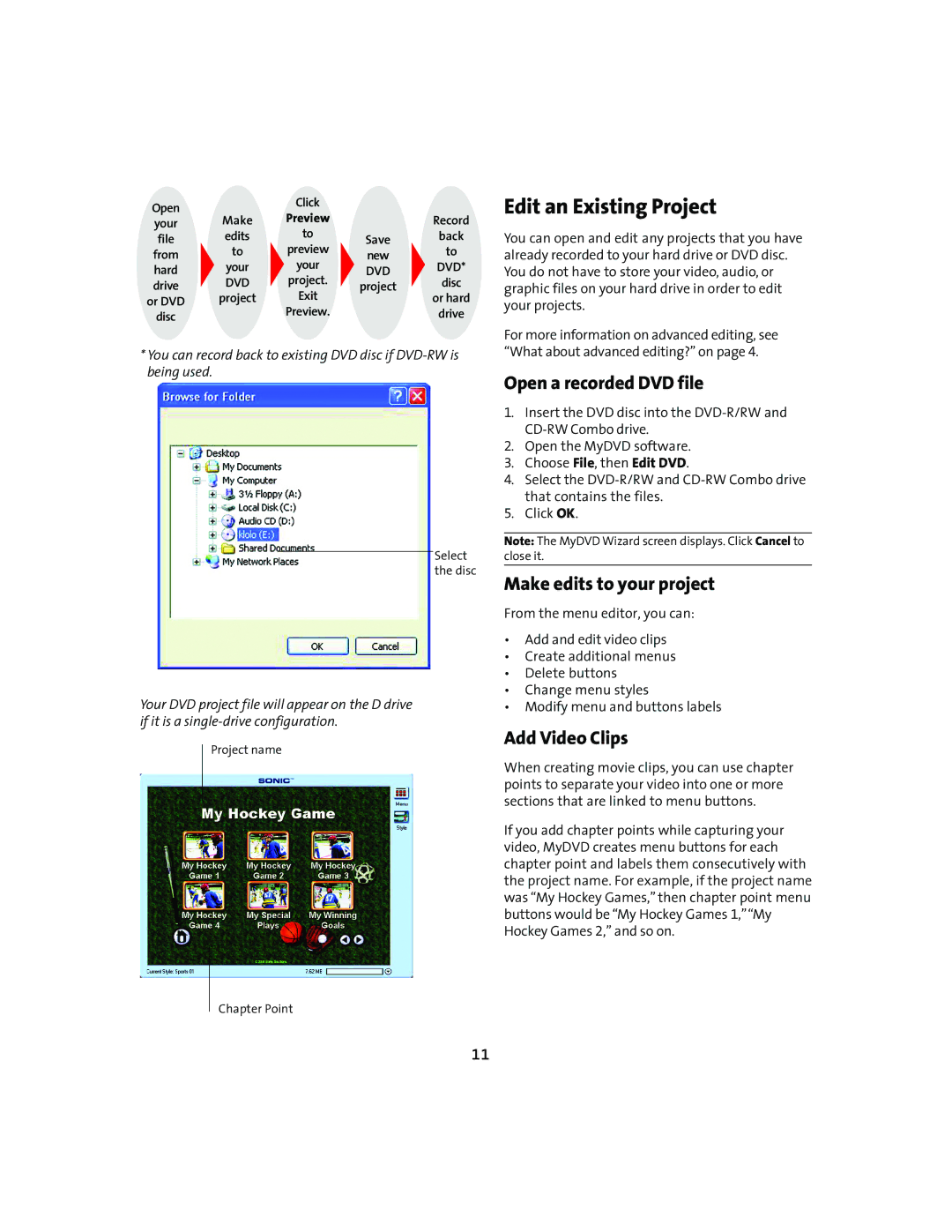Open |
| Click |
|
|
Make | Preview |
| Record | |
your |
| |||
file | edits | to | Save | back |
from | to | preview | new | to |
hard | your | your | DVD | DVD* |
drive | DVD | project. | project | disc |
or DVD | project | Exit |
| or hard |
disc |
| Preview. |
| drive |
*You can record back to existing DVD disc if
Select the disc
Your DVD project file will appear on the D drive if it is a
Project name
Chapter Point
Edit an Existing Project
You can open and edit any projects that you have already recorded to your hard drive or DVD disc. You do not have to store your video, audio, or graphic files on your hard drive in order to edit your projects.
For more information on advanced editing, see “What about advanced editing?” on page 4.
Open a recorded DVD file
1.Insert the DVD disc into the
2.Open the MyDVD software.
3.Choose File, then Edit DVD.
4.Select the
5.Click OK.
Note: The MyDVD Wizard screen displays. Click Cancel to close it.
Make edits to your project
From the menu editor, you can:
•Add and edit video clips
•Create additional menus
•Delete buttons
•Change menu styles
•Modify menu and buttons labels
Add Video Clips
When creating movie clips, you can use chapter points to separate your video into one or more sections that are linked to menu buttons.
If you add chapter points while capturing your video, MyDVD creates menu buttons for each chapter point and labels them consecutively with the project name. For example, if the project name was “My Hockey Games,” then chapter point menu buttons would be “My Hockey Games 1,”“My Hockey Games 2,” and so on.
11