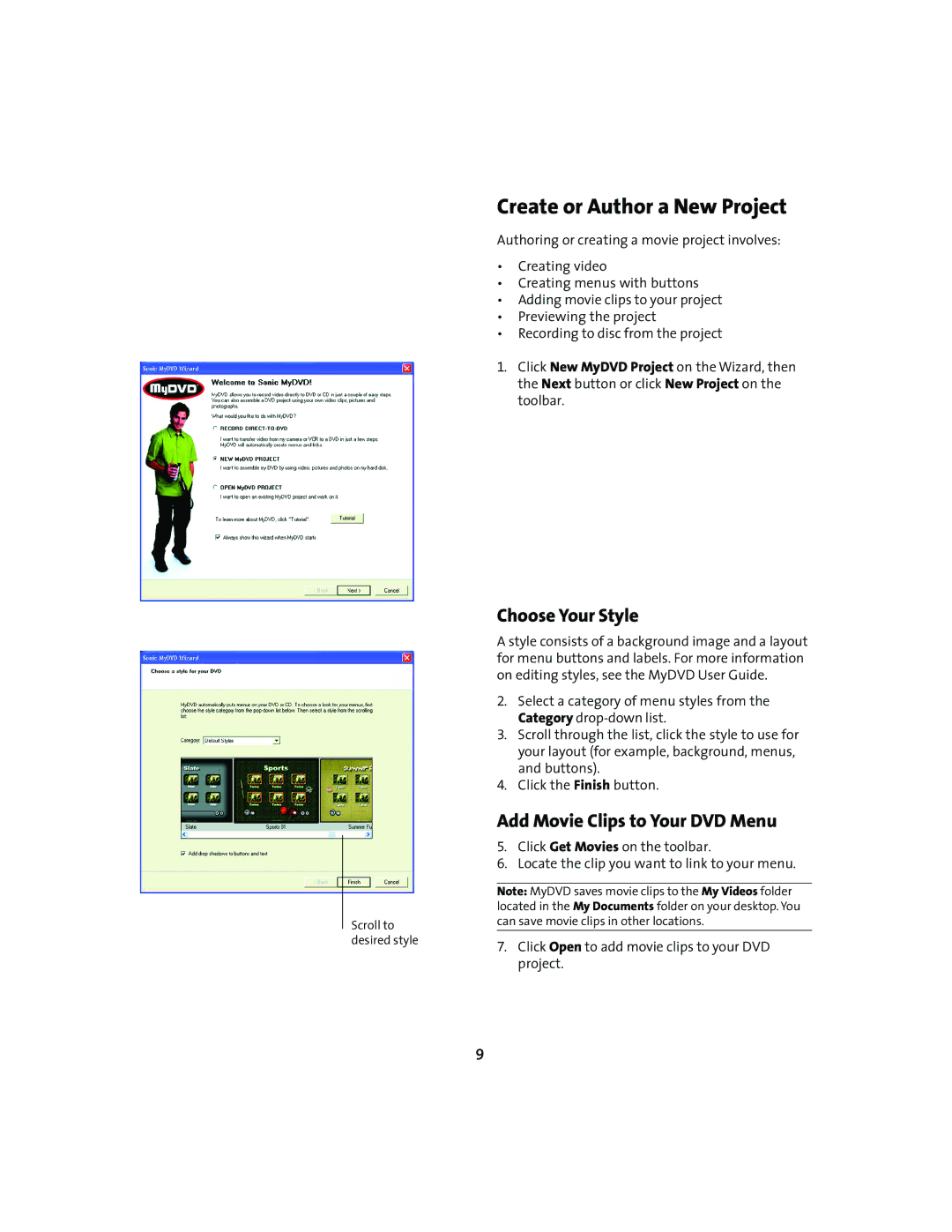Scroll to desired style
Create or Author a New Project
Authoring or creating a movie project involves:
•Creating video
•Creating menus with buttons
•Adding movie clips to your project
•Previewing the project
•Recording to disc from the project
1.Click New MyDVD Project on the Wizard, then the Next button or click New Project on the toolbar.
Choose Your Style
A style consists of a background image and a layout for menu buttons and labels. For more information on editing styles, see the MyDVD User Guide.
2.Select a category of menu styles from the Category
3.Scroll through the list, click the style to use for your layout (for example, background, menus, and buttons).
4.Click the Finish button.
Add Movie Clips to Your DVD Menu
5.Click Get Movies on the toolbar.
6.Locate the clip you want to link to your menu.
Note: MyDVD saves movie clips to the My Videos folder located in the My Documents folder on your desktop. You can save movie clips in other locations.
7.Click Open to add movie clips to your DVD project.
9