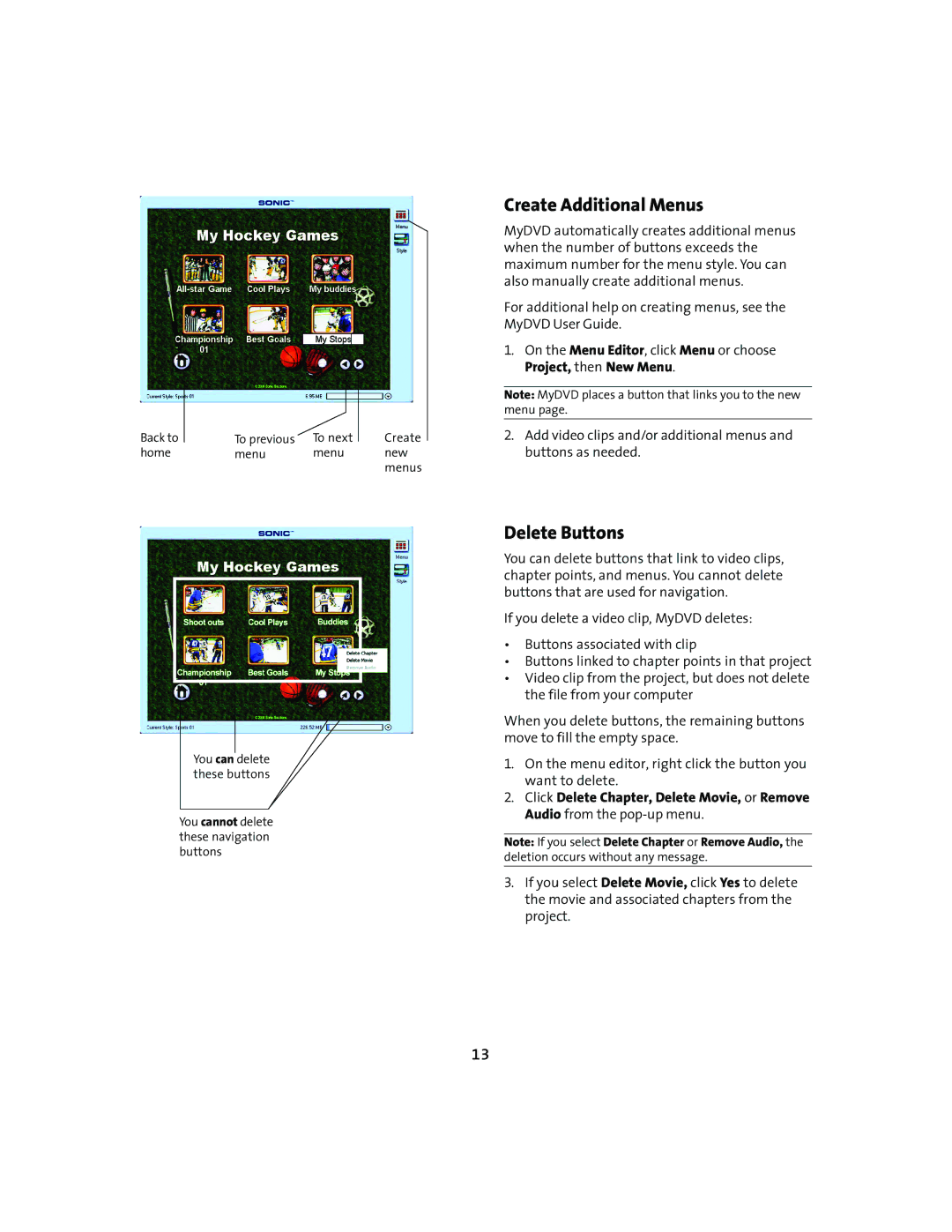Back to | To previous | To next | Create |
home | menu | menu | new |
|
|
| menus |
You can delete these buttons
You cannot delete these navigation buttons
Create Additional Menus
MyDVD automatically creates additional menus when the number of buttons exceeds the maximum number for the menu style. You can also manually create additional menus.
For additional help on creating menus, see the MyDVD User Guide.
1.On the Menu Editor, click Menu or choose Project, then New Menu.
Note: MyDVD places a button that links you to the new menu page.
2.Add video clips and/or additional menus and buttons as needed.
Delete Buttons
You can delete buttons that link to video clips, chapter points, and menus. You cannot delete buttons that are used for navigation.
If you delete a video clip, MyDVD deletes:
•Buttons associated with clip
•Buttons linked to chapter points in that project
•Video clip from the project, but does not delete the file from your computer
When you delete buttons, the remaining buttons move to fill the empty space.
1.On the menu editor, right click the button you want to delete.
2.Click Delete Chapter, Delete Movie, or Remove Audio from the
Note: If you select Delete Chapter or Remove Audio, the deletion occurs without any message.
3.If you select Delete Movie, click Yes to delete the movie and associated chapters from the project.
13