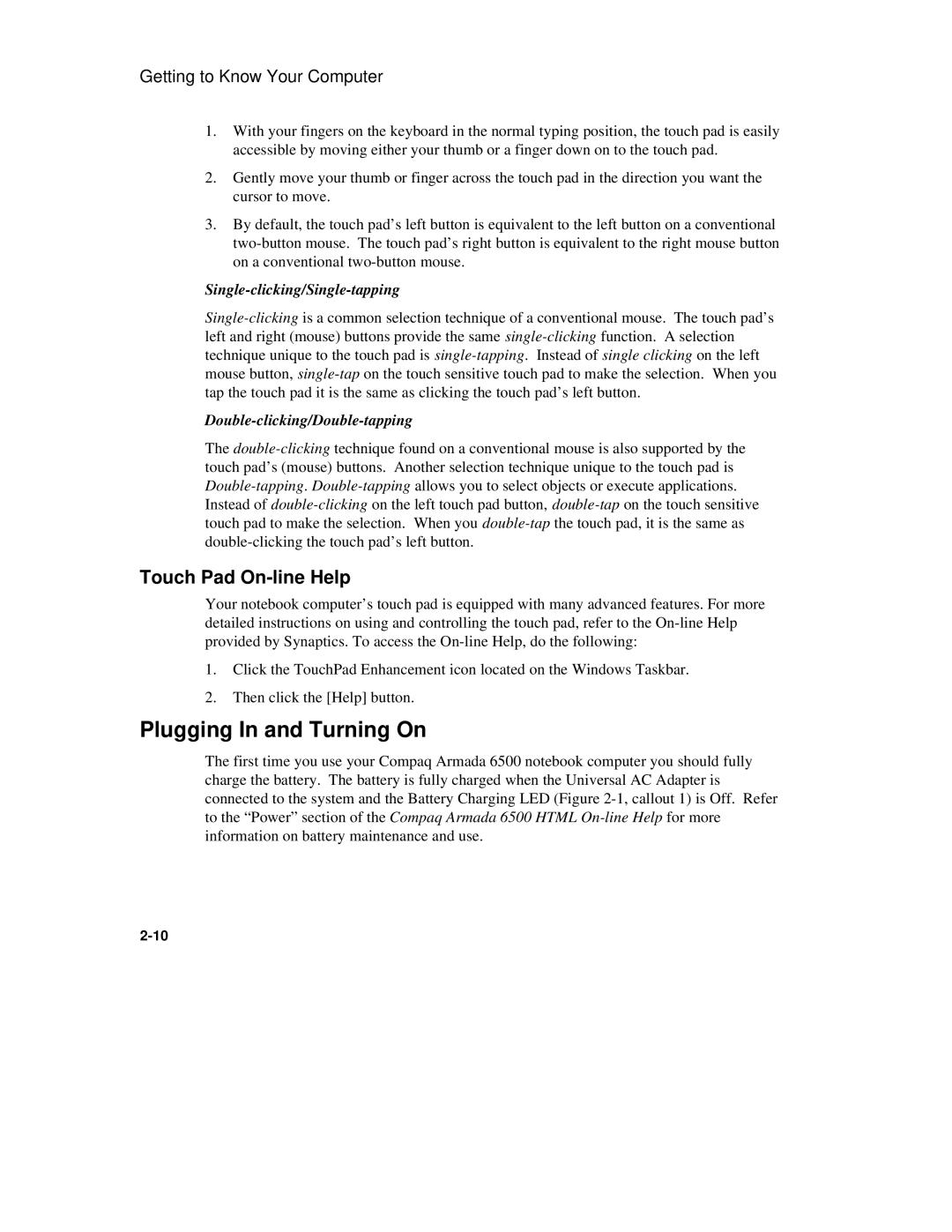6500 specifications
The Compaq 6500, a significant entry in the realm of computing, emerged in the mid-1990s as a part of the Compaq Presario series. This desktop computer was designed to meet the demands of both home and small business users, offering a reliable and powerful solution for various computing needs.One of the standout features of the Compaq 6500 was its robust performance. It was equipped with Intel's Pentium processors, which provided significant processing power for the time. Users could choose between different configurations, which made the 6500 versatile for tasks ranging from basic word processing to more demanding applications like graphic design and multimedia.
In terms of memory, the Compaq 6500 supported significant RAM upgrades, accommodating up to 64 MB of DDR RAM, which enhanced its multitasking capabilities. This was particularly useful for users who ran multiple applications simultaneously. The system also offered an array of storage options, featuring hard drives with capacities that ranged from 1 GB to 8 GB, allowing for ample space for documents, images, and software.
The Compaq 6500 showcased advanced technologies for its era, including support for Plug and Play devices, which simplified peripheral connections. This feature allowed users to easily add and remove devices like printers, scanners, and modems without extensive configuration, streamlining the user experience.
Another crucial characteristic was its graphics capabilities. The desktop came with integrated graphics technology, allowing for decent video output and enabling users to enjoy multimedia content. For more demanding users, the system could be equipped with dedicated graphics cards, enhancing its performance in gaming and graphics rendering.
In terms of connectivity, the Compaq 6500 was equipped with various ports, including serial and parallel ports, and later models introduced USB support, paving the way for a broader range of peripherals and external devices.
The design of the Compaq 6500 also deserves mention; it featured a compact and functional chassis that was relatively easy to access, allowing users to upgrade components as needed. Its attractively sleek design made it a fitting choice for both home environments and office settings.
Overall, the Compaq 6500 was a well-rounded desktop computer that balanced performance, usability, and upgradeability, making it a notable choice during its time. It exemplified Compaq's commitment to delivering reliable technology to consumers, solidifying its place in the annals of computing history.