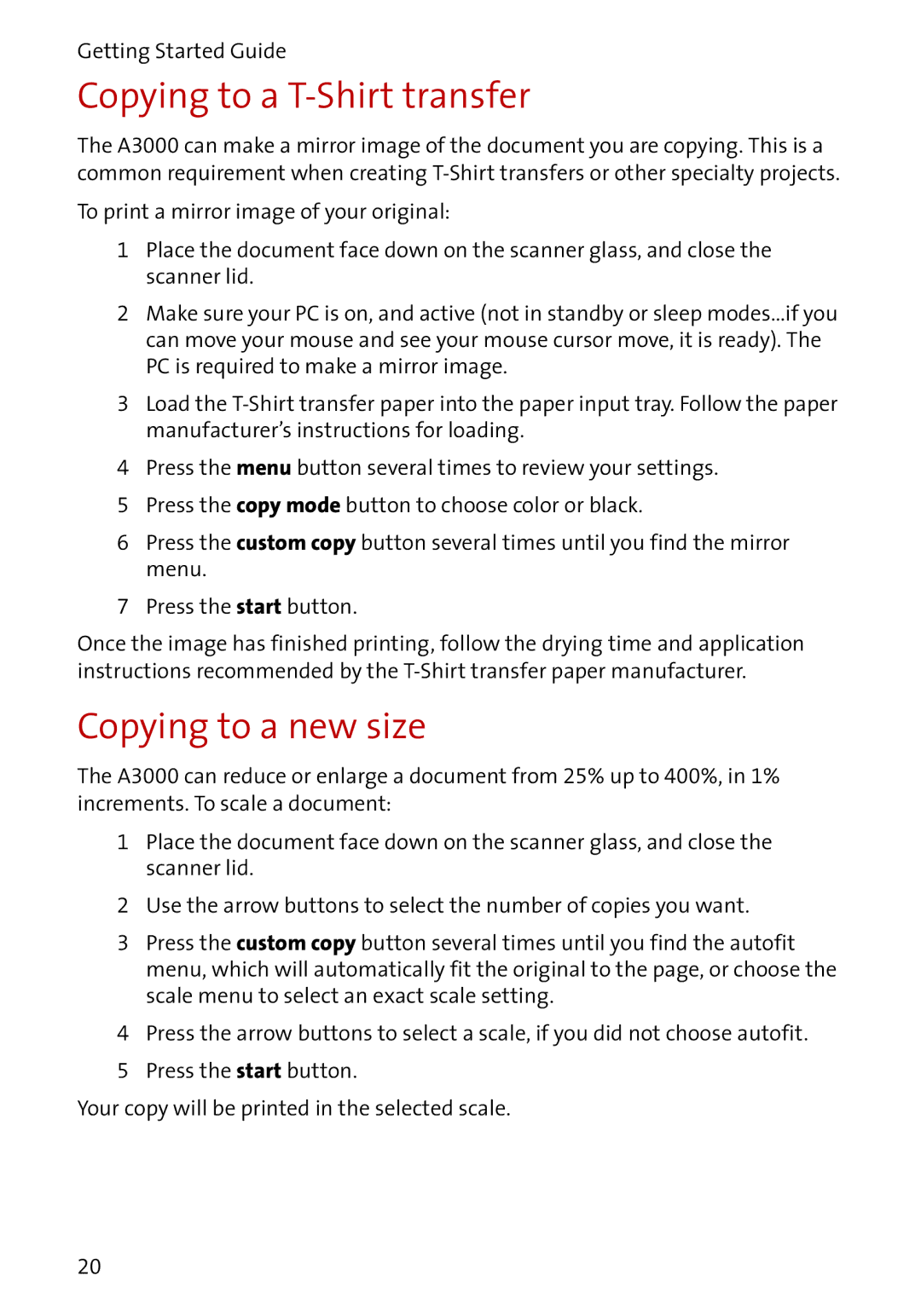Getting Started Guide
Copying to a T-Shirt transfer
The A3000 can make a mirror image of the document you are copying. This is a common requirement when creating
To print a mirror image of your original:
1Place the document face down on the scanner glass, and close the scanner lid.
2Make sure your PC is on, and active (not in standby or sleep modes...if you can move your mouse and see your mouse cursor move, it is ready). The PC is required to make a mirror image.
3Load the
4Press the menu button several times to review your settings.
5 Press the copy mode button to choose color or black.
6Press the custom copy button several times until you find the mirror menu.
7 Press the start button.
Once the image has finished printing, follow the drying time and application instructions recommended by the
Copying to a new size
The A3000 can reduce or enlarge a document from 25% up to 400%, in 1% increments. To scale a document:
1Place the document face down on the scanner glass, and close the scanner lid.
2 Use the arrow buttons to select the number of copies you want.
3Press the custom copy button several times until you find the autofit menu, which will automatically fit the original to the page, or choose the scale menu to select an exact scale setting.
4Press the arrow buttons to select a scale, if you did not choose autofit.
5 Press the start button.
Your copy will be printed in the selected scale.
20