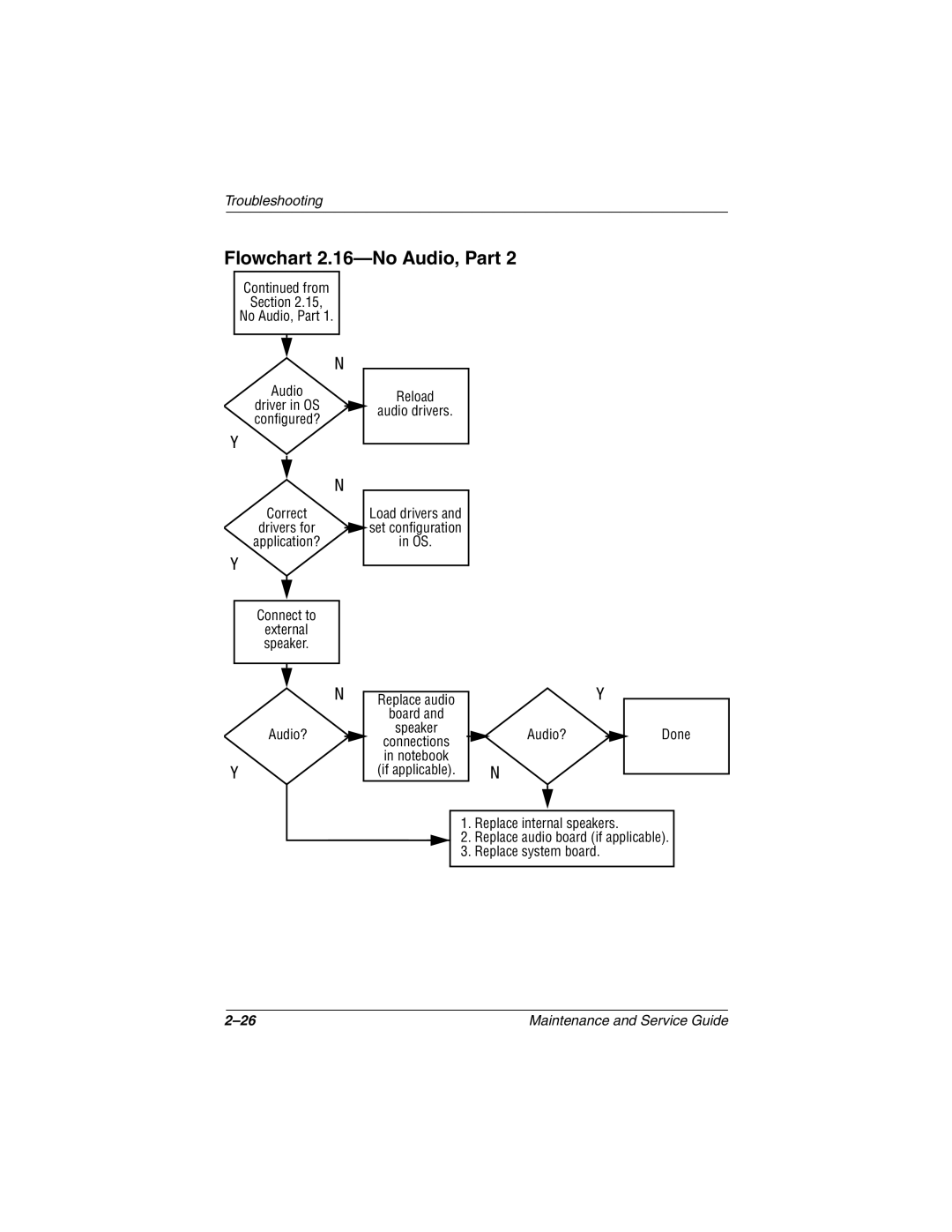Maintenance and Service Guide
Page
Contents
Removal and Replacement Procedures
Removal and Replacement Preliminaries
Screw Listing Index
Product Description
Features
Maintenance and Service Guide
Clearing a Password
Power Management
Component Function
Computer External Components
Front and Right Side Components
Front and Right Side Components
Rear Panel and Left Side Components
Rear Panel and Left Side Components
Built-in microphone
Num lock key
Keyboard Components
Fn key
Top Components
Top Components
Top Components
Bottom Components
Bottom Components
Bottom Components
Design Overview
Computer Setup and Diagnostics Utilities
Troubleshooting
Using Computer Setup
Select To Do This
File Menu
Security Menu
Selecting from the Security Menu
Advanced Menu
Selecting from the Advanced Menu
Advanced Menu
Obtaining, Saving, or Printing Configuration Information
Using Compaq Diagnostics
Obtaining, Saving, or Printing Diagnostic Test Information
Maintenance and Service Guide
Flowchart Description
Troubleshooting Flowcharts
Troubleshooting Flowcharts Overview
Is there power? Go to Section No Power
Flowchart 2.1-Initial Troubleshooting
Go to Section No Power Part
Flowchart 2.2-No Power, Part
Flowchart 2.3-No Power, Part
Internal
Flowchart 2.4-No Power, Part
From Section No Power, Part Open Computer
Flowchart 2.5-No Power, Part
Flowchart 2.6-No Video, Part
From Section No Video, Part Remove
Flowchart 2.7-No Video, Part
Flowchart 2.8-Nonfunctioning Docking Station if applicable
Flowchart 2.9-No Operating System OS Loading
Flowchart 2.10-No OS Loading from Hard Drive, Part
Flowchart 2.11-No OS Loading from Hard Drive, Part
Flowchart 2.12-No OS Loading from Hard Drive, Part
Flowchart 2.13-No OS Loading from Diskette Drive
Flowchart 2.14-No OS Loading from CD- or DVD-ROM Drive
Go to Section No Audio, Part Undock
Flowchart 2.15-No Audio, Part
Flowchart 2.16-No Audio, Part
Nonfunctioning Device Reseat
Flowchart 2.17-Nonfunctioning Device
Flowchart 2.18-Nonfunctioning Keyboard
Flowchart 2.19-Nonfunctioning Pointing Device
Flowchart 2.20-No Network or Modem Connection
Serial Number Location
Illustrated Parts Catalog
Computer System Major Components
Computer System Major Components
Description Number Displays
Spare Parts Computer System Major Components
Spare Part
Computer System Major Components
LED cover
Description Number Miscellaneous Plastics/Hardware Kit
Computer System Major Components
Keyboards with pointing stick
Description Number
Computer System Major Components
Hard drives
Speaker assembly
Disk cell RTC battery
Description Number Top cover
Computer System Major Components
Miscellaneous Cable Kit, includes
Description Number Processors
Computer System Major Components
Memory expansion boards
Item Description Number Battery bezels
MultiBay devices
Mini PCI communications boards
Miscellaneous Plastics/Hardware Kit Components
Miscellaneous Plastics/Hardware Kit Components
Spare Part Number
Mass Storage Devices
Mass Storage Devices
Diskette drive
Mass Storage Devices
Description Number Optical drives
Spare Parts Miscellaneous not illustrated
Miscellaneous
Description Number Power cord, 3-wire
Tools Required
Removal and Replacement Preliminaries
Plastic Parts
Service Considerations
Preventing Damage to Removable Drives
Preventing Electrostatic Damage
Packaging and Transporting Precautions
Workstation Precautions
Grounding Equipment and Methods
Relative Humidity Event 10% 40% 55%
Typical Electrostatic Voltage Levels
Material Use Voltage Protection Level
Static-Shielding Materials
Removal and Replacement Procedures
Section Description # of Screws Removed
Disassembly Sequence Chart
Disassembly Sequence Chart
Serial Number
Disassembly Sequence Chart
Removing the Battery Pack
Preparing the Computer for Disassembly
Battery Bezel Spare Part Number Information
Removing the Battery Bezel
Reverse the above procedures to install a MultiBay device
Removing the Hard Drive
Hard Drive Bezel Spare Part Number Information
Removing the Hard Drive Bezel
Spare Part Number Information
Computer Feet
Memory Expansion Board
Memory Expansion Boards
Removing the Memory Expansion Compartment Cover
Removing a Memory Expansion Board
Mini PCI Communication Boards Spare Part Number Information
Mini PCI Communications Board
10. Removing the Mini PCI Communications Slot Cover
11. Removing a Mini PCI Communications Board
12. Removing the Connector Cover
Connector Cover
LED cover 288503-001
LED Cover
LED Cover Spare Part Number Information
Reverse the above procedure to install the LED cover
Keyboards Spare Part Number Information
Keyboard
15. Releasing the Keyboard
16. Removing the Keyboard Shield
Reverse the above procedure to install the keyboard
Displays Spare Part Number Information
Display
18. Removing the Display Screws
19. Removing the Display
Remove the hinge covers from the display Figure
Top Cover Spare Part Number Information
Top Cover
21. Removing the Top Cover Screws
Removal and Replacement Procedures
23. Removing the Top Cover Screws
Remove the top cover Figure
Speaker assembly 285266-001
Speaker Assembly
Speaker Assembly Spare Part Number Information
Reverse the above procedure to install the speaker assembly
Display Release Assembly
26. Removing the Display Release Assembly
TouchPad and TouchButton Board Spare Part Number Information
TouchPad
27. Removing the TouchPad
28. Removing the TouchPad and the TouchButton Board
Fan 285267-001
15 Fan
Fan Spare Part Number Information
Reverse the above procedure to install the fan
Processors Spare Part Number Information
Processor
Reverse the above procedure to install the processor
Disk cell RTC battery 198718-001
Disk Cell RTC Battery
Disk Cell RTC Battery Spare Part Number Information
31. Removing the Disk Cell RTC Battery
System Boards Spare Part Number Information
System Board
32. Removing the Display Supports
33. Replacing the Fan Channel on the Right Display Support
34. Removing the System Board Screws
Reverse the above procedure to install the system board
Modem Cable
36. Removing the Modem Cable
Computer
Dimensions
Weight varies by configuration
Stand-alone power requirements
Vibration
Temperature
Relative humidity noncondensing
Shock
Inch UXGA, TFT Display
Inch SXGA+, TFT Display
Inch XGA, TFT Display
Total power Consumption
Hard Drives
Speed Transfer rate
60 GB 40 GB 30 GB 20 GB Physical configuration
Buffer size3
Disk rotational
Diskette Drive
CD-ROM Drive
Audio output level
DVD-ROM Drive
Track pitch
Center hole diameter
CD-RW Drive
External AC Adapter
Cell, Li ion Battery Pack
Weight
Power supply
Hardware DMA System Function
System DMA
Hardware IRQ System Function
System Interrupts
System I/O Addresses
16F Unused
VGA
Size Memory Address System Function
System Memory Map
Table A-1 RJ-45 Network Interface
Pin Signal
Table A-3 Universal Serial Bus
Table A-2 RJ-11 Modem
Table A-4 Video
Table A-5 Parallel
Table A-6 External Monitor
Table A-8 Microphone
Pin Signal Audio out Ground
Pin Signal Audio Ground
Table A-7 Stereo Speaker/Headphone
Conductor Power Cord Set
Power Cord Set Requirements
Country Accredited Agency Applicable Note Number
Conductor Power Cord Set Requirements
Country-Specific Requirements
Power Cord Set Requirements
Screw Listing
Head
Color Qty Length Thread Width Black Where used
Table C-1 Phillips M3.0 × 4.0 Screw
Head Color Qty. Length Thread Width
Figure C-2. Phillips M3.0 × 4.0 Screw Locations
Table C-2 Phillips M2.0 × 5.5 Screw
Color Qty Length Thread Width Silver Where used
Figure C-4. Phillips M2.0 × 5.5 Screw Locations
Table C-3 Phillips M2.0 × 10.0 Screw
Color Qty Length Thread Width Black 10.0 mm Where used
Figure C-6. Phillips M2.0 × 10.0 Screw Locations
Table C-4 Phillips M2.0 × 4.0 Screw
Color Qty Length Thread Width Gold Where used
Figure C-8. Phillips M2.0 × 4.0 Screw Locations
Figure C-9. Phillips M2.0 × 4.0 Screw Locations
Figure C-10. Phillips M2.0 × 4.0 Screw Locations
Figure C-11. Phillips M2.0 × 4.0 Screw Locations
Figure C-12. Phillips M2.0 × 4.0 Screw Locations
Figure C-13. Phillips M2.5 × 9.0 Screw Locations
Table C-5 Phillips M2.5 × 9.0 Screw
Figure C-14. Phillips M2.0 × 8.0 Screw Locations
Table C-6 Phillips M2.0 × 8.0 Screw
Figure C-15. Phillips M2.0 × 8.0 Screw Locations
Figure C-16. Phillips M2.0 × 8.0 Screw Locations
Figure C-17. Phillips M2.0 × 8.0 Screw Locations
Index
Index-2
Index-3
Index-4
Index-5
Index-6
Index-7