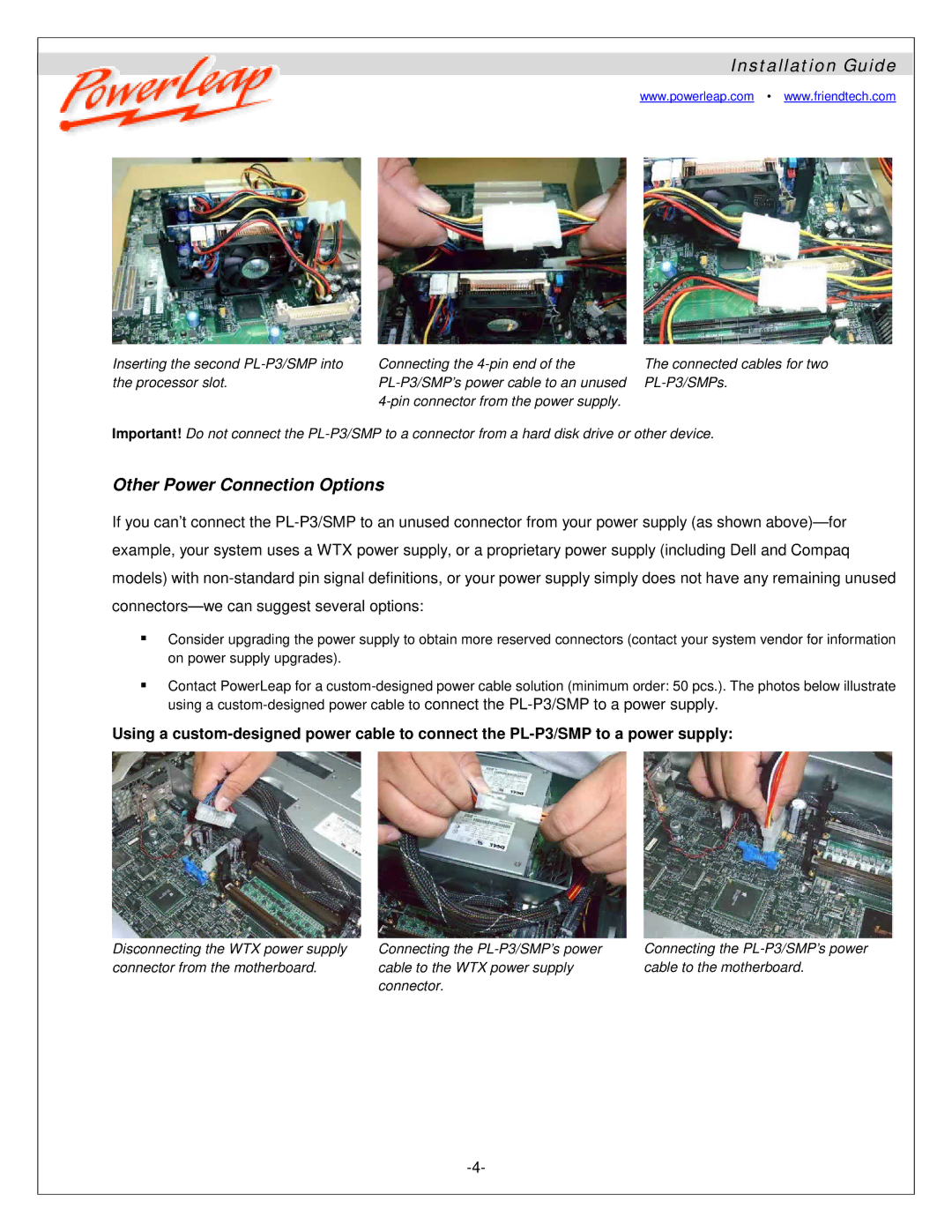Installation Guide
www.powerleap.com • www.friendtech.com
Inserting the second PL-P3/SMP into the processor slot.
Connecting the 4-pin end of the PL-P3/SMP’s power cable to an unused 4-pin connector from the power supply.
The connected cables for two PL-P3/SMPs.
Important! Do not connect the PL-P3/SMP to a connector from a hard disk drive or other device.
Other Power Connection Options
If you can’t connect the PL-P3/SMP to an unused connector from your power supply (as shown above)—for example, your system uses a WTX power supply, or a proprietary power supply (including Dell and Compaq models) with non-standard pin signal definitions, or your power supply simply does not have any remaining unused connectors—we can suggest several options:
Consider upgrading the power supply to obtain more reserved connectors (contact your system vendor for information on power supply upgrades).
Contact PowerLeap for a custom-designed power cable solution (minimum order: 50 pcs.). The photos below illustrate using a custom-designed power cable to connect the PL-P3/SMP to a power supply.
Using a custom-designed power cable to connect the PL-P3/SMP to a power supply:
Disconnecting the WTX power supply connector from the motherboard.
Connecting the PL-P3/SMP’s power | Connecting the PL-P3/SMP’s power |
cable to the WTX power supply | cable to the motherboard. |
connector. | |