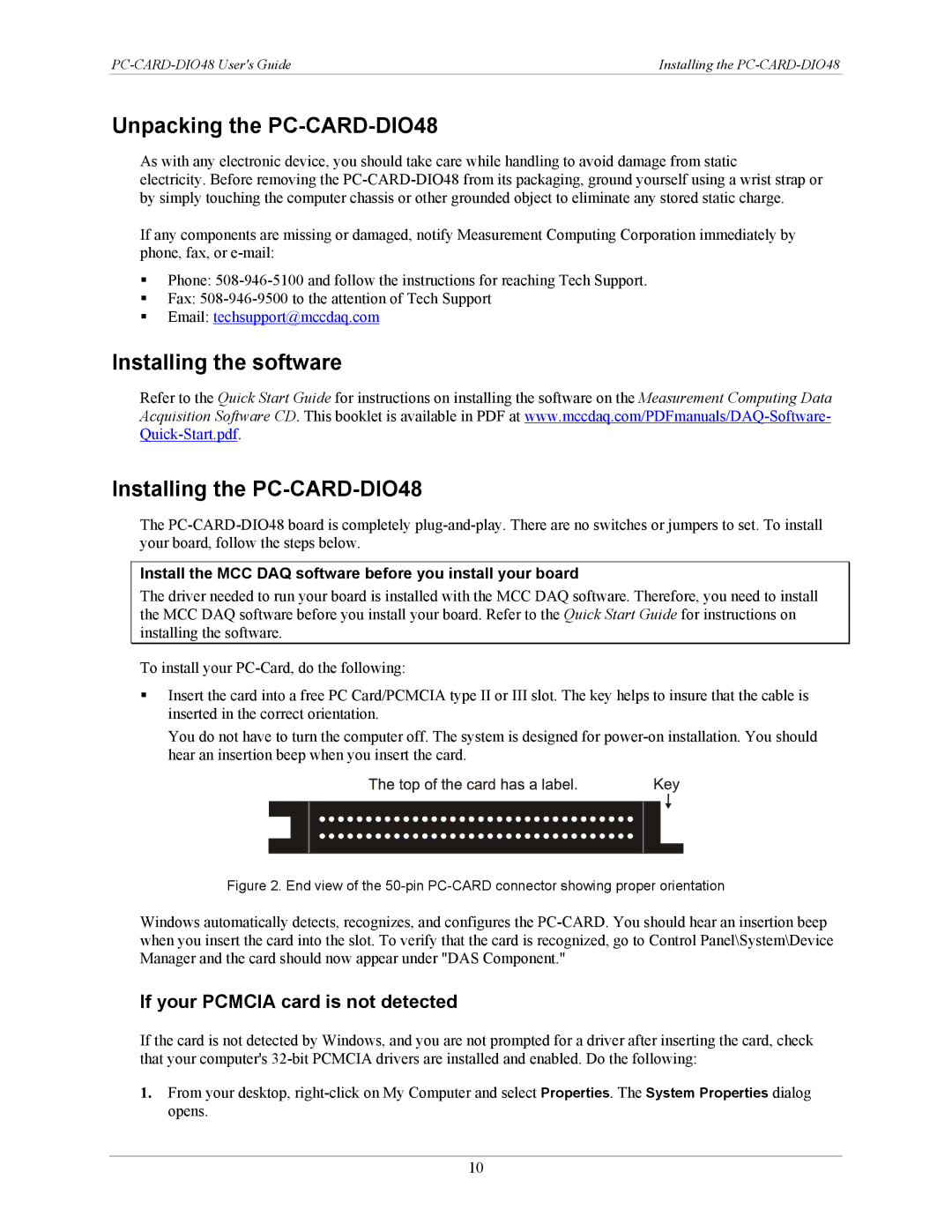Installing the |
Unpacking the PC-CARD-DIO48
As with any electronic device, you should take care while handling to avoid damage from static
electricity. Before removing the
If any components are missing or damaged, notify Measurement Computing Corporation immediately by phone, fax, or
Phone:
Fax:
Email: techsupport@mccdaq.com
Installing the software
Refer to the Quick Start Guide for instructions on installing the software on the Measurement Computing Data Acquisition Software CD. This booklet is available in PDF at
Installing the PC-CARD-DIO48
The
Install the MCC DAQ software before you install your board
The driver needed to run your board is installed with the MCC DAQ software. Therefore, you need to install the MCC DAQ software before you install your board. Refer to the Quick Start Guide for instructions on installing the software.
To install your
Insert the card into a free PC Card/PCMCIA type II or III slot. The key helps to insure that the cable is inserted in the correct orientation.
You do not have to turn the computer off. The system is designed for
Figure 2. End view of the 50-pin PC-CARD connector showing proper orientation
Windows automatically detects, recognizes, and configures the
If your PCMCIA card is not detected
If the card is not detected by Windows, and you are not prompted for a driver after inserting the card, check that your computer's
1.From your desktop,
10