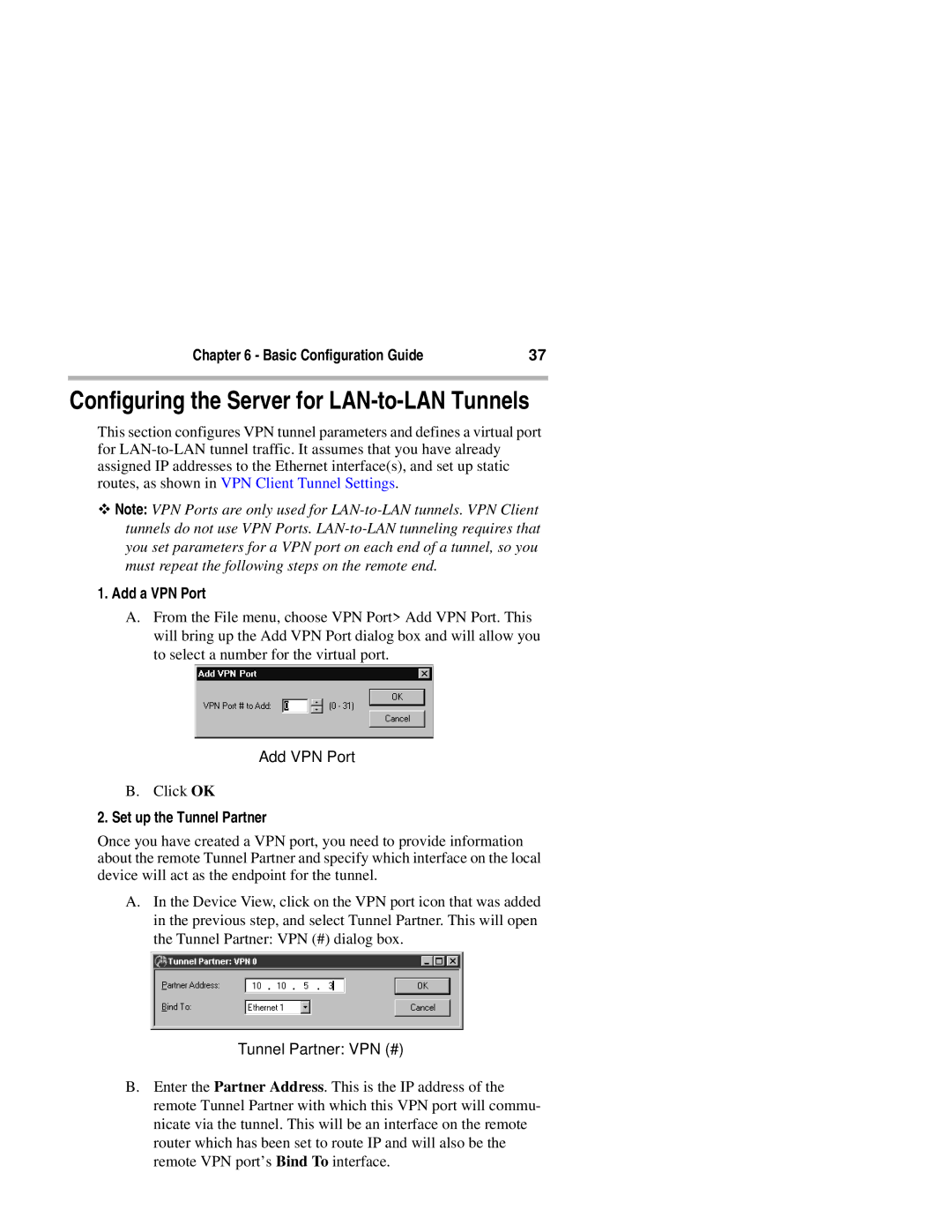2+, 2 specifications
Compatible Systems 2,2+ is a cutting-edge framework designed to enhance interoperability and compatibility across various technological platforms and systems. Built on a robust foundation, this system aims to simplify the integration of old and new technologies, ensuring organizations can effectively leverage their existing infrastructures while embracing innovations.One of the primary features of Compatible Systems 2,2+ is its modular architecture. This design allows organizations to implement only the components they need, significantly reducing costs and complexities associated with full-scale system overhauls. It promotes flexibility, enabling businesses to customize solutions according to their specific operational requirements without compromising performance or security.
Another standout characteristic is its adherence to open standards. By supporting widely accepted protocols and formats, Compatible Systems 2,2+ significantly reduces the barriers to integration. This feature facilitates communication between different systems and devices, enabling seamless data exchange and promoting collaboration across varied platforms. Organizations can easily connect disparate systems, fostering a unified operational environment.
The introduction of advanced connectivity features, such as API management and microservices architecture, distinguishes Compatible Systems 2,2+ from traditional systems. This technology allows for more granular control over data flows and interactions, enhancing agility in development and deployment. Organizations can quickly adapt to changing market demands, ensuring they remain competitive in a fast-paced digital landscape.
Security is another critical concern addressed by Compatible Systems 2,2+. The framework incorporates robust security protocols to safeguard data integrity and protect against unauthorized access. With features such as encryption, authentication, and authorization mechanisms, organizations can trust that their sensitive information is well-protected.
Moreover, Compatible Systems 2,2+ includes comprehensive support for analytics and monitoring. By integrating data analytics tools, this system allows organizations to gain insights into system performance and user behavior, facilitating informed decision-making. This capability not only enhances operational efficiency but also aids in predictive maintenance, reducing downtime and improving overall productivity.
In conclusion, Compatible Systems 2,2+ presents a versatile and secure solution for organizations looking to enhance compatibility and interoperability across their technological ecosystems. With its modular architecture, support for open standards, advanced connectivity features, and robust security measures, it stands as a leading choice for businesses aiming to navigate the complexities of modern technology integration successfully. Embracing Compatible Systems 2,2+ can empower organizations to innovate while preserving their valuable technological investments.