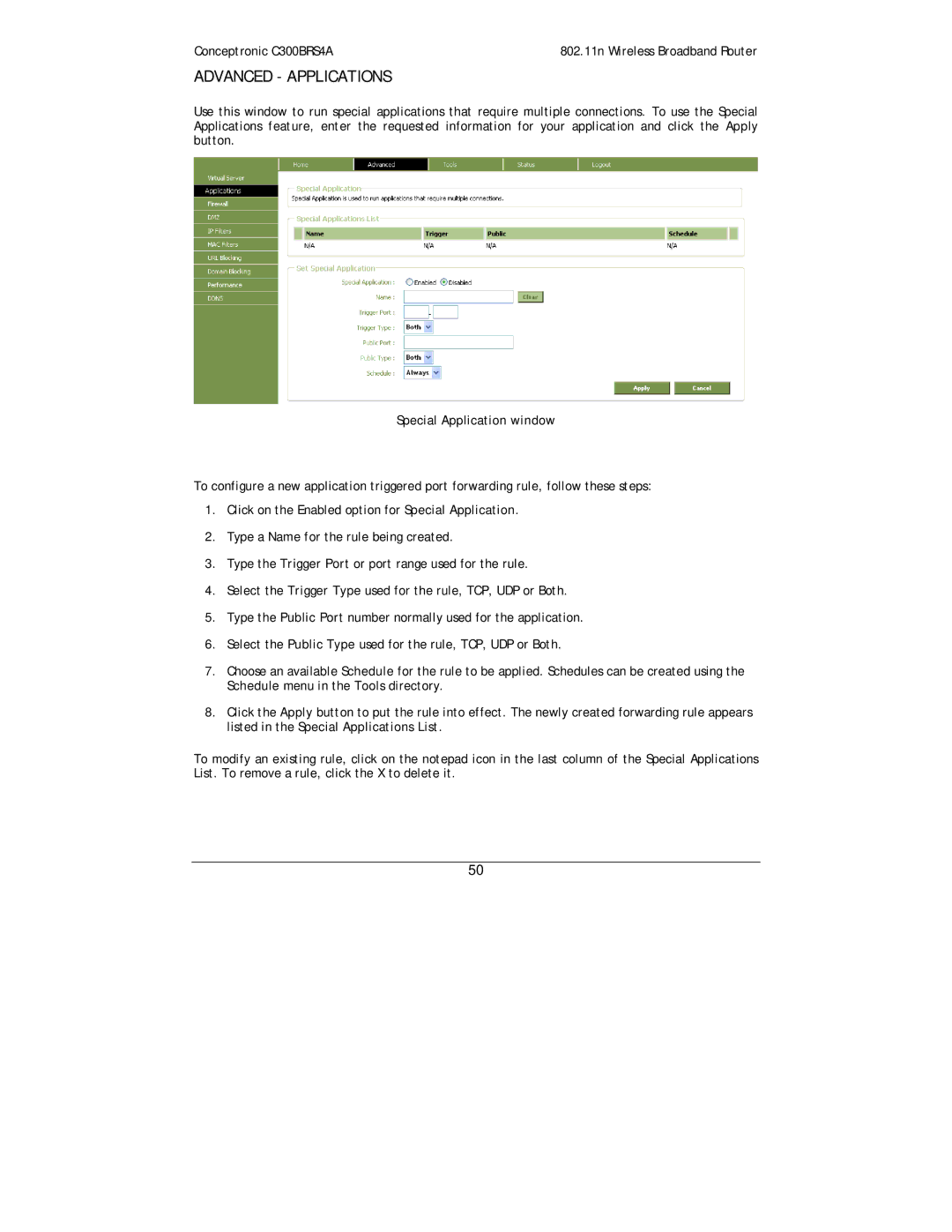C300BRS4A specifications
The Conceptronic C300BRS4A is a robust wireless router designed to meet the demands of modern home and office networking. It ensures fast and reliable internet connectivity, making it an ideal choice for users who require high-speed internet for multiple devices.One of the standout features of the C300BRS4A is its dual-band capability. It operates on both the 2.4 GHz and 5 GHz frequencies, allowing users to select the best band for their needs. The 2.4 GHz band is excellent for covering larger areas and penetrating walls, while the 5 GHz band offers faster speeds, making it perfect for activities that require high bandwidth, such as gaming and HD video streaming.
The C300BRS4A delivers impressive wireless speeds, supporting up to 300 Mbps on each band. This means that it can efficiently handle several devices simultaneously without compromising performance. Whether you are downloading large files, streaming movies, or participating in video calls, this router ensures smooth and lag-free connections.
Security is a top priority for the C300BRS4A, which features advanced encryption methods to protect your data. It supports WPA/WPA2 security protocols, ensuring that your network is safe from unauthorized access. Additionally, the router includes a built-in firewall to provide an extra layer of security against potential threats from the internet.
The router's ease of installation and user-friendly interface also makes it a great choice for less tech-savvy users. The web-based interface allows for easy configuration and management of network settings. Users can also take advantage of the WPS (Wi-Fi Protected Setup) feature, which simplifies the process of connecting devices to the network with a push of a button.
Furthermore, the C300BRS4A is equipped with multiple Ethernet ports, allowing for wired connections to devices that require a stable and faster connection, such as desktop computers or gaming consoles.
Overall, the Conceptronic C300BRS4A is a versatile and efficient wireless router that combines speed, security, and ease of use, making it a suitable choice for both casual internet users and advanced networking needs. Whether for home or office use, it provides a reliable and high-performance solution to meet the growing demands of wireless connectivity.