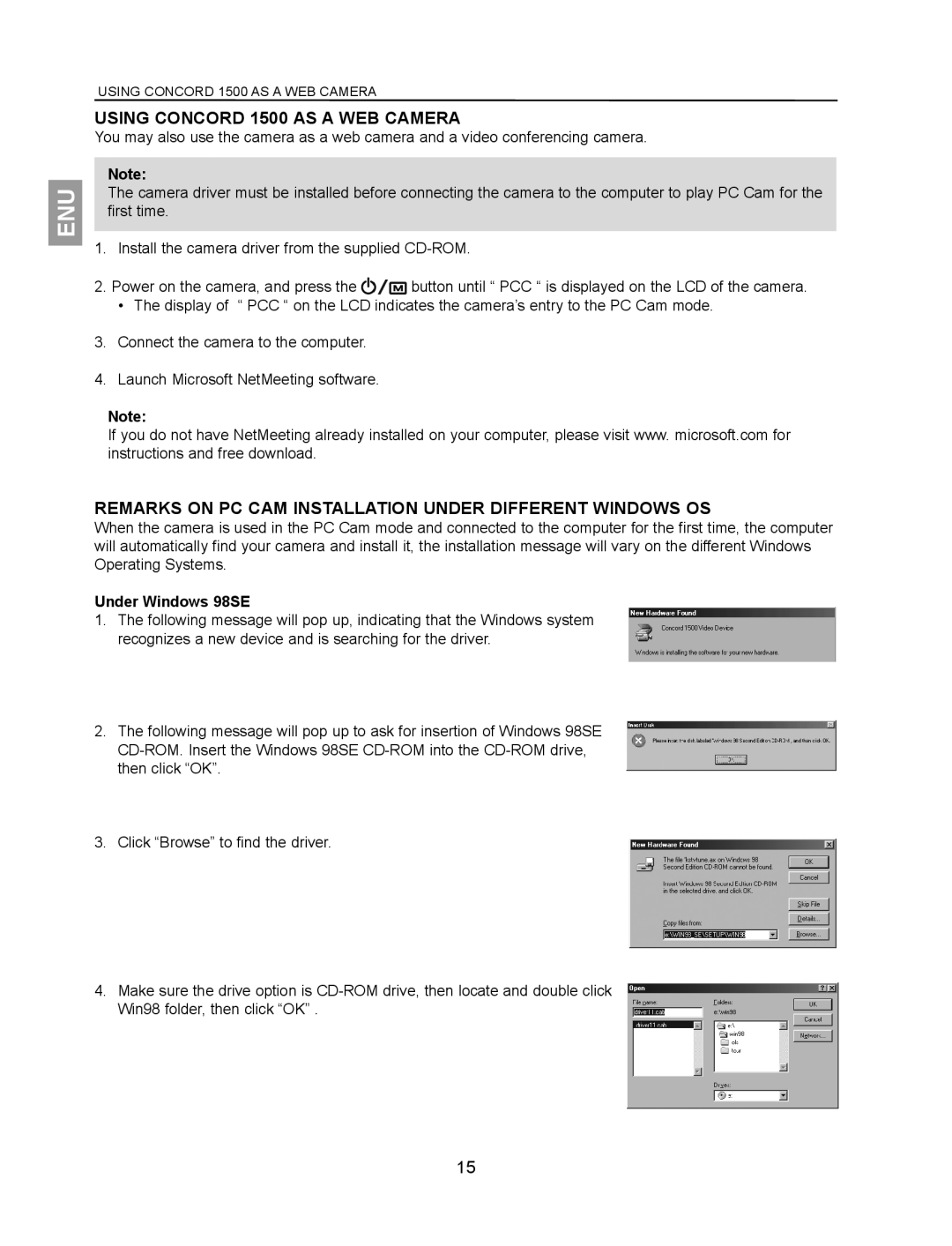ENU
USING CONCORD 1500 AS A WEB CAMERA
USING CONCORD 1500 AS A WEB CAMERA
You may also use the camera as a web camera and a video conferencing camera.
Note:
The camera driver must be installed before connecting the camera to the computer to play PC Cam for the first time.
1.Install the camera driver from the supplied
2.Power on the camera, and press the ![]() button until “ PCC “ is displayed on the LCD of the camera.
button until “ PCC “ is displayed on the LCD of the camera.
• The display of “ PCC “ on the LCD indicates the camera’s entry to the PC Cam mode.
3.Connect the camera to the computer.
4.Launch Microsoft NetMeeting software.
Note:
If you do not have NetMeeting already installed on your computer, please visit www. microsoft.com for instructions and free download.
REMARKS ON PC CAM INSTALLATION UNDER DIFFERENT WINDOWS OS
When the camera is used in the PC Cam mode and connected to the computer for the first time, the computer will automatically find your camera and install it, the installation message will vary on the different Windows Operating Systems.
Under Windows 98SE
1.The following message will pop up, indicating that the Windows system recognizes a new device and is searching for the driver.
2.The following message will pop up to ask for insertion of Windows 98SE
3.Click “Browse” to find the driver.
4.Make sure the drive option is
15