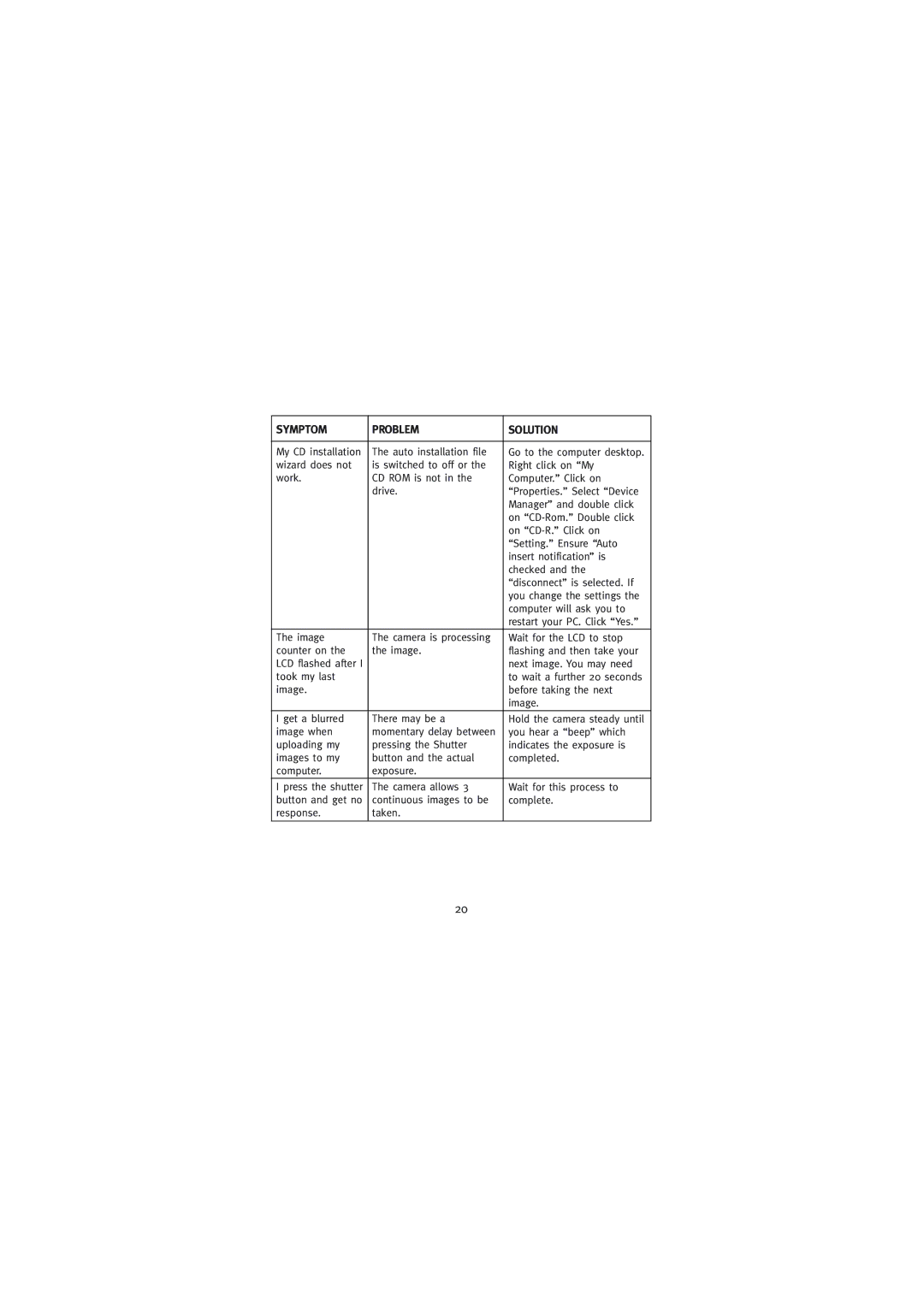SYMPTOM | PROBLEM | SOLUTION |
|
|
|
My CD installation | The auto installation file | Go to the computer desktop. |
wizard does not | is switched to off or the | Right click on “My |
work. | CD ROM is not in the | Computer.” Click on |
| drive. | “Properties.” Select “Device |
|
| Manager” and double click |
|
| on |
|
| on |
|
| “Setting.” Ensure “Auto |
|
| insert notification” is |
|
| checked and the |
|
| “disconnect” is selected. If |
|
| you change the settings the |
|
| computer will ask you to |
|
| restart your PC. Click “Yes.” |
The image | The camera is processing | Wait for the LCD to stop |
counter on the | the image. | flashing and then take your |
LCD flashed after I |
| next image. You may need |
took my last |
| to wait a further 20 seconds |
image. |
| before taking the next |
|
| image. |
|
|
|
I get a blurred | There may be a | Hold the camera steady until |
image when | momentary delay between | you hear a “beep” which |
uploading my | pressing the Shutter | indicates the exposure is |
images to my | button and the actual | completed. |
computer. | exposure. |
|
I press the shutter | The camera allows 3 | Wait for this process to |
button and get no | continuous images to be | complete. |
response. | taken. |
|
|
|
|
20