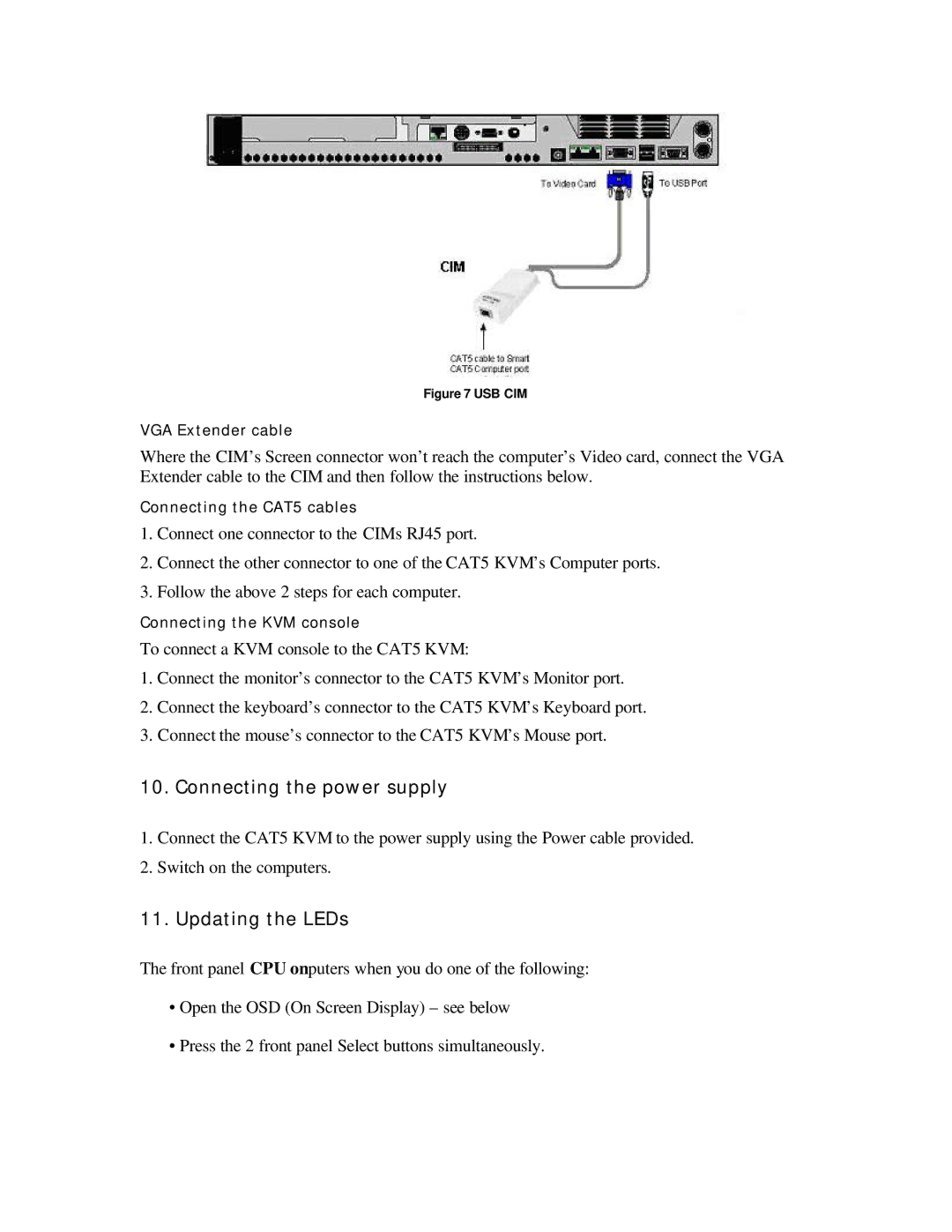16 Port KVM, SL2116A, MIT-CAT5 8 specifications
The ConnectPRO MIT-CAT5 8, SL2116A is a powerful 16-port KVM switch designed for efficient management of multiple servers and computers from a single console. This device revolutionizes how IT professionals handle their data centers or server rooms by allowing them to control numerous systems without the need for multiple keyboards, mice, and monitors.One of the main features of the MIT-CAT5 8 is its ability to connect up to 16 computers or servers through CAT5 cables. This greatly reduces cable clutter and makes installation and maintenance more manageable. With support for KVM over CAT5 technology, users can achieve long-distance connectivity without compromising on performance, allowing control over systems located up to 150 feet away.
The MIT-CAT5 8 supports a range of resolutions, making it suitable for various applications. It can handle resolutions up to 1280 x 1024 at 75Hz, ensuring that visuals are clear and sharp, which is crucial for tasks requiring detailed graphics or multiple open windows. Additionally, this KVM switch features an easy-to-use interface, allowing seamless switching between connected devices via either hotkeys or the front panel buttons.
Another impressive aspect of the ConnectPRO MIT-CAT5 8 is its ability to support both PC and Mac systems, providing versatility for environments that employ different operating systems. This cross-platform compatibility ensures that everyone can utilize the KVM switch regardless of their preferred operating system, streamlining workflows and improving productivity.
The built-in OSD (On-Screen Display) feature enhances usability by providing a centralized menu to manage the connected devices easily. Users can navigate through the list of connected computers and swiftly switch between them, making it an efficient tool for multitasking and monitoring multiple servers.
In terms of security and convenience, the MIT-CAT5 8 incorporates advanced features like keyboard and mouse emulation to ensure each connected system remains properly responsive and accessible, even when switching between computers. The device also supports a range of hot-plugging capabilities, allowing users to connect and disconnect servers without powering down the entire system.
In conclusion, the ConnectPRO MIT-CAT5 8, SL2116A 16-port KVM switch is a robust, reliable solution that meets the demands of modern IT environments. With its superior connectivity options, user-friendly interface, and compatibility across multiple platforms, this KVM switch is an essential tool for any professional looking to streamline their server management.