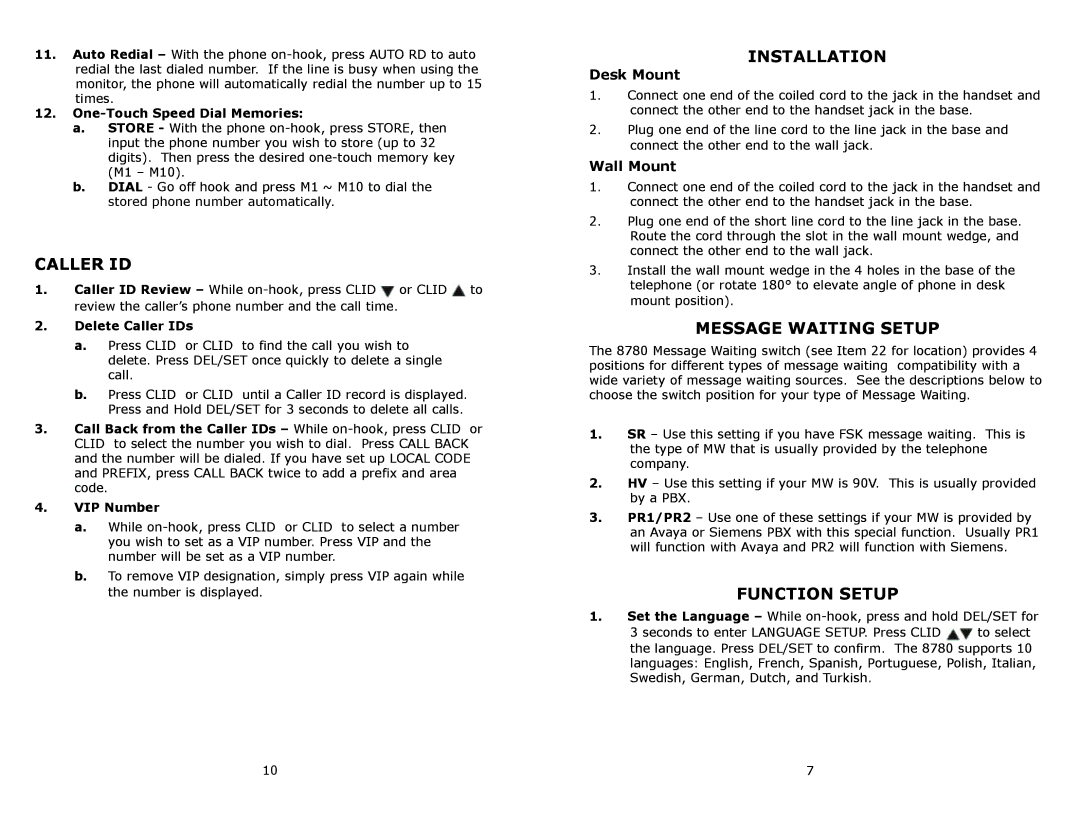11.Auto Redial – With the phone
12.
a.STORE - With the phone
b.DIAL - Go off hook and press M1 ~ M10 to dial the stored phone number automatically.
CALLER ID
1.Caller ID Review – While ![]() or CLID
or CLID ![]() to review the caller’s phone number and the call time.
to review the caller’s phone number and the call time.
2.Delete Caller IDs
a.Press CLID or CLID to find the call you wish to delete. Press DEL/SET once quickly to delete a single call.
b.Press CLID or CLID until a Caller ID record is displayed. Press and Hold DEL/SET for 3 seconds to delete all calls.
3.Call Back from the Caller IDs – While
4.VIP Number
a.While
b.To remove VIP designation, simply press VIP again while the number is displayed.
INSTALLATION
Desk Mount
1.Connect one end of the coiled cord to the jack in the handset and connect the other end to the handset jack in the base.
2.Plug one end of the line cord to the line jack in the base and connect the other end to the wall jack.
Wall Mount
1.Connect one end of the coiled cord to the jack in the handset and connect the other end to the handset jack in the base.
2.Plug one end of the short line cord to the line jack in the base. Route the cord through the slot in the wall mount wedge, and connect the other end to the wall jack.
3.Install the wall mount wedge in the 4 holes in the base of the telephone (or rotate 180° to elevate angle of phone in desk mount position).
MESSAGE WAITING SETUP
The 8780 Message Waiting switch (see Item 22 for location) provides 4 positions for different types of message waiting compatibility with a wide variety of message waiting sources. See the descriptions below to choose the switch position for your type of Message Waiting.
1.SR – Use this setting if you have FSK message waiting. This is the type of MW that is usually provided by the telephone company.
2.HV – Use this setting if your MW is 90V. This is usually provided by a PBX.
3.PR1/PR2 – Use one of these settings if your MW is provided by an Avaya or Siemens PBX with this special function. Usually PR1 will function with Avaya and PR2 will function with Siemens.
FUNCTION SETUP
1.Set the Language – While
3 seconds to enter LANGUAGE SETUP. Press CLID ![]() to select the language. Press DEL/SET to confirm. The 8780 supports 10 languages: English, French, Spanish, Portuguese, Polish, Italian, Swedish, German, Dutch, and Turkish.
to select the language. Press DEL/SET to confirm. The 8780 supports 10 languages: English, French, Spanish, Portuguese, Polish, Italian, Swedish, German, Dutch, and Turkish.
10 | 7 |