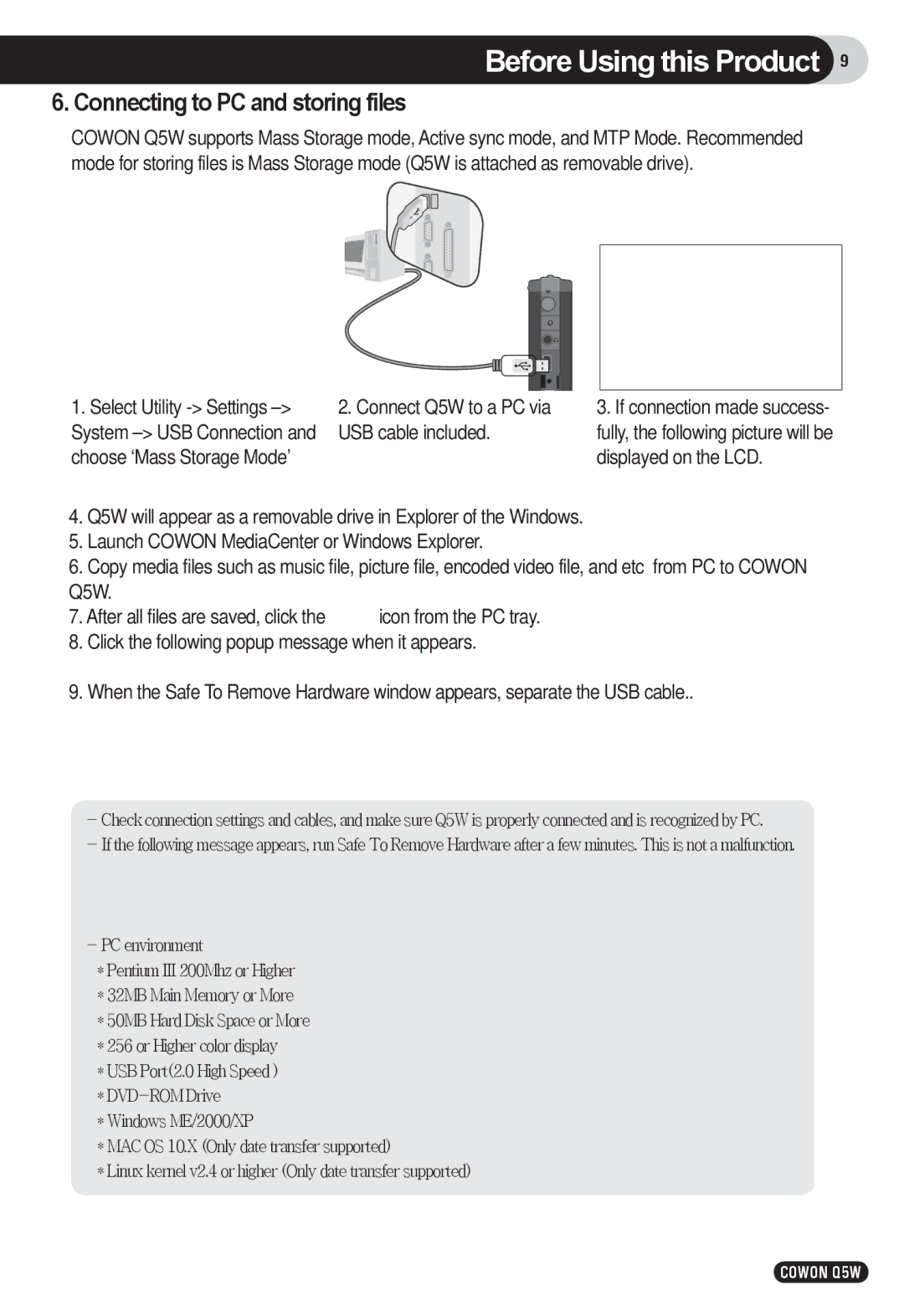Before Using this Product 9
6. Connecting to PC and storing files
COWON Q5W supports Mass Storage mode, Active sync mode, and MTP Mode. Recommended mode for storing files is Mass Storage mode (Q5W is attached as removable drive).
1.Select Utility
2.Connect Q5W to a PC via USB cable included.
3.If connection made success- fully, the following picture will be displayed on the LCD.
4.Q5W will appear as a removable drive in Explorer of the Windows.
5.Launch COWON MediaCenter or Windows Explorer.
6.Copy media files such as music file, picture file, encoded video file, and etc from PC to COWON Q5W.
7.After all files are saved, click the ![]() icon from the PC tray.
icon from the PC tray.
8.Click the following popup message when it appears. ![]()
9.When the Safe To Remove Hardware window appears, separate the USB cable..
-Checkconnectionsettingsandcables,andmakesureQ5WisproperlyconnectedandisrecognizedbyPC.
-Ifthefollowingmessageappears,runSafeToRemoveHardwareafterafewminutes.Thisisnotamalfunction.
-PCenvironment
*PentiumIII200MhzorHigher
*32MBMainMemoryorMore
*50MBHardDiskSpaceorMore
*256orHighercolordisplay
*USBPort(2.0HighSpeed)
*
*WindowsME/2000/XP
*MACOS10.X(Onlydatetransfersupported)
*Linuxkernelv2.4orhigher(Onlydatetransfersupported)
COWON Q5W