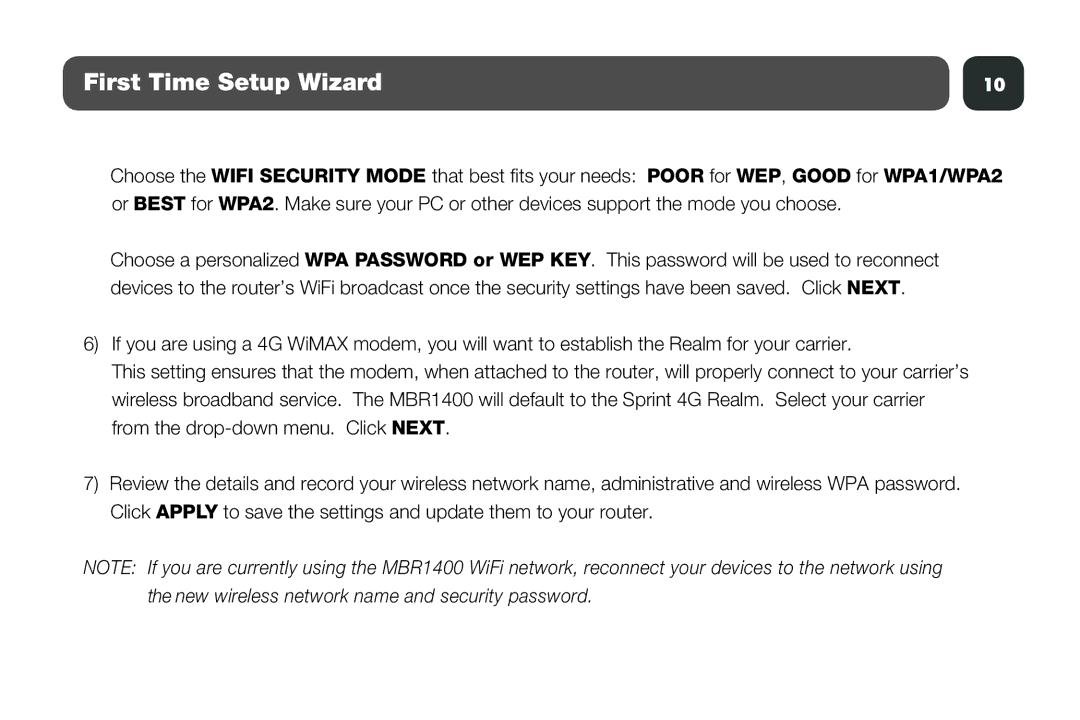MBR1400 specifications
The Cradlepoint MBR1400 is a versatile and robust mobile broadband router designed specifically for the ever-evolving demands of businesses and organizations requiring reliable connectivity in remote or mobile environments. This device stands out due to its capacity to provide internet connectivity via multiple 3G and 4G LTE wireless connections, making it an ideal solution for on-the-go networking.One of the defining features of the MBR1400 is its ability to support failover connections. This means that if the primary internet connection fails, the MBR1400 can seamlessly switch to a secondary connection without any noticeable interruption to the users. This feature is crucial for businesses that rely on constant internet access for operations, ensuring that productivity remains uninterrupted.
In terms of technology, the Cradlepoint MBR1400 supports multiple WAN connections, enabling users to connect via both wired and wireless networks. This flexibility allows businesses to choose their preferred connectivity method, adapting to the specific needs of their operations. The router is equipped with a built-in firewall that enhances security by protecting the network from unauthorized access and potential cyber threats.
The MBR1400 also comes with advanced VPN capabilities, ensuring secure remote connections for users. This feature is particularly beneficial for employees who need to access sensitive company data while working remotely or while traveling. The router supports a wide range of VPN protocols, including IPSec and PPTP, providing organizations with options that suit their security requirements.
With its user-friendly interface, the MBR1400 simplifies deployment and management for IT administrators. The device features a web-based management system that allows users to configure settings, monitor performance, and troubleshoot issues easily. Moreover, it is compatible with Cradlepoint’s NetCloud Manager, which provides cloud-based management tools for more extensive installations, enabling centralized management of multiple devices.
Another characteristic of the MBR1400 is its ability to support multiple devices simultaneously. With its robust Wi-Fi capabilities, up to 100 users can connect to the network at once, making it suitable for businesses with a high number of mobile employees or customers requiring internet access.
In conclusion, the Cradlepoint MBR1400 is an advanced mobile broadband router that combines reliability, flexibility, and security, making it an excellent choice for businesses needing constant connectivity in various environments. Its numerous features, such as failover connections, advanced VPN support, and user-friendly management interface, solidify its position as a leader in mobile networking solutions.