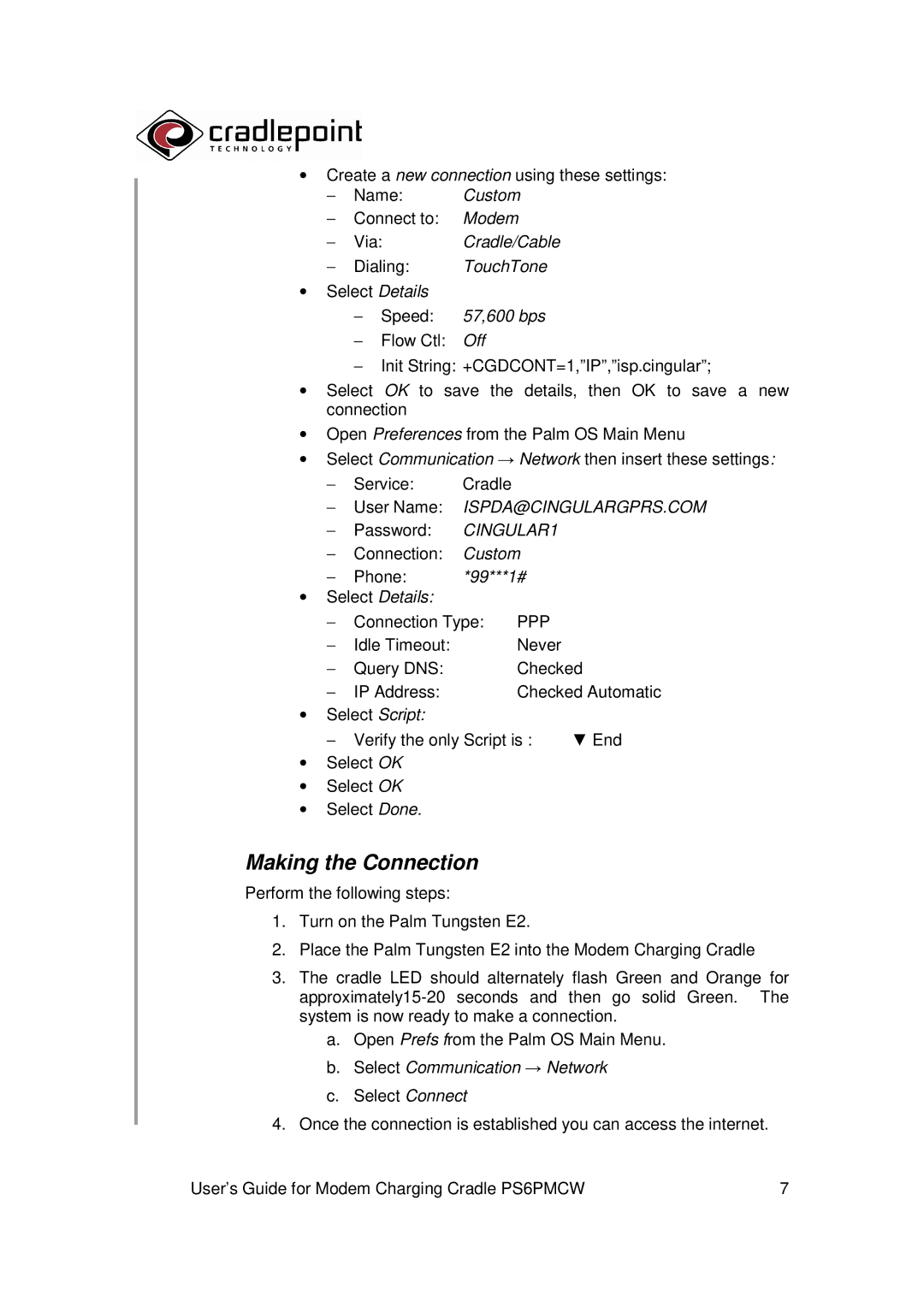∙Create a new connection using these settings:
− Name: Custom
−Connect to: Modem
− | Via: | Cradle/Cable |
− | Dialing: | TouchTone |
∙Select Details
−Speed: 57,600 bps
−Flow Ctl: Off
−Init String: +CGDCONT=1,”IP”,”isp.cingular”;
∙Select OK to save the details, then OK to save a new connection
∙Open Preferences from the Palm OS Main Menu
∙Select Communication → Network then insert these settings:
−Service: Cradle
−User Name: ISPDA@CINGULARGPRS.COM
−Password: CINGULAR1
−Connection: Custom
− Phone: *99***1#
∙Select Details:
−Connection Type: PPP
− | Idle Timeout: | Never |
− | Query DNS: | Checked |
− | IP Address: | Checked Automatic |
∙Select Script:
| − Verify the only Script is : | ▼ End |
∙ | Select OK |
|
∙ | Select OK |
|
∙ | Select Done. |
|
Making the Connection
Perform the following steps:
1.Turn on the Palm Tungsten E2.
2.Place the Palm Tungsten E2 into the Modem Charging Cradle
3.The cradle LED should alternately flash Green and Orange for
a.Open Prefs from the Palm OS Main Menu.
b.Select Communication → Network
c.Select Connect
4.Once the connection is established you can access the internet.
User’s Guide for Modem Charging Cradle PS6PMCW | 7 |