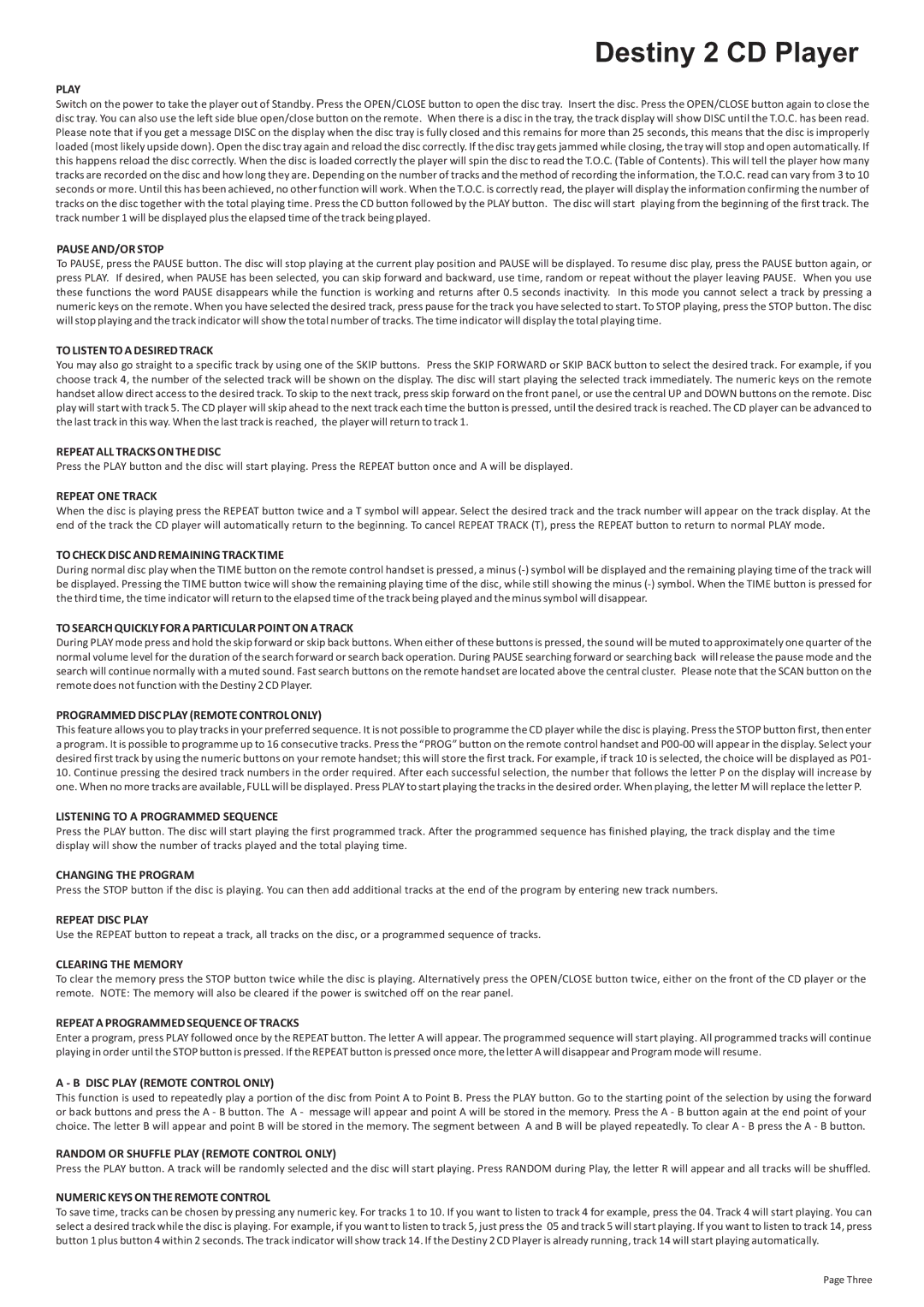Destiny 2 CD Player
PLAY
Switch on the power to take the player out of Standby. Press the OPEN/CLOSE button to open the disc tray. Insert the disc. Press the OPEN/CLOSE button again to close the disc tray. You can also use the left side blue open/close button on the remote. When there is a disc in the tray, the track display will show DISC until the T.O.C. has been read. Please note that if you get a message DISC on the display when the disc tray is fully closed and this remains for more than 25 seconds, this means that the disc is improperly loaded (most likely upside down). Open the disc tray again and reload the disc correctly. If the disc tray gets jammed while closing, the tray will stop and open automatically. If this happens reload the disc correctly. When the disc is loaded correctly the player will spin the disc to read the T.O.C. (Table of Contents). This will tell the player how many tracks are recorded on the disc and how long they are. Depending on the number of tracks and the method of recording the information, the T.O.C. read can vary from 3 to 10 seconds or more. Until this has been achieved, no other function will work. When the T.O.C. is correctly read, the player will display the information confirming the number of tracks on the disc together with the total playing time. Press the CD button followed by the PLAY button. The disc will start playing from the beginning of the first track. The track number 1 will be displayed plus the elapsed time of the track being played.
PAUSE AND/OR STOP
To PAUSE, press the PAUSE button. The disc will stop playing at the current play position and PAUSE will be displayed. To resume disc play, press the PAUSE button again, or press PLAY. If desired, when PAUSE has been selected, you can skip forward and backward, use time, random or repeat without the player leaving PAUSE. When you use these functions the word PAUSE disappears while the function is working and returns after 0.5 seconds inactivity. In this mode you cannot select a track by pressing a numeric keys on the remote. When you have selected the desired track, press pause for the track you have selected to start. To STOP playing, press the STOP button. The disc will stop playing and the track indicator will show the total number of tracks. The time indicator will display the total playing time.
TO LISTEN TO A DESIRED TRACK
You may also go straight to a specific track by using one of the SKIP buttons. Press the SKIP FORWARD or SKIP BACK button to select the desired track. For example, if you choose track 4, the number of the selected track will be shown on the display. The disc will start playing the selected track immediately. The numeric keys on the remote handset allow direct access to the desired track. To skip to the next track, press skip forward on the front panel, or use the central UP and DOWN buttons on the remote. Disc play will start with track 5. The CD player will skip ahead to the next track each time the button is pressed, until the desired track is reached. The CD player can be advanced to the last track in this way. When the last track is reached, the player will return to track 1.
REPEAT ALL TRACKS ON THE DISC
Press the PLAY button and the disc will start playing. Press the REPEAT button once and A will be displayed.
REPEAT ONE TRACK
When the disc is playing press the REPEAT button twice and a T symbol will appear. Select the desired track and the track number will appear on the track display. At the end of the track the CD player will automatically return to the beginning. To cancel REPEAT TRACK (T), press the REPEAT button to return to normal PLAY mode.
TO CHECK DISC AND REMAINING TRACK TIME
During normal disc play when the TIME button on the remote control handset is pressed, a minus (-) symbol will be displayed and the remaining playing time of the track will be displayed. Pressing the TIME button twice will show the remaining playing time of the disc, while still showing the minus (-) symbol. When the TIME button is pressed for the third time, the time indicator will return to the elapsed time of the track being played and the minus symbol will disappear.
TO SEARCH QUICKLY FOR A PARTICULAR POINT ON A TRACK
During PLAY mode press and hold the skip forward or skip back buttons. When either of these buttons is pressed, the sound will be muted to approximately one quarter of the normal volume level for the duration of the search forward or search back operation. During PAUSE searching forward or searching back will release the pause mode and the search will continue normally with a muted sound. Fast search buttons on the remote handset are located above the central cluster. Please note that the SCAN button on the remote does not function with the Destiny 2 CD Player.
PROGRAMMED DISC PLAY (REMOTE CONTROL ONLY)
This feature allows you to play tracks in your preferred sequence. It is not possible to programme the CD player while the disc is playing. Press the STOP button first, then enter a program. It is possible to programme up to 16 consecutive tracks. Press the “PROG” button on the remote control handset and P00-00 will appear in the display. Select your desired first track by using the numeric buttons on your remote handset; this will store the first track. For example, if track 10 is selected, the choice will be displayed as P01-
10.Continue pressing the desired track numbers in the order required. After each successful selection, the number that follows the letter P on the display will increase by one. When no more tracks are available, FULL will be displayed. Press PLAY to start playing the tracks in the desired order. When playing, the letter M will replace the letter P.
LISTENING TO A PROGRAMMED SEQUENCE
Press the PLAY button. The disc will start playing the first programmed track. After the programmed sequence has finished playing, the track display and the time display will show the number of tracks played and the total playing time.
CHANGING THE PROGRAM
Press the STOP button if the disc is playing. You can then add additional tracks at the end of the program by entering new track numbers.
REPEAT DISC PLAY
Use the REPEAT button to repeat a track, all tracks on the disc, or a programmed sequence of tracks.
CLEARING THE MEMORY
To clear the memory press the STOP button twice while the disc is playing. Alternatively press the OPEN/CLOSE button twice, either on the front of the CD player or the remote. NOTE: The memory will also be cleared if the power is switched off on the rear panel.
REPEAT A PROGRAMMED SEQUENCE OF TRACKS
Enter a program, press PLAY followed once by the REPEAT button. The letter A will appear. The programmed sequence will start playing. All programmed tracks will continue playing in order until the STOP button is pressed. If the REPEAT button is pressed once more, the letter A will disappear and Program mode will resume.
A - B DISC PLAY (REMOTE CONTROL ONLY)
This function is used to repeatedly play a portion of the disc from Point A to Point B. Press the PLAY button. Go to the starting point of the selection by using the forward or back buttons and press the A - B button. The A - message will appear and point A will be stored in the memory. Press the A - B button again at the end point of your choice. The letter B will appear and point B will be stored in the memory. The segment between A and B will be played repeatedly. To clear A - B press the A - B button.
RANDOM OR SHUFFLE PLAY (REMOTE CONTROL ONLY)
Press the PLAY button. A track will be randomly selected and the disc will start playing. Press RANDOM during Play, the letter R will appear and all tracks will be shuffled.
NUMERIC KEYS ON THE REMOTE CONTROL
To save time, tracks can be chosen by pressing any numeric key. For tracks 1 to 10. If you want to listen to track 4 for example, press the 04. Track 4 will start playing. You can select a desired track while the disc is playing. For example, if you want to listen to track 5, just press the 05 and track 5 will start playing. If you want to listen to track 14, press button 1 plus button 4 within 2 seconds. The track indicator will show track 14. If the Destiny 2 CD Player is already running, track 14 will start playing automatically.