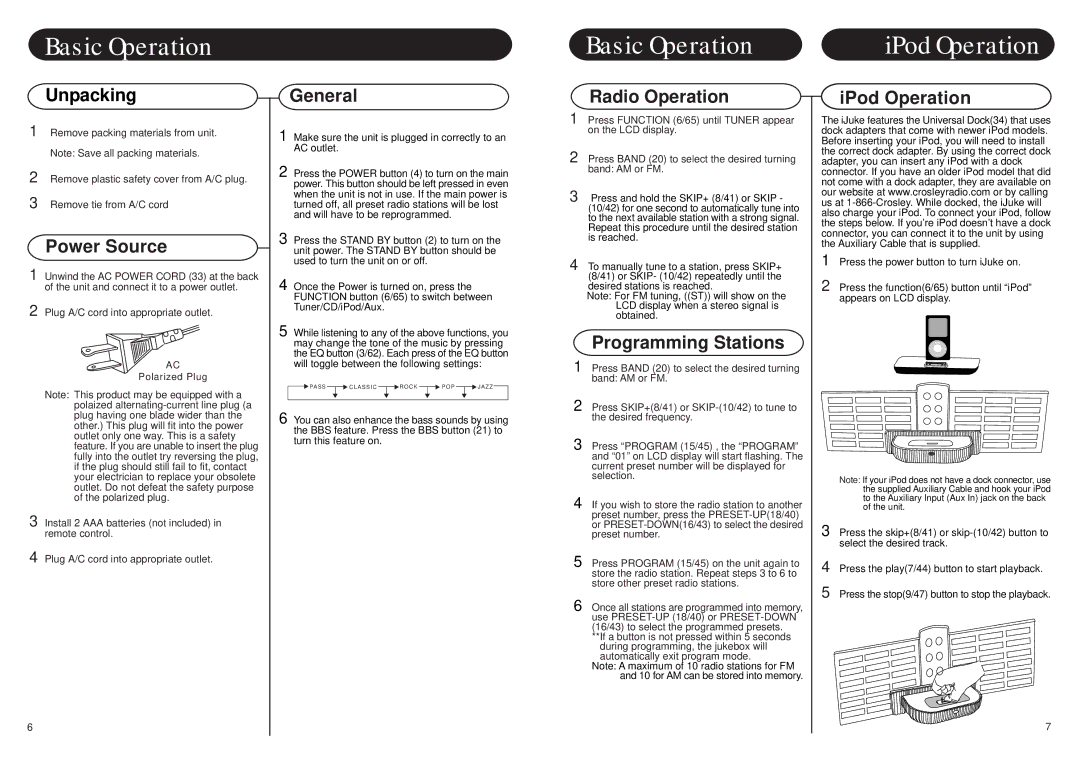CR12-2 specifications
The Crosley Radio CR12-2 is a vintage-inspired turntable that marries nostalgic design with modern functionality. As one of the standout models in Crosley’s extensive lineup, this turntable appeals to audiophiles and casual listeners alike, offering an authentic vinyl experience enhanced by contemporary technologies.One of the defining features of the CR12-2 is its robust design, reminiscent of the classic turntables popular in the mid-20th century. The wooden finish gives it an elegant look, making it a beautiful addition to any room. The turntable operates at three speeds: 33 1/3, 45, and 78 RPM, allowing users to play a variety of vinyl records, from 12-inch LPs to smaller singles.
The CR12-2 is equipped with a built-in speaker, ensuring that users don’t need additional audio systems to enjoy their records. However, for those who prefer a more immersive sound, the turntable also features RCA outputs, allowing for connection to external speakers or amplifiers. This flexibility accommodates both casual listening and more serious audio needs.
Another notable characteristic is the use of a magnetic cartridge, which enhances audio fidelity and offers a more accurate reproduction of sound. The adjustable tonearm allows for fine-tuning, ensuring that each record can be played flawlessly. The CR12-2 also includes an automatic stop feature that prevents the needle from drifting into the label area of records, prolonging the lifespan of both records and stylus.
In terms of user-friendliness, the CR12-2 is straightforward to operate. A simple on/off switch and speed selector make it easy for anyone to start enjoying their vinyl collection. The removable dust cover not only protects the turntable from dust when not in use but also enhances the aesthetic appeal.
Additionally, the CR12-2 incorporates Bluetooth connectivity, allowing users to stream music from their smartphones or other devices. This modern twist on the classic turntable experience aligns with today’s technology-driven lifestyle, making it easier for users to enjoy both their vinyl and digital music collections.
Overall, the Crosley Radio CR12-2 embodies a harmonious blend of vintage aesthetics and modern technology, offering both stylish design and impressive functionality for vinyl enthusiasts and newcomers alike.