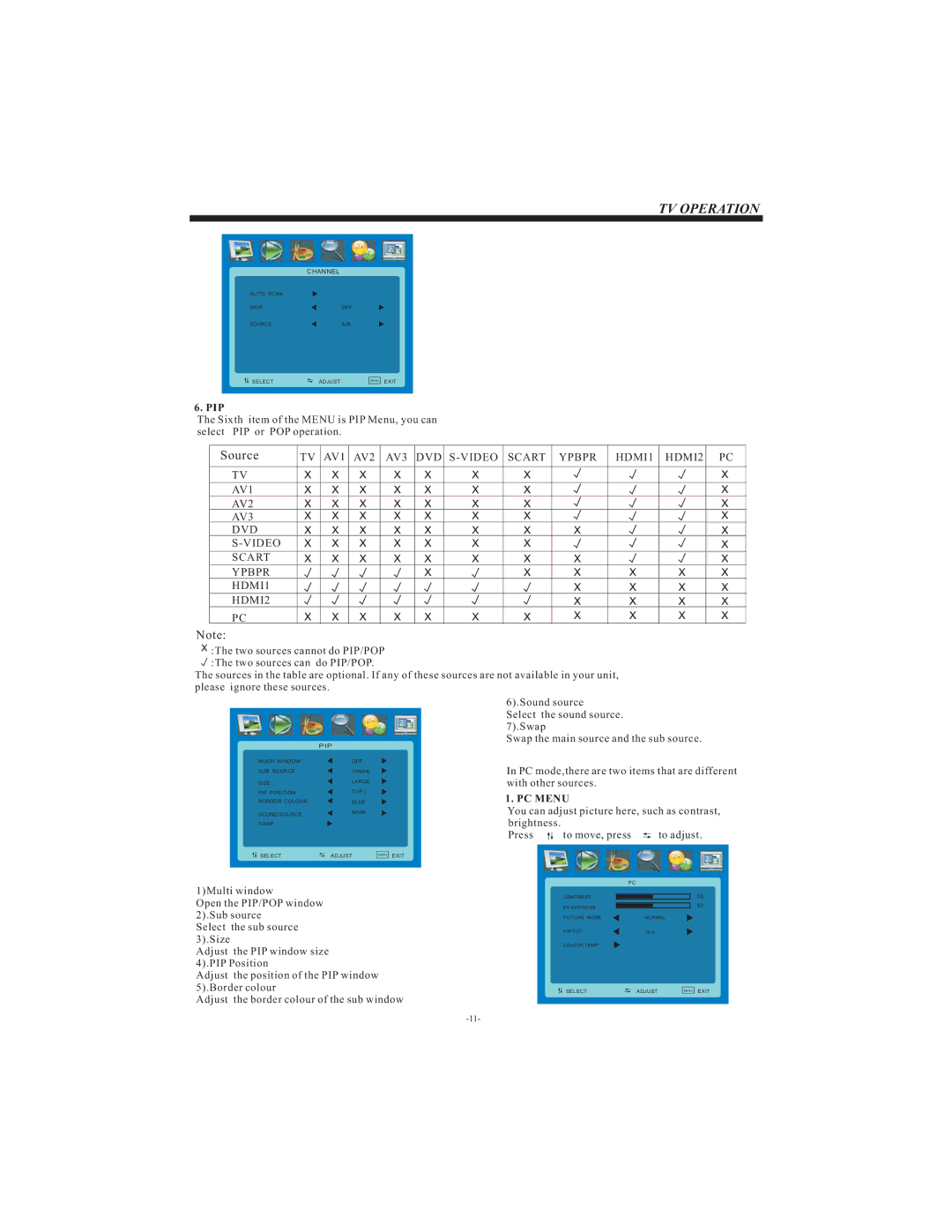TV OPERATION
CHANNEL
AUTO SCAN |
|
|
|
SKIP |
| OFF |
|
SOURCE |
| AIR |
|
SELECT | ADJUST | MENU | EXIT |
|
6. PIP
The Sixth item of the MENU is PIP Menu, you can select PIP or POP operation.
Source | TV AV1 AV2 AV3 DVD |
TV
AV1
AV2
AV3
DVD
S-VIDEO
SCART
YPBPR
HDMI1
HDMI2
PC
Note:
![]() :The two sources cannot do PIP/POP
:The two sources cannot do PIP/POP
![]() :The two sources can do PIP/POP.
:The two sources can do PIP/POP.
The sources in the table are optional. If any of these sources are not available in your unit, please ignore these sources.
| PIP |
MULTI WINDOW | OFF |
SUB SOURCE | YPBPR |
SIZE | LARGE |
PIP POSITION | TOP L |
BORDER COLOUR | BLUE |
SOUND SOURCE | MAIN |
SWAP |
|
6).Sound source
Select the sound source.
7).Swap
Swap the main source and the sub source.
In PC mode,there are two items that are different with other sources.
1. PC MENU
You can adjust picture here, such as contrast, brightness.
Press
SELECT | ADJUST | MENU | EXIT |
PC
1)Multi window
Open the PIP/POP window 2).Sub source
Select the sub source 3).Size
Adjust the PIP window size 4).PIP Position
Adjust the position of the PIP window 5).Border colour
Adjust the border colour of the sub window
CONTRAST
BR IGHTNESS
PICTURE MODE
ASPECT
COLOUR TEMP
SELECT
50
50
NORMAL
16:9
ADJUST | MENU | EXIT |