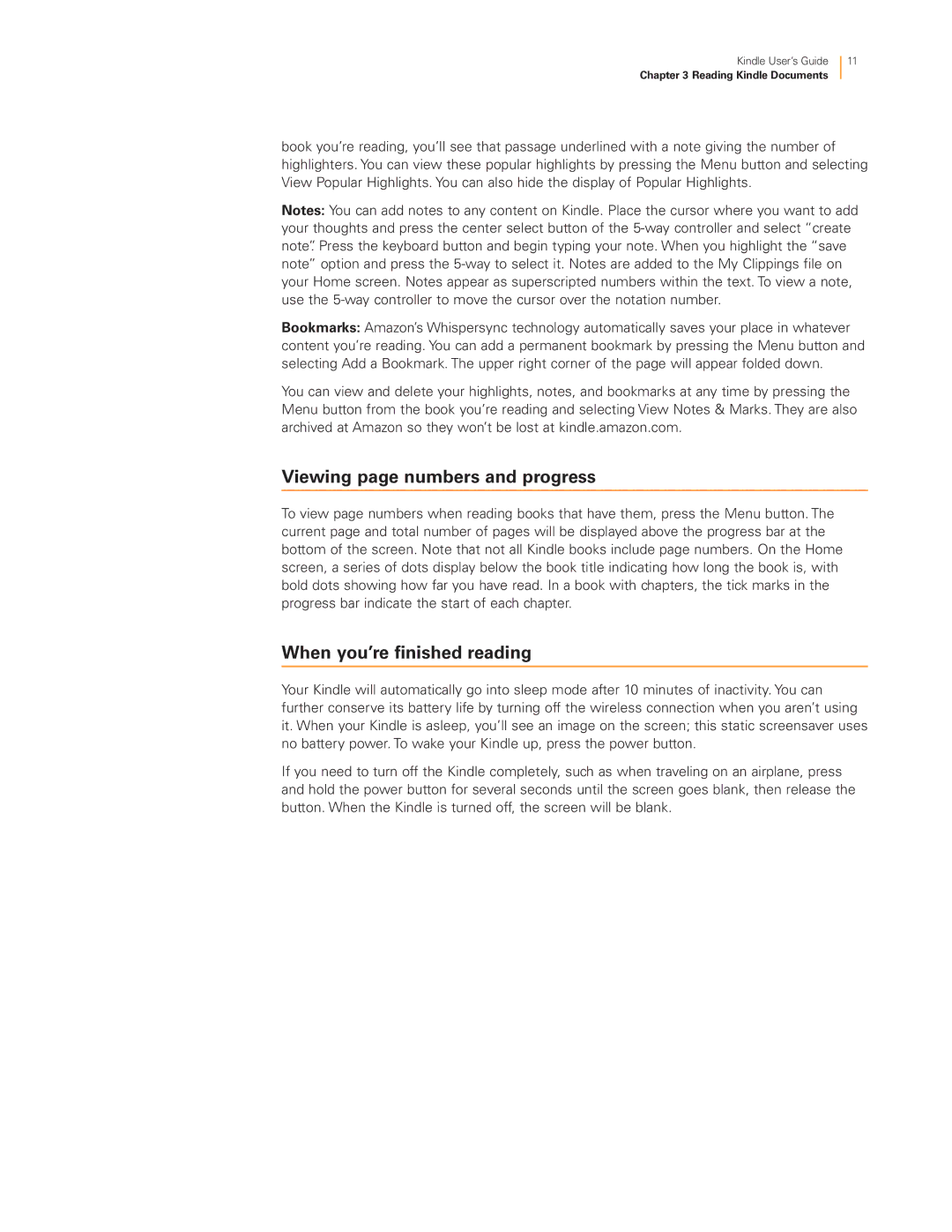Kindle User’s Guide
Chapter 3 Reading Kindle Documents
11
book you’re reading, you’ll see that passage underlined with a note giving the number of highlighters. You can view these popular highlights by pressing the Menu button and selecting View Popular Highlights. You can also hide the display of Popular Highlights.
Notes: You can add notes to any content on Kindle. Place the cursor where you want to add your thoughts and press the center select button of the
Bookmarks: Amazon’s Whispersync technology automatically saves your place in whatever content you’re reading. You can add a permanent bookmark by pressing the Menu button and selecting Add a Bookmark. The upper right corner of the page will appear folded down.
You can view and delete your highlights, notes, and bookmarks at any time by pressing the Menu button from the book you’re reading and selecting View Notes & Marks. They are also archived at Amazon so they won’t be lost at kindle.amazon.com.
Viewing page numbers and progress
To view page numbers when reading books that have them, press the Menu button. The current page and total number of pages will be displayed above the progress bar at the bottom of the screen. Note that not all Kindle books include page numbers. On the Home screen, a series of dots display below the book title indicating how long the book is, with bold dots showing how far you have read. In a book with chapters, the tick marks in the progress bar indicate the start of each chapter.
When you’re finished reading
Your Kindle will automatically go into sleep mode after 10 minutes of inactivity. You can further conserve its battery life by turning off the wireless connection when you aren’t using it. When your Kindle is asleep, you’ll see an image on the screen; this static screensaver uses no battery power. To wake your Kindle up, press the power button.
If you need to turn off the Kindle completely, such as when traveling on an airplane, press and hold the power button for several seconds until the screen goes blank, then release the button. When the Kindle is turned off, the screen will be blank.