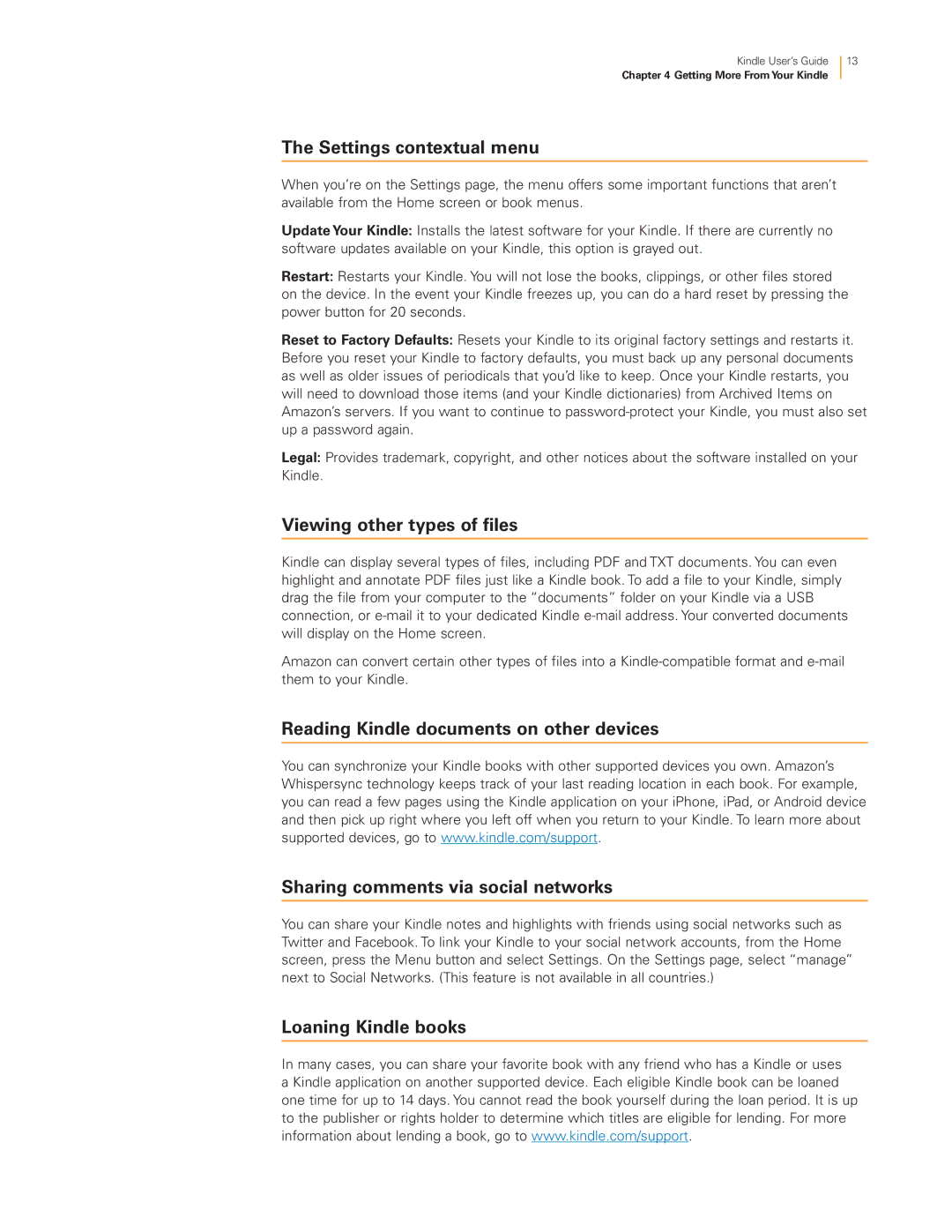Kindle User’s Guide
Chapter 4 Getting More From Your Kindle
13
The Settings contextual menu
When you’re on the Settings page, the menu offers some important functions that aren’t available from the Home screen or book menus.
Update Your Kindle: Installs the latest software for your Kindle. If there are currently no software updates available on your Kindle, this option is grayed out.
Restart: Restarts your Kindle. You will not lose the books, clippings, or other files stored on the device. In the event your Kindle freezes up, you can do a hard reset by pressing the power button for 20 seconds.
Reset to Factory Defaults: Resets your Kindle to its original factory settings and restarts it. Before you reset your Kindle to factory defaults, you must back up any personal documents as well as older issues of periodicals that you’d like to keep. Once your Kindle restarts, you will need to download those items (and your Kindle dictionaries) from Archived Items on Amazon’s servers. If you want to continue to
Legal: Provides trademark, copyright, and other notices about the software installed on your Kindle.
Viewing other types of files
Kindle can display several types of files, including PDF and TXT documents. You can even highlight and annotate PDF files just like a Kindle book. To add a file to your Kindle, simply drag the file from your computer to the “documents” folder on your Kindle via a USB connection, or
Amazon can convert certain other types of files into a
Reading Kindle documents on other devices
You can synchronize your Kindle books with other supported devices you own. Amazon’s Whispersync technology keeps track of your last reading location in each book. For example, you can read a few pages using the Kindle application on your iPhone, iPad, or Android device and then pick up right where you left off when you return to your Kindle. To learn more about supported devices, go to www.kindle.com/support.
Sharing comments via social networks
You can share your Kindle notes and highlights with friends using social networks such as Twitter and Facebook. To link your Kindle to your social network accounts, from the Home screen, press the Menu button and select Settings. On the Settings page, select “manage” next to Social Networks. (This feature is not available in all countries.)
Loaning Kindle books
In many cases, you can share your favorite book with any friend who has a Kindle or uses a Kindle application on another supported device. Each eligible Kindle book can be loaned one time for up to 14 days. You cannot read the book yourself during the loan period. It is up to the publisher or rights holder to determine which titles are eligible for lending. For more information about lending a book, go to www.kindle.com/support.