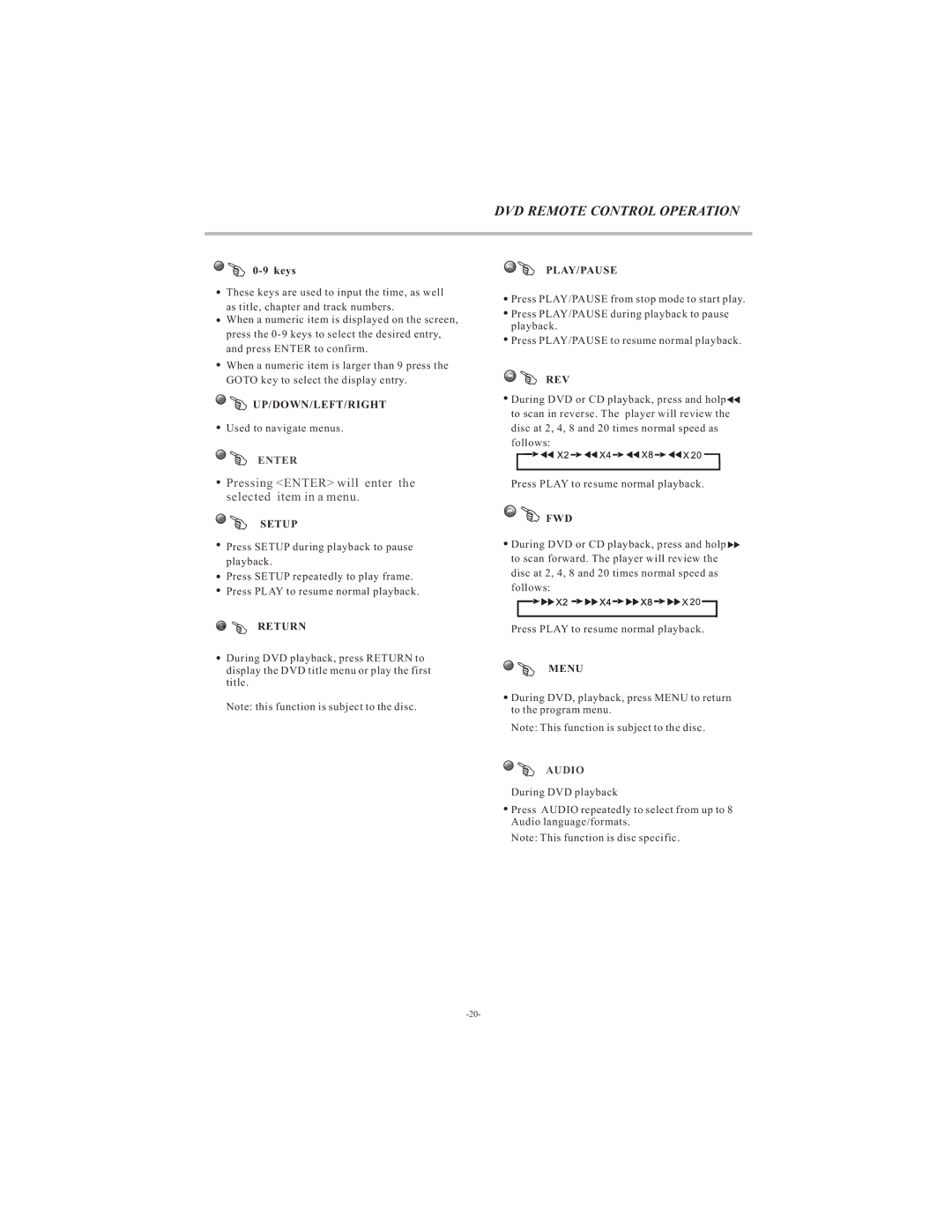DVD REMOTE CONTROL OPERATION
0-9 keys
These keys are used to input the time, as well as title, chapter and track numbers.
When a numeric item is displayed on the screen, press the
When a numeric item is larger than 9 press the GOTO key to select the display entry.
UP/DOWN/LEFT/RIGHT
Used to navigate menus.
ENTER
Pressing <ENTER> will enter the selected item in a menu.
SETUP
Press SETUP during playback to pause playback.
Press SETUP repeatedly to play frame. Press PLAY to resume normal playback.
RETURN
During DVD playback, press RETURN to display the DVD title menu or play the first title.
Note: this function is subject to the disc.
PLAY/PAUSE
![]() Press PLAY/PAUSE from stop mode to start play.
Press PLAY/PAUSE from stop mode to start play.
![]() Press PLAY/PAUSE during playback to pause playback.
Press PLAY/PAUSE during playback to pause playback.
![]() Press PLAY/PAUSE to resume normal playback.
Press PLAY/PAUSE to resume normal playback.
REV
![]() During DVD or CD playback, press and holp
During DVD or CD playback, press and holp![]() to scan in reverse. The player will review the disc at 2, 4, 8 and 20 times normal speed as follows:
to scan in reverse. The player will review the disc at 2, 4, 8 and 20 times normal speed as follows:
Press PLAY to resume normal playback.
 FWD
FWD
![]() During DVD or CD playback, press and holp
During DVD or CD playback, press and holp![]() to scan forward. The player will review the disc at 2, 4, 8 and 20 times normal speed as follows:
to scan forward. The player will review the disc at 2, 4, 8 and 20 times normal speed as follows:
Press PLAY to resume normal playback.
MENU
![]() During DVD, playback, press MENU to return to the program menu.
During DVD, playback, press MENU to return to the program menu.
Note: This function is subject to the disc.
AUDIO
During DVD playback
![]() Press AUDIO repeatedly to select from up to 8 Audio language/formats.
Press AUDIO repeatedly to select from up to 8 Audio language/formats.
Note: This function is disc specific.