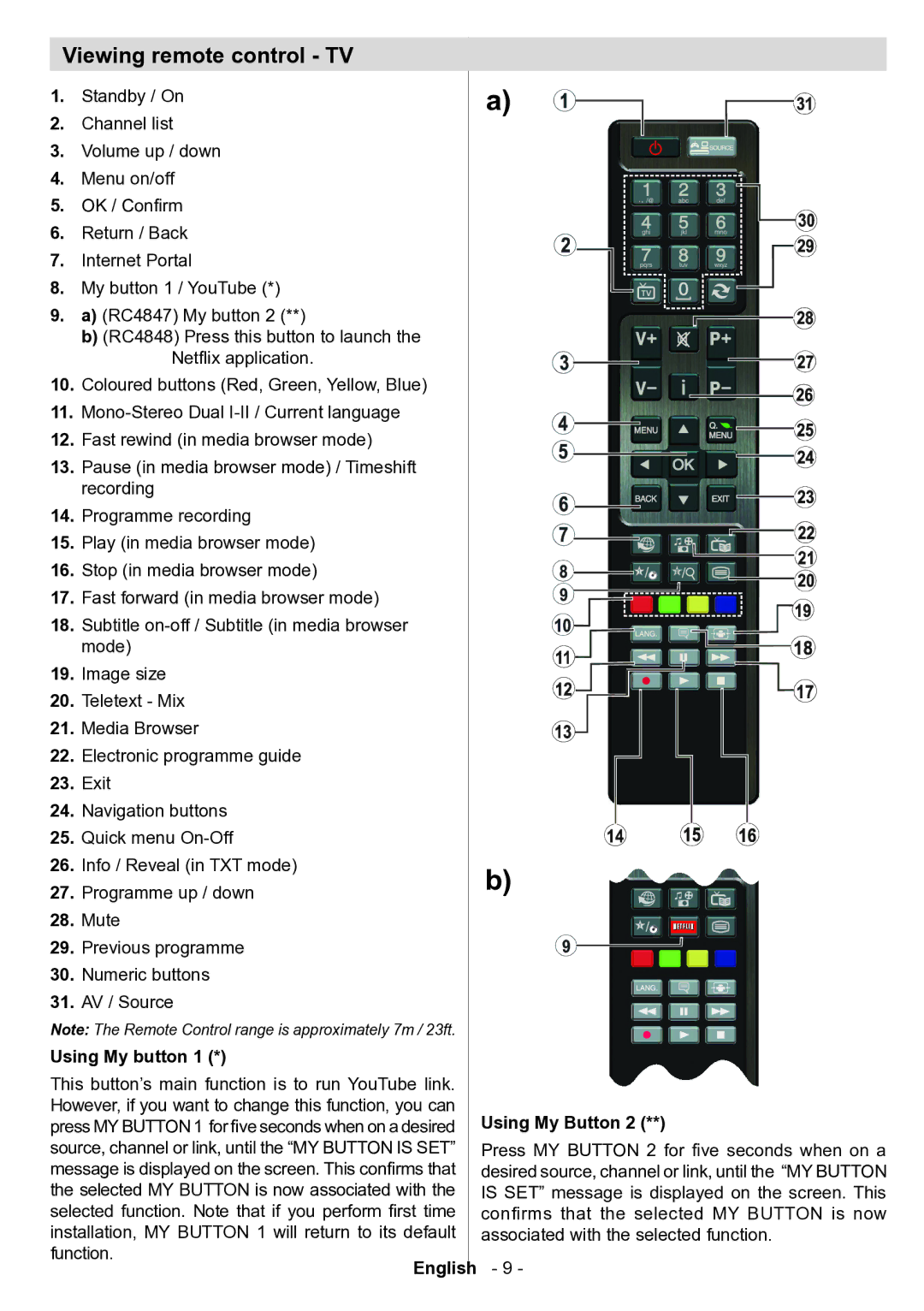Viewing remote control - TV
1.Standby / On
2.Channel list
3.Volume up / down
4.Menu on/off
5.OK / Confirm
6.Return / Back
7.Internet Portal
8.My button 1 / YouTube (*)
9.a) (RC4847) My button 2 (**)
b)(RC4848) Press this button to launch the
Netflix application.
10.Coloured buttons (Red, Green, Yellow, Blue)
11.
12.Fast rewind (in media browser mode)
13.Pause (in media browser mode) / Timeshift recording
14.Programme recording
15.Play (in media browser mode)
16.Stop (in media browser mode)
17.Fast forward (in media browser mode)
18.Subtitle
19.Image size
20.Teletext - Mix
21.Media Browser
22.Electronic programme guide
23.Exit
24.Navigation buttons
25.Quick menu
26.Info / Reveal (in TXT mode)
27.Programme up / down
28.Mute
29.Previous programme
30.Numeric buttons
31.AV / Source
Note: The Remote Control range is approximately 7m / 23ft.
Using My button 1 (*)
This button’s main function is to run YouTube link. However, if you want to change this function, you can press MY BUTTON 1 for five seconds when on a desired source, channel or link, until the “MY BUTTON IS SET” message is displayed on the screen. This confirms that the selected MY BUTTON is now associated with the selected function. Note that if you perform first time installation, MY BUTTON 1 will return to its default function.
English
a)
TV
b)
Using My Button 2 (**)
Press MY BUTTON 2 for five seconds when on a desired source, channel or link, until the “MY BUTTON IS SET” message is displayed on the screen. This confirms that the selected MY BUTTON is now associated with the selected function.
- 9 -