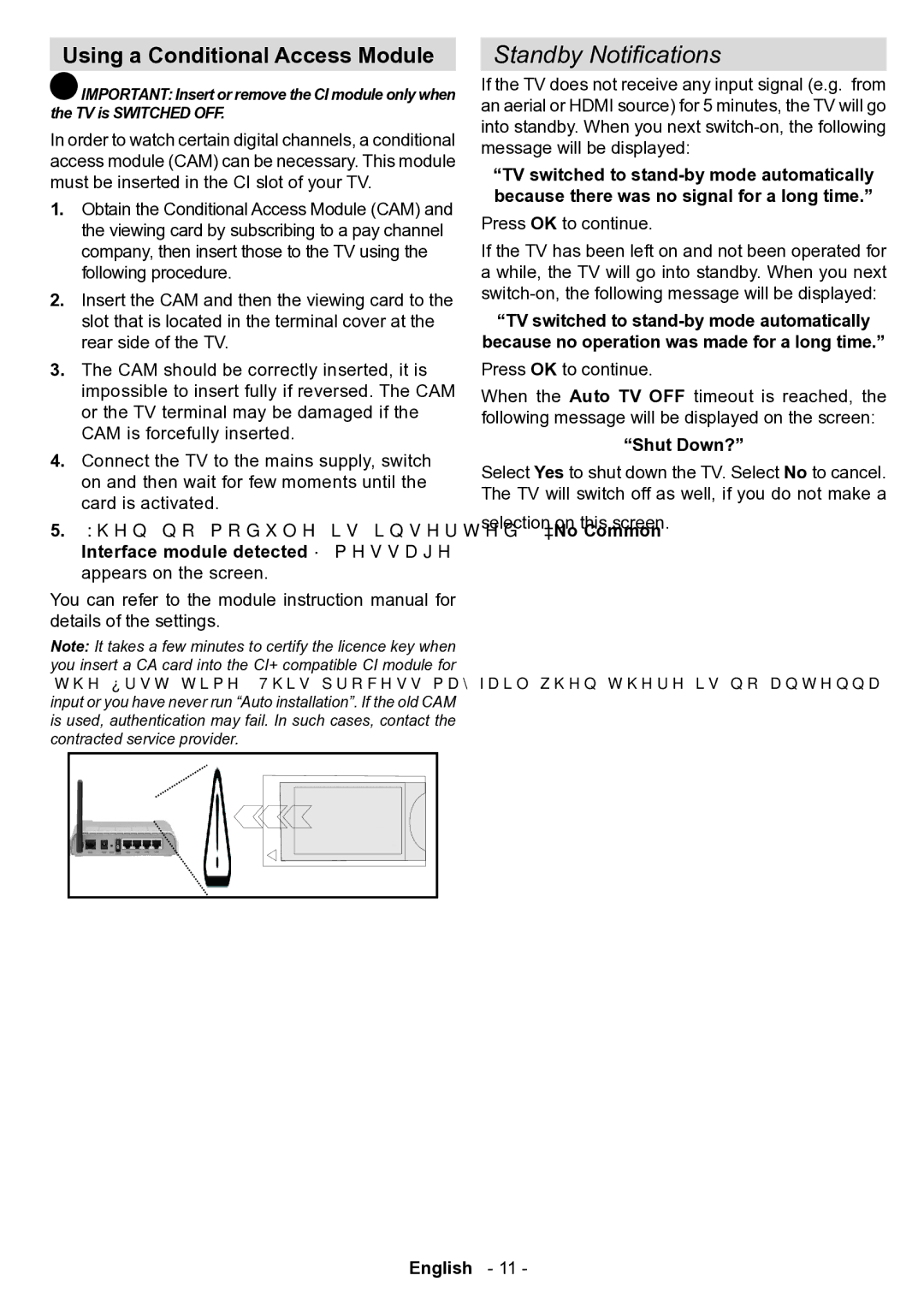Using a Conditional Access Module
![]() IMPORTANT: Insert or remove the CI module only when the TV is SWITCHED OFF.
IMPORTANT: Insert or remove the CI module only when the TV is SWITCHED OFF.
In order to watch certain digital channels, a conditional access module (CAM) can be necessary. This module must be inserted in the CI slot of your TV.
1.Obtain the Conditional Access Module (CAM) and the viewing card by subscribing to a pay channel company, then insert those to the TV using the following procedure.
2.Insert the CAM and then the viewing card to the slot that is located in the terminal cover at the rear side of the TV.
3.The CAM should be correctly inserted, it is impossible to insert fully if reversed. The CAM or the TV terminal may be damaged if the CAM is forcefully inserted.
4.Connect the TV to the mains supply, switch on and then wait for few moments until the card is activated.
5.When no module is inserted, “No Common Interface module detected” message appears on the screen.
You can refer to the module instruction manual for details of the settings.
Note: It takes a few minutes to certify the licence key when you insert a CA card into the CI+ compatible CI module for the first time. This process may fail when there is no antenna input or you have never run “Auto installation”. If the old CAM is used, authentication may fail. In such cases, contact the contracted service provider.
CAM module
English
Standby Notifications
If the TV does not receive any input signal (e.g. from an aerial or HDMI source) for 5 minutes, the TV will go into standby. When you next
“TV switched to
Press OK to continue.
If the TV has been left on and not been operated for a while, the TV will go into standby. When you next
“TV switched to
Press OK to continue.
When the Auto TV OFF timeout is reached, the following message will be displayed on the screen:
“Shut Down?”
Select Yes to shut down the TV. Select No to cancel. The TV will switch off as well, if you do not make a
selection on this screen.
- 11 -