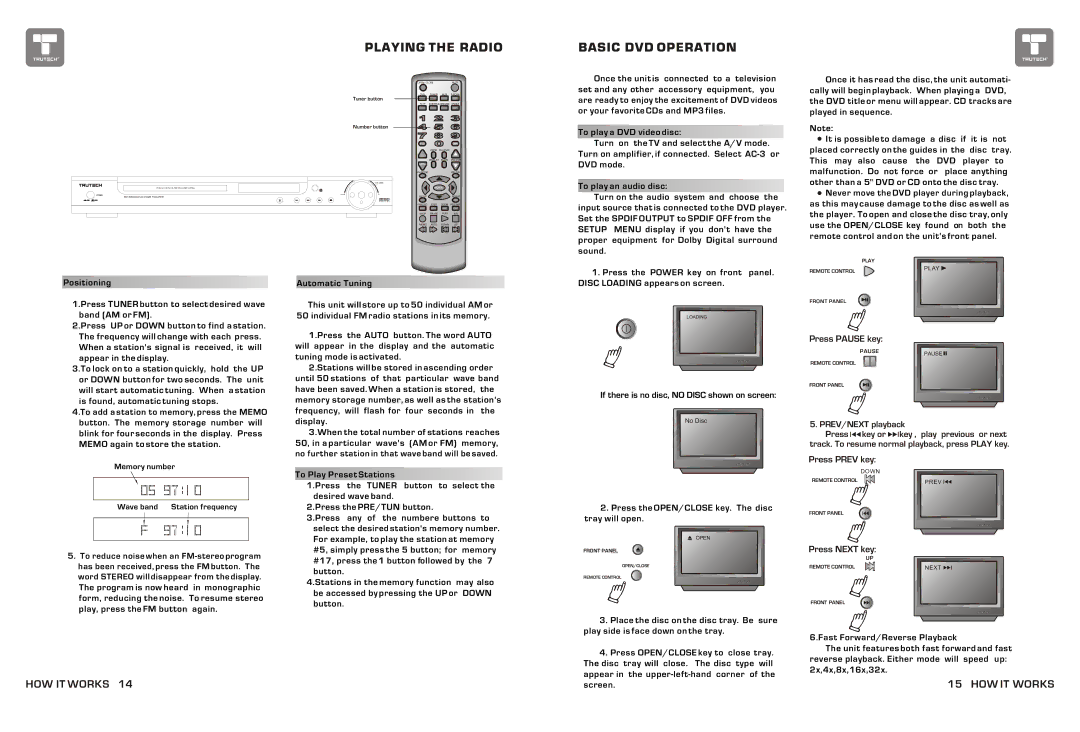PLAYING THE RADIO
Tuner button
Number button
TITLE
MENU
| VOLUME |
| |
DOWN | UP |
TDVD6048 DVD HOME THEATER |
|
Positioning | Automatic Tuning |
BASIC DVD OPERATION
Once the unit is connected to a television
set and any other accessory equipment, you
are ready to enjoy the excitement of DVD videos
or your favorite CDs and MP3 files.
To play a DVD video disc:
Turn on the TV and select the A/V mode. Turn on amplifier, if connected. Select
To play an audio disc:
Turn on the audio system and choose the input source that is connected to the DVD player. Set the SPDIF OUTPUT to SPDIF OFF from the SETUP MENU display if you don't have the proper equipment for Dolby Digital surround sound.
1. Press the POWER key on front panel. DISC LOADING appears on screen.
Once it has read the disc, the unit automati- cally will begin playback. When playing a DVD, the DVD title or menu will appear. CD tracks are played in sequence.
Note:
![]() It is possible to damage a disc if it is not placed correctly on the guides in the disc tray. This may also cause the DVD player to malfunction. Do not force or place anything other than a 5" DVD or CD onto the disc tray.
It is possible to damage a disc if it is not placed correctly on the guides in the disc tray. This may also cause the DVD player to malfunction. Do not force or place anything other than a 5" DVD or CD onto the disc tray.
![]() Never move the DVD player during playback, as this may cause damage to the disc as well as the player. To open and close the disc tray, only use the OPEN/CLOSE key found on both the remote control and on the unit's front panel.
Never move the DVD player during playback, as this may cause damage to the disc as well as the player. To open and close the disc tray, only use the OPEN/CLOSE key found on both the remote control and on the unit's front panel.
PLAY
PLAY
REMOTE CONTROL
FRONT PANEL
1.Press TUNER button to select desired wave band (AM or FM).
2.Press UP or DOWN button to find a station. The frequency will change with each press. When a station's signal is received, it will
This unit will store up to 50 individual AM or 50 individual FM radio stations in its memory.
1.Press the AUTO button. The word AUTO will appear in the display and the automatic
LOADING
Press PAUSE key:
appear in the display.
3.To lock on to a station quickly, hold the UP or DOWN button for two seconds. The unit will start automatic tuning. When a station is found, automatic tuning stops.
tuning mode is activated.
2.Stations will be stored in ascending order until 50 stations of that particular wave band have been saved. When a station is stored, the memory storage number, as well as the station's
If there is no disc, NO DISC shown on screen:
PAUSE
REMOTE CONTROL
FRONT PANEL
PAUSE
4.To add a station to memory, press the MEMO button. The memory storage number will blink for four seconds in the display. Press MEMO again to store the station.
Memory number
Wave band Station frequency
5.To reduce noise when an
The program is now heard in monographic form, reducing the noise. To resume stereo play, press the FM button again.
frequency, will flash for four seconds in the display.
3.When the total number of stations reaches 50, in a particular wave's (AM or FM) memory,
no further station in that wave band will be saved.
To Play Preset Stations
1.Press the TUNER button to select the desired wave band.
2.Press the PRE/TUN button.
3.Press any of the numbere buttons to
select the desired station's memory number.
For example, to play the station at memory #5, simply press the 5 button; for memory #17, press the 1 button followed by the 7 button.
4.Stations in the memory function may also be accessed by pressing the UP or DOWN button.
No Disc
2. Press the OPEN/CLOSE key. The disc tray will open.
OPEN
FRONT PANEL
OPEN/CLOSE
REMOTE CONTROL
3. Place the disc on the disc tray. Be sure play side is face down on the tray.
4. Press OPEN/CLOSE key to close tray. | |
The disc | tray will close. The disc type will |
appear in | the |
5. PREV/NEXT playback
Press ![]()
![]()
![]() key or
key or ![]()
![]() key , play previous or next track. To resume normal playback, press PLAY key.
key , play previous or next track. To resume normal playback, press PLAY key.
Press PREV key:
| DOWN |
REMOTE CONTROL | PREV |
FRONT PANEL |
|
Press NEXT key:
| UP |
REMOTE CONTROL | NEXT |
FRONT PANEL
6.Fast Forward/Reverse Playback
The unit features both fast forward and fast reverse playback. Either mode will speed up: 2x,4x,8x,16x,32x.
HOW IT WORKS 14
screen. |
15 HOW IT WORKS