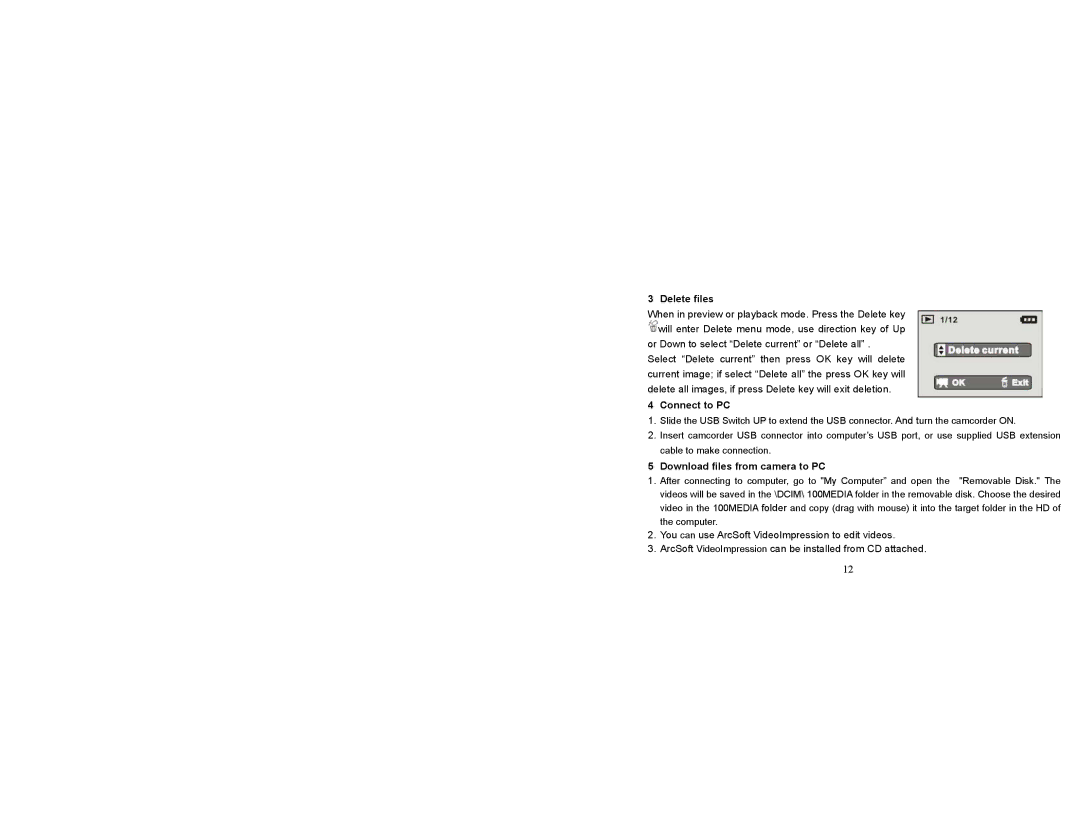3 Delete files
When in preview or playback mode. Press the Delete key ![]() will enter Delete menu mode, use direction key of Up or Down to select “Delete current” or “Delete all” .
will enter Delete menu mode, use direction key of Up or Down to select “Delete current” or “Delete all” .
Select “Delete current” then press OK key will delete current image; if select “Delete all” the press OK key will delete all images, if press Delete key will exit deletion.
4 Connect to PC
1.Slide the USB Switch UP to extend the USB connector. And turn the camcorder ON.
2.Insert camcorder USB connector into computer’s USB port, or use supplied USB extension cable to make connection.
5 Download files from camera to PC
1.After connecting to computer, go to "My Computer” and open the "Removable Disk." The videos will be saved in the \DCIM\ 100MEDIA folder in the removable disk. Choose the desired video in the 100MEDIA folder and copy (drag with mouse) it into the target folder in the HD of the computer.
2.You can use ArcSoft VideoImpression to edit videos.
3.ArcSoft VideoImpression can be installed from CD attached.
12