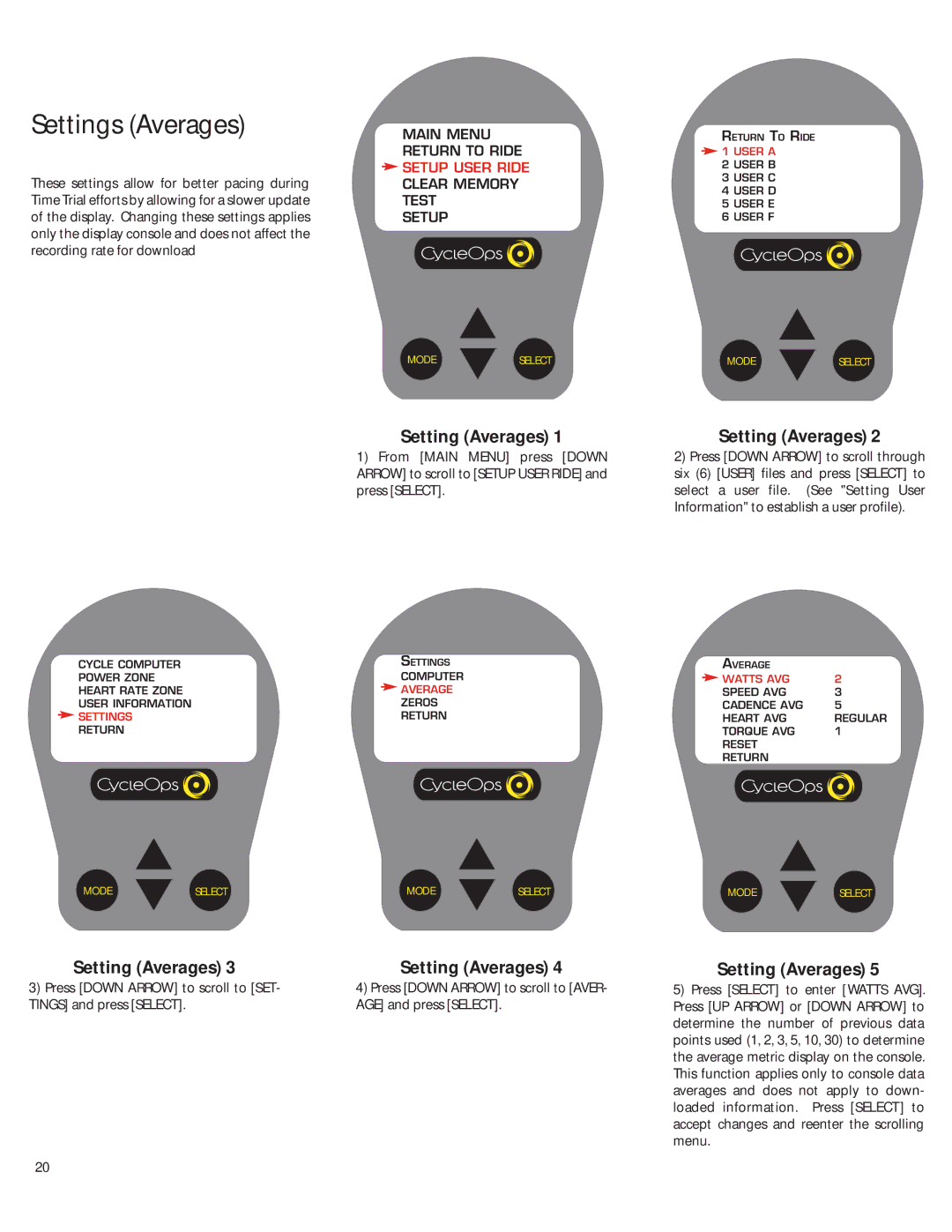Comp 200E, PRO 300PT specifications
The CycleOps PRO 300PT and Comp 200E are two of the standout products in the CycleOps line, designed to elevate the indoor cycling experience for athletes of all levels. Both models incorporate cutting-edge technology and user-focused features that cater to training efficiency and comfort.The CycleOps PRO 300PT is heralded for its precision and versatility. One of its main features is the PowerTap technology, which allows cyclists to train with power metrics. This feature provides real-time feedback on wattage, aiding users in optimizing their training sessions. The PRO 300PT also boasts an adjustable resistance system, enabling users to simulate various cycling conditions, from flat roads to uphill climbs. Its sturdy construction ensures stability during intense workouts, which is crucial for maintaining performance.
In terms of technology, the PRO 300PT utilizes Bluetooth and ANT+ capabilities for seamless connectivity with various cycling apps and devices. This allows users to track performance metrics and integrate with platforms like Zwift or TrainerRoad, enriching the overall training experience. The trainer is also compatible with a wide range of bicycle types, further enhancing its appeal to diverse cyclists.
On the other hand, the CycleOps Comp 200E is designed with a focus on user-friendliness and efficiency. One of its prominent features is the quick-release design, which allows for easy mounting and dismounting of the bike. This is particularly beneficial for users who may need to transition between workouts quickly. The Comp 200E also features a reliable magnetic resistance system, providing a smooth and quiet ride that won’t disturb those around you.
Additionally, the Comp 200E offers a compact and foldable design, making it ideal for users with limited space. Its easy-to-read display tracks essential metrics, empowering users to monitor their progress efficiently. With adjustable height and width settings, the trainer ensures comfort for different rider sizes.
Both the PRO 300PT and Comp 200E prioritize safety and stability, accommodating a wide range of user preferences and needs. Whether for a serious athlete aiming to enhance their performance or a casual cyclist seeking to maintain fitness during off-seasons, these CycleOps trainers offer the features and technologies necessary for effective indoor cycling. With a focus on usability and connectivity, they stand out as essential tools for reaching cycling goals, ensuring that every workout is both productive and enjoyable.